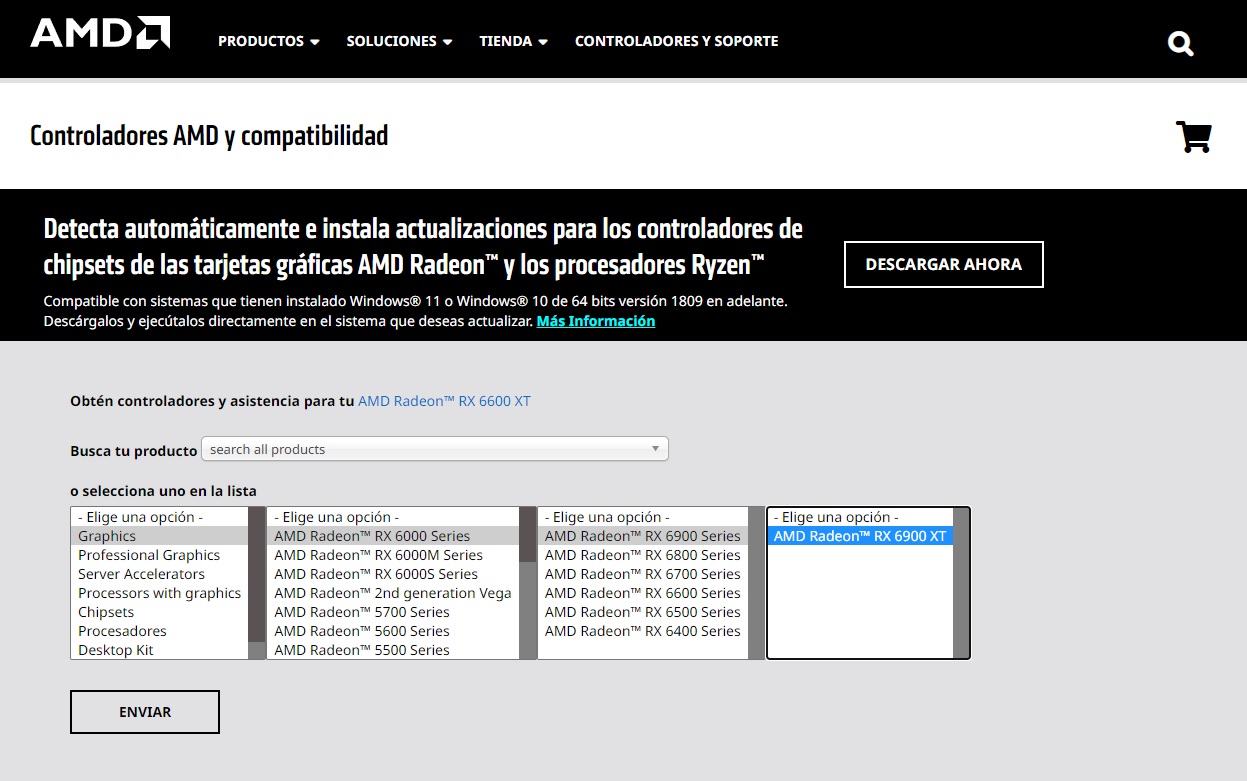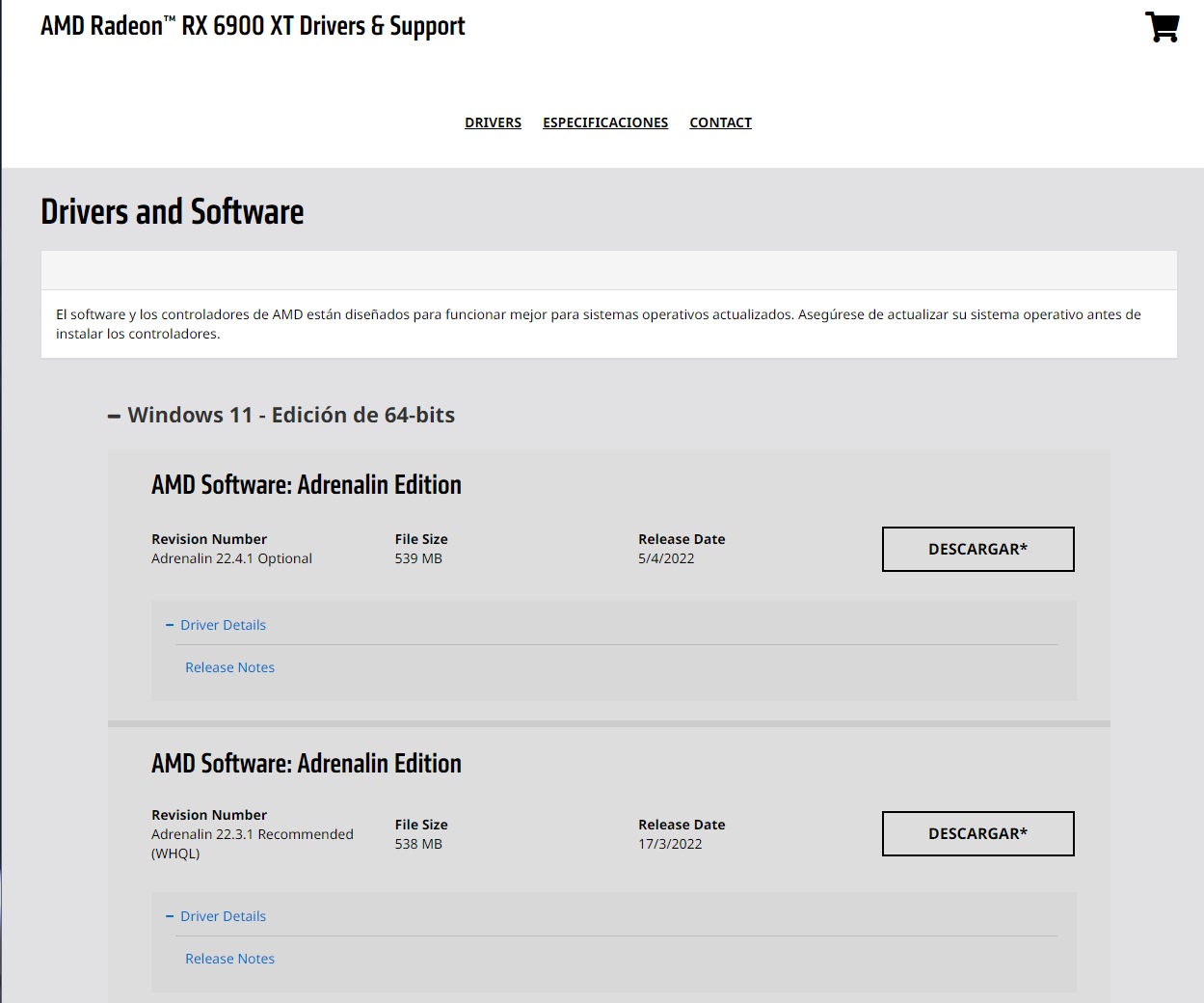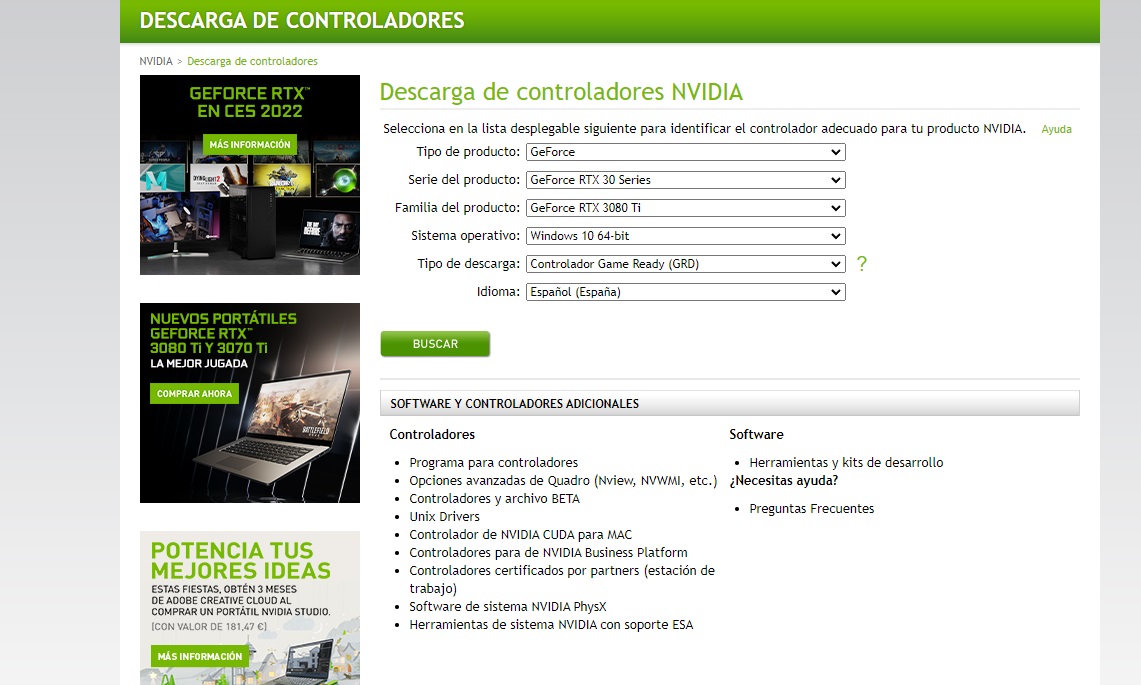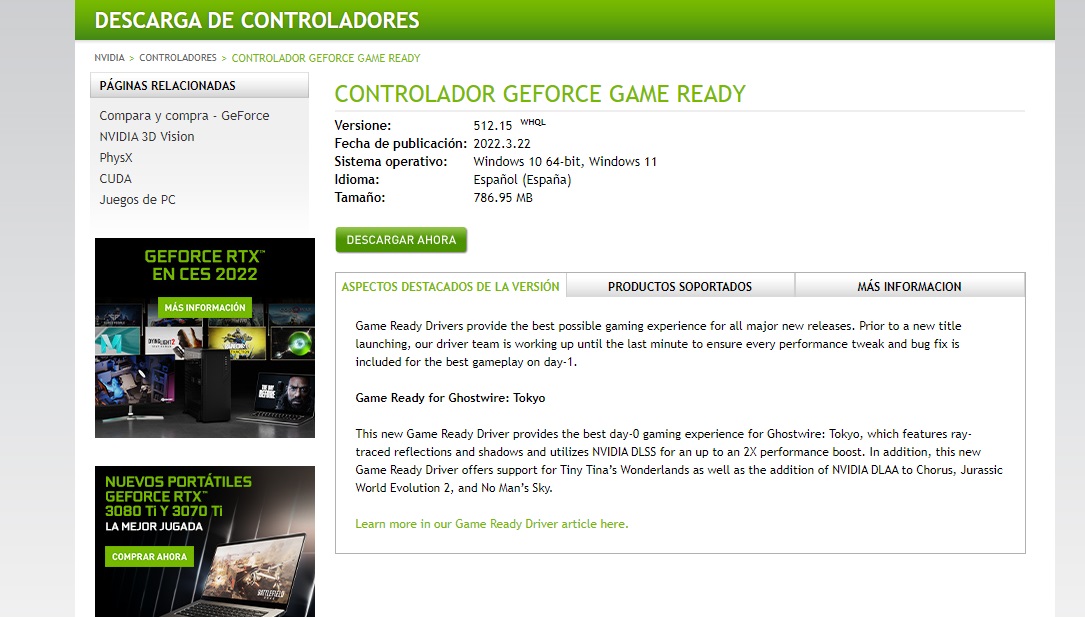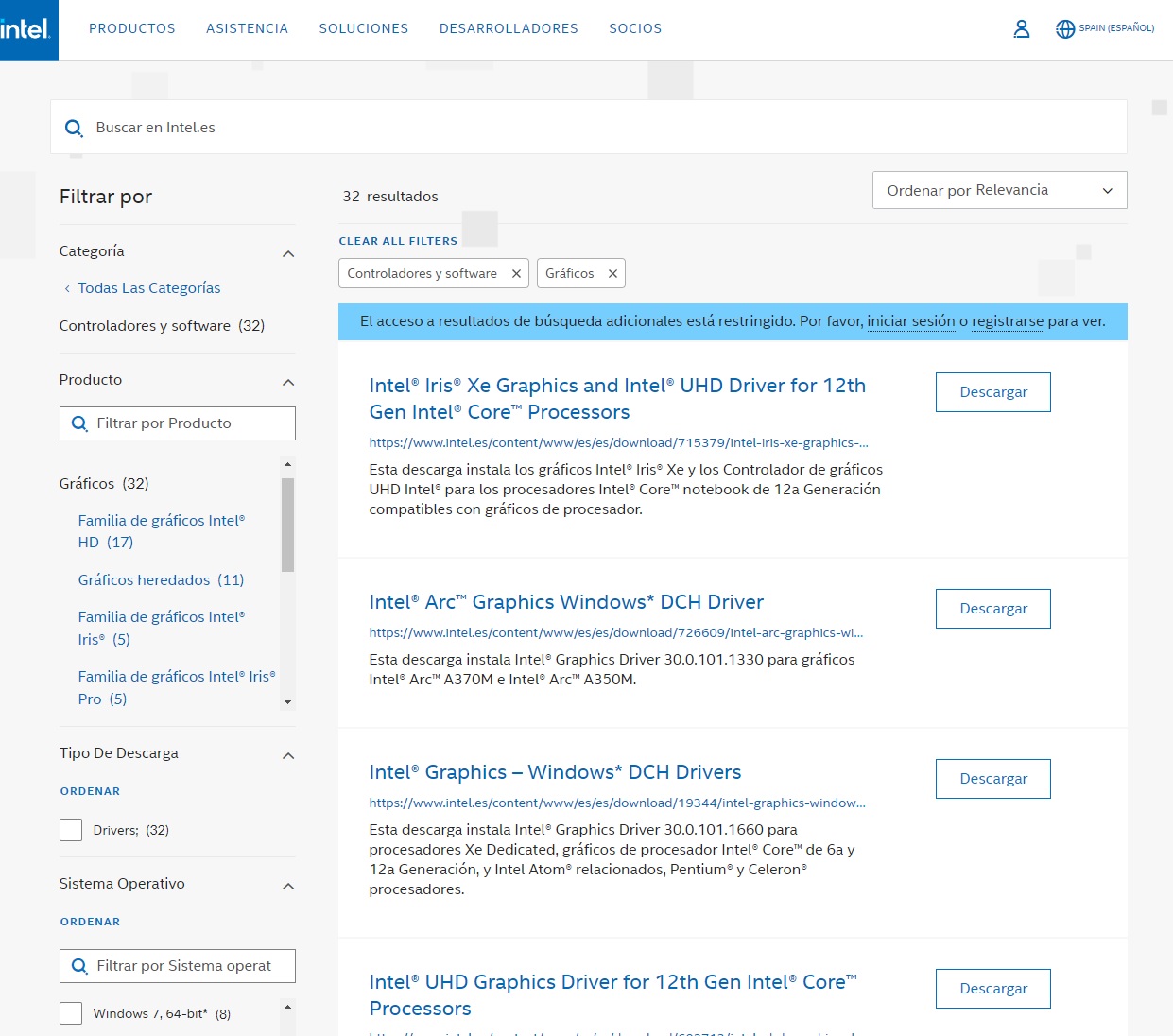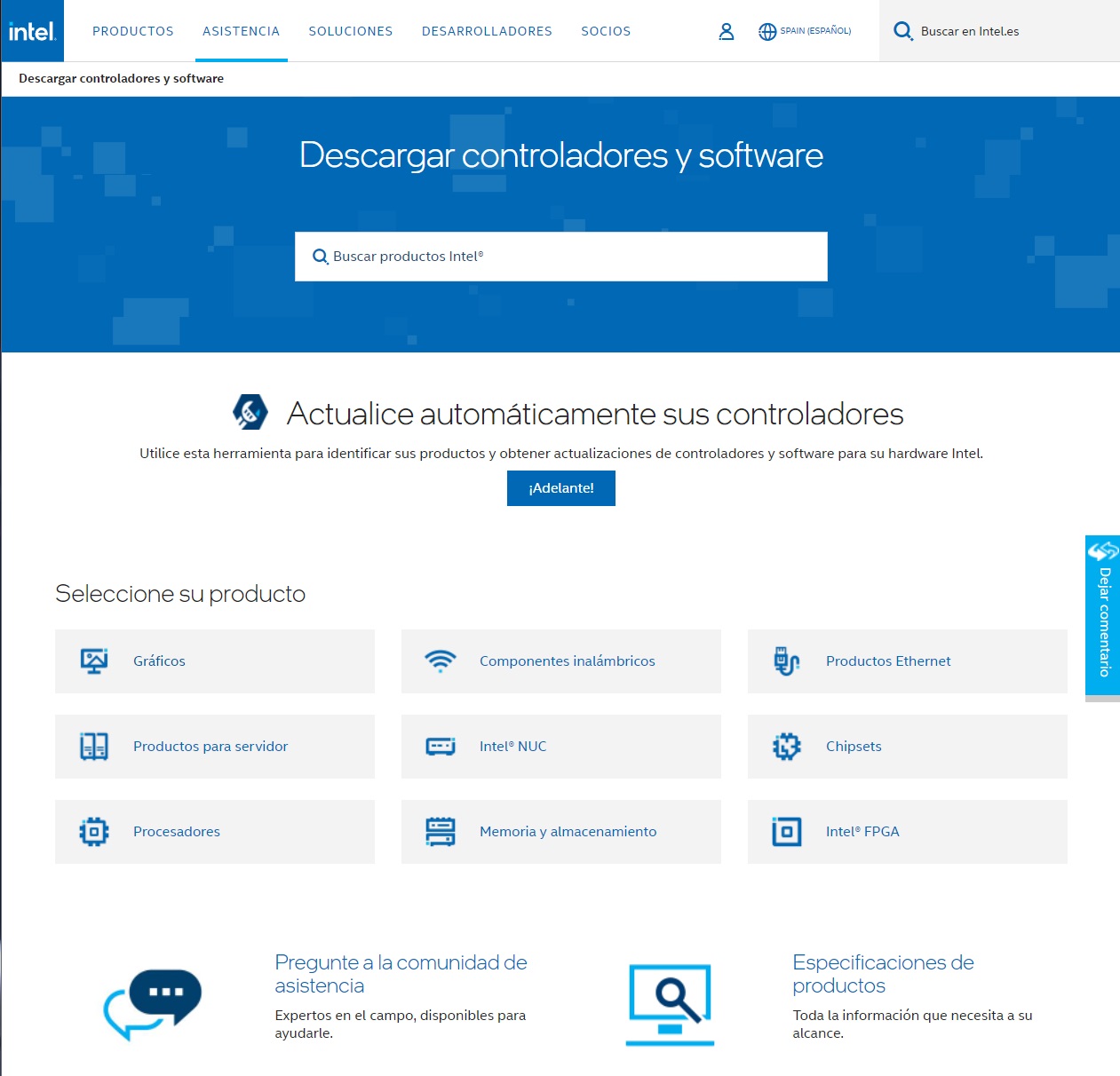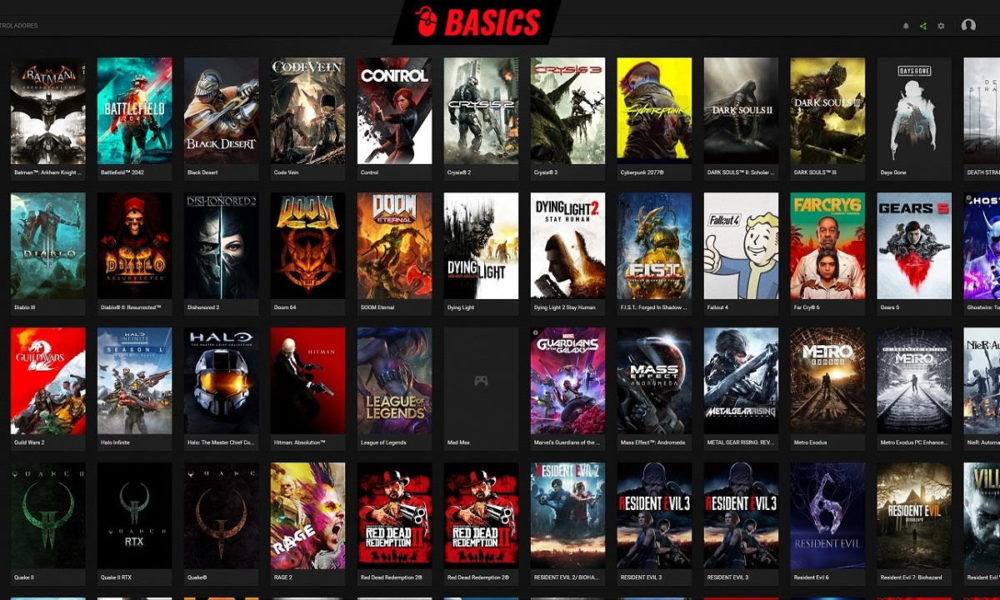
Updating the drivers of our graphics card is one of the most important maintenance, and also the most basic, that we must carry out with some frequency. If we forget from time to time, nothing serious has to happen, although we must bear in mind that if we spend a long time without updating them, in the end we may end up finding Serious performance, stability, and even security issues due to outdated drivers.
I am aware that our most advanced readers are clear why they should update their graphics card drivers, but when we go to users with less knowledge, things change completely. I’ll give you a simple example, more than three years ago an acquaintance asked me for advice on setting up a cheap PC with which to play. I had a very low budget, so in the end I opted for a Radeon RX 470 with 8 GB of graphics memory which we got, at the time, for less than 100 euros.
He was delighted with the PC, but a couple of years later he told me that he was having problems and that the computer was no longer “fine” with games. I didn’t fall into that It had been two years without updating the drivers graphics card, and I actually wasted time investigating issues on other fronts, including overheating. In the end, it was the graphics drivers. I installed the new ones and explained that he had to repeat that process at least once every couple of months, and he hasn’t had a problem since.
Why is it important to update your graphics card drivers?
Well, for many reasons. The first is that the performance of your graphics card will depend on them, and it has been more than proven that it is worth nothing to have a very powerful model if it does not have good support at the driver level, or if they present problems in terms of compatibility and optimization. Some outdated drivers will make new games perform worseand in extreme cases they may not even work for you.
New controllers usually bring performance enhancements and new features, so updating the drivers of your graphics card will allow you to enjoy important improvements and totally free. It may be that in very old graphics cards these improvements are minor or almost nil, but in the end it is worth updating for a matter of support and compatibility, and this leads us precisely to another reason: to avoid stability problems. Very old drivers may have problems with newer games.
Finally, it is important to note that updating your graphics card drivers can also have security benefitssince they can correct errors or failures that affect the integrity of the graph, and therefore that of your computer.
How can I update my graphics card drivers?
It’s very simple, we just have to enter the website of the manufacturer of the GPU that our graphics card uses, that is, AMD, Intel or NVIDIA. Following the links that I have left you you can go directly to the driver download section of each of them.
We start with AMD. For update drivers for amd radeon graphics card We have to click on the link that we have left you in the previous paragraph and follow these steps:
- We choose the type of product we have, if it is a graphics card the option will be “graphics”.
- Now we choose the generation to which our graphics card corresponds.
- We continue to choose the series in which it fits.
- We choose the exact model, in the example we have selected a Radeon RX 6900 XT.
- We click send, and we choose the download option corresponding to the operating system we use.
- It is important to always select the WHQL drivers, which are the ones that are in the stable version.
- We can also use the autodetection tool offered by AMD.
- Once it’s downloaded, we double-click to start the installation and follow the self-guided process.
We now jump to NVIDIA. For update nvidia graphics card drivers the process is similar. We enter the corresponding link and follow these steps:
- We selected the product type, which would be GeForce for a general consumer graphics card for gaming.
- Now we have to choose the product series, in this example “GeForce RTX 30”.
- We choose the graphics card we have, an RTX 3080 Ti in this example.
- We end up choosing the operating system we use, the drivers we want (Game Ready are for games, and Studio for professional use) and the language.
- We click search.
- What we see in the second image will appear. We click download now.
- We look in the folder where the download has been completed and proceed to install the drivers following the self-guided process.
We turn now to Intel. For update the drivers of an intel graphics solution We go to the corresponding link, and complete these steps:
- In this case, we have a more general interface, with the controllers grouped by families, but we can use the filters on the left to find, in a more direct way, the ones used by our graph.
- For example, if we have an Intel Core Gen12 (Alder Lake) processor, we must download the corresponding drivers depending on whether we have an Intel UHD GPU or an Intel Iris Xe. For example, an Intel Celeron G6900 mounts an Intel UHD 710 GPU.
- We can also find drivers for quite old generations and legacy type drivers, as well as filter by operating system.
- Once you know which one is right for you, just download and install it by following the self-guided process.
- If you have doubts, or if the process seems complex, you can use the driver autodetection and installation tool offered by Intel.
Remember that if you want to keep your PC in good condition, updating your graphics card drivers is something you should do at least once every two months. It will not take you more than a few minutes, and you shouldn’t have any problems. However, if after reading this article you have any questions, you can leave them in the comments and we will help you solve it.