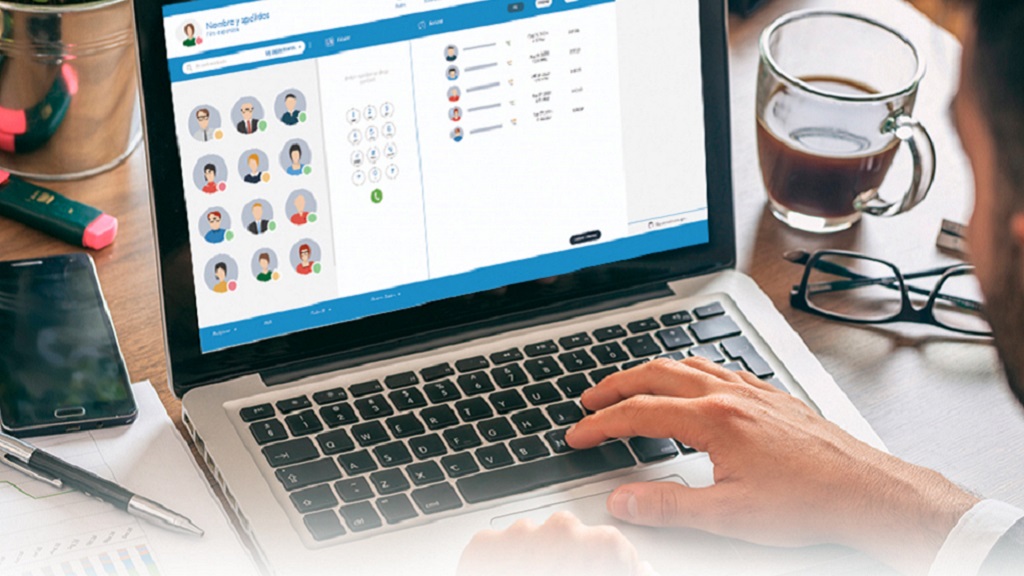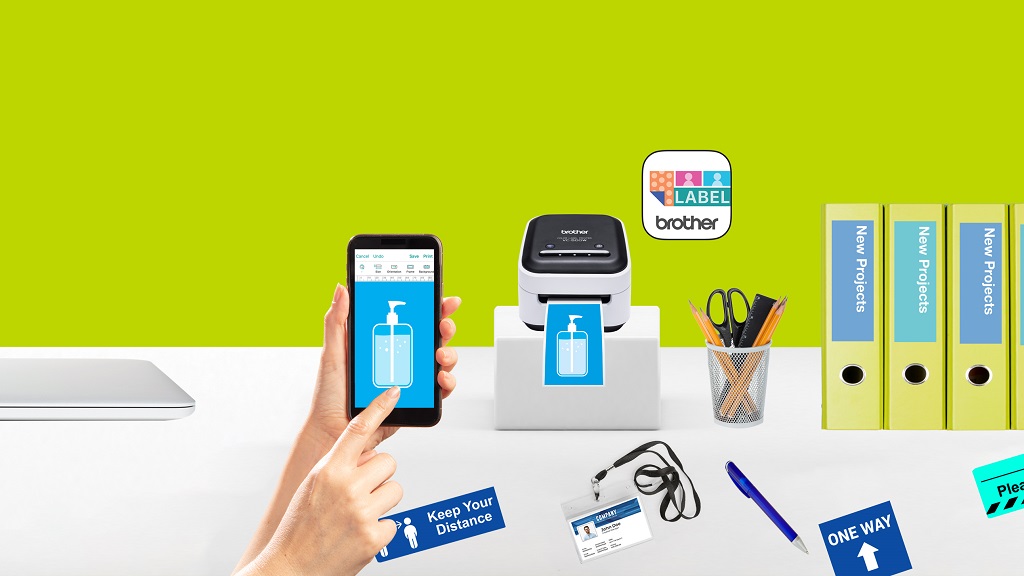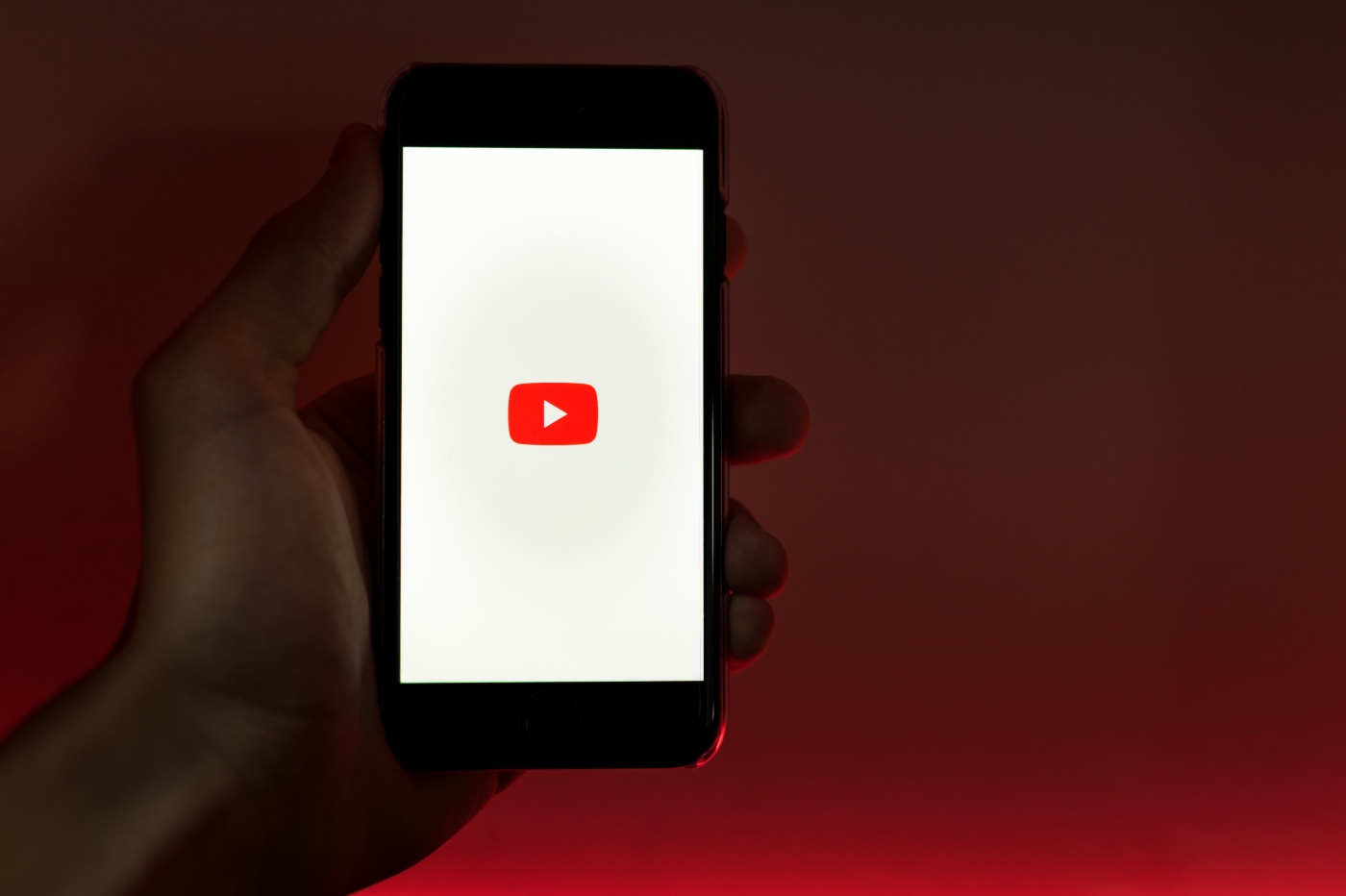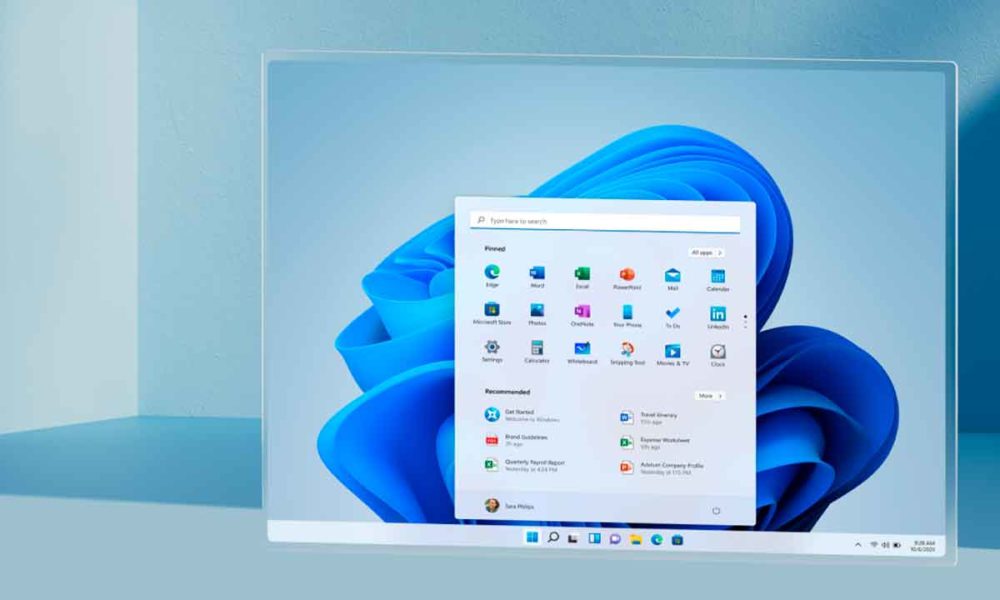
It is no secret to anyone that the Microsoft operating system is one of the most popular and widespread worldwide. Today, installing Windows 11 is a very common procedure that is carried out by thousands of people. However, you’ve probably ever wondered if you’re likely to get by without a Microsoft account. And yes, of course it is possible.
Normally, the Microsoft account is created or obtained by default and is “almost” essential for Windows services. This procedure does not cost anything, being, in its entirety, free and very simple. But, at the same time, it is also easy to install Windows 11 without having to rely on a user profile with the company.
Step by step: how to install Windows 11 without a Microsoft account
The step by step to install Windows 11 without a Microsoft account is to allocate a “local account” for it. In essence, you should not confuse it with a user account, because nothing else will allow you to set the operating system. That is, you will not be able to access other company services, such as Outlook and more.
Likewise, you should also take into consideration that the new Windows 11 2H22 could easily detect this underhanded attempt. However, the solution is to show off an external boot or installation medium, such as Rufus. For the rest, in case the operating system does not discover your intention, you can try the following methodology:
- Normally activates the course of installation of Windows 11 until it is complete. Be patient while it happens until the module or window appears asking you to sign in or create a Microsoft account.
- The trick to install Windows 11 without a Microsoft account, is to cut the Internet just at this step. To do this, just proceed to turn off your router or disable connectivity in the way that suits you best from your PC/Computer/Notebook. Be that as it may, what matters is that there is not an iota of connection trace left.
- When you are ready, then locate in the upper left corner the icon of the little arrow either back or back, whatever you want to call it. At that point, another module or window will pop up with the statement: “Who will use this device?” next to a box to write your name.
- After you type it in, also designate a password and click on the “Next” button or Next. After that, nothing more It will take until the installation of Windows 11 without a Microsoft account to complete.
Indeed, this is the easiest and most popular method to install Windows 11 without a Microsoft account. Even so, it does not mean that there are not others in the supposed scenario that you present problems.
Second method to install Windows 11 without Microsoft account
The second method to install Windows 11 without a Microsoft account does not necessarily depend on cutting off the Internet connection. Instead, it’s based on a default email that has apparently been used countless times.
- In the module or window to log in, write the email no@thankyou.com. Similarly, enter a random password, click “Next” and wait for the prompt “oops, something went wrong”.
- Again, click on “Next” and it will give way to the window that you already knew with the statement “Who will use this device”. Right at that moment, fill in the fields as in the previous method and wait for the Windows 11 installation to finish.
Install Windows 11 without a Microsoft account with Rufus
Rufus is a computer tool that allows the creation of installation or bootable USB drives. Thanks to its capabilities, it is possible to push the installation of Windows 11 without a Microsoft account, regardless of the limitations of the 2H22 edition. However, it is a fairly advanced method that requires more preparation in another tutorial.