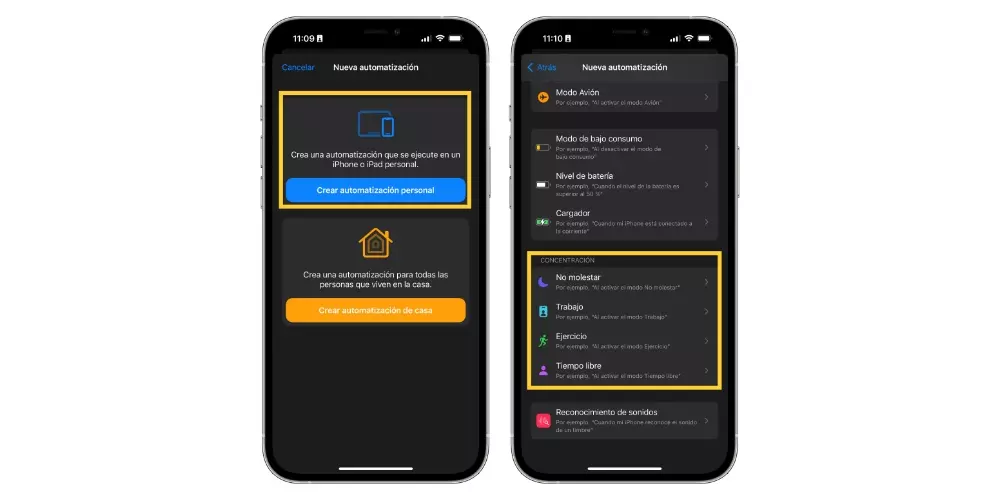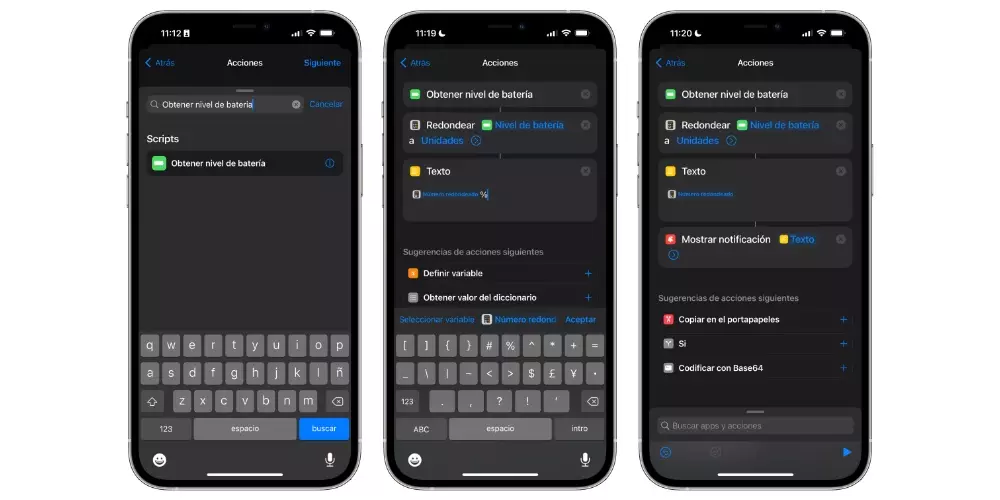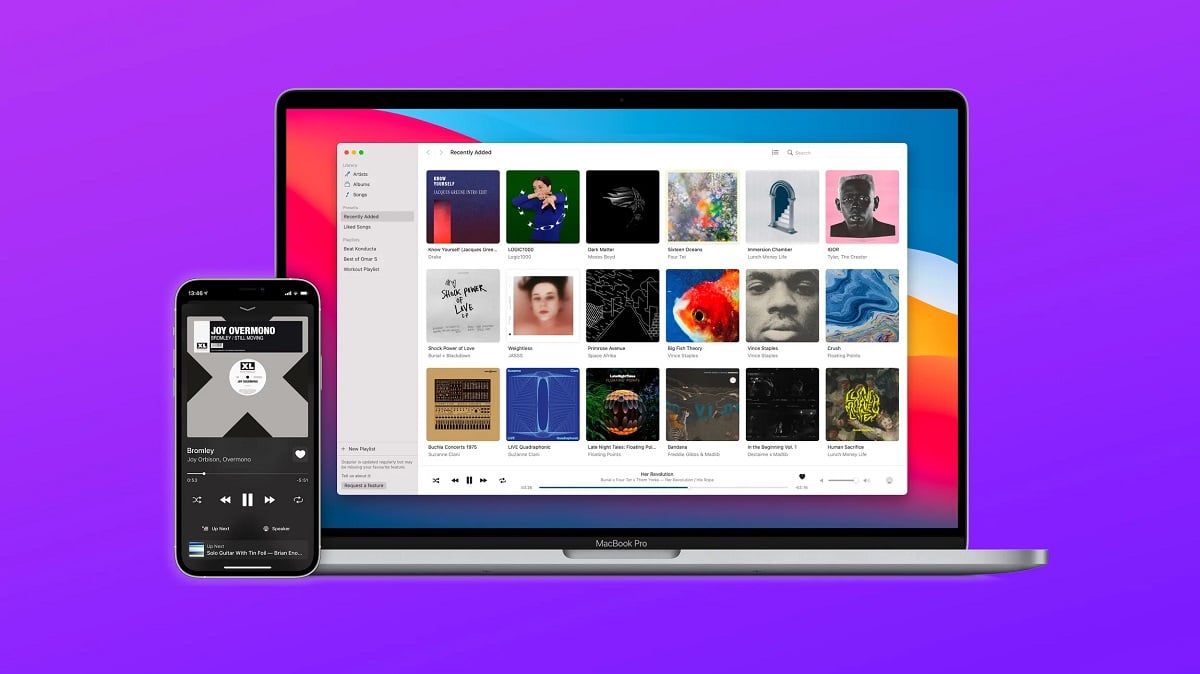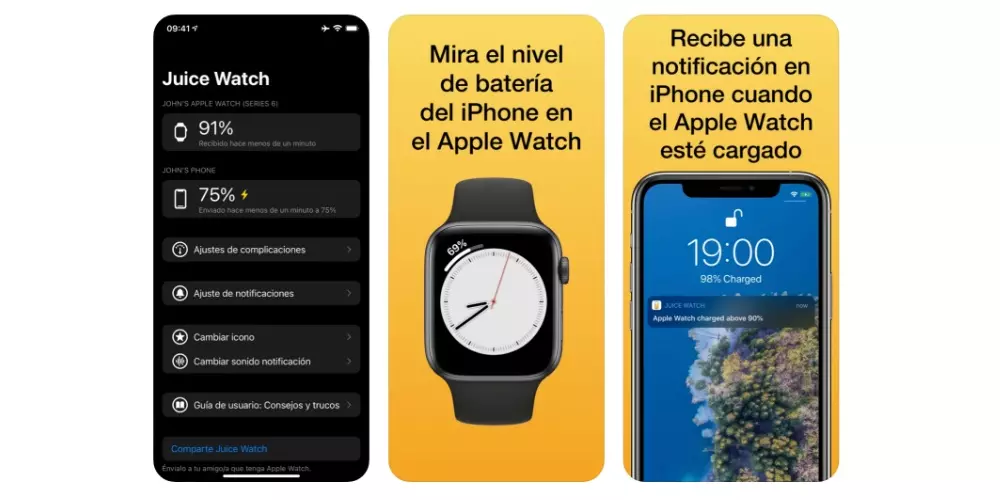
The Apple Watch is without a doubt a really useful device for all users who use it on a daily basis. However, despite everything it is capable of doing, there is a specific function that Apple has not managed to give users, at least natively, and that is being able to know the iPhone’s battery percentage from the watch itself. In this post we are going to tell you how you can achieve it.
Use one of these apps
Obviously, the absence of this function natively has led some developers to launch to give users that possibility, to be able to know the status of the iPhone’s battery from your wrist, without having to take the device out of your pocket or go looking for it. to the room where you are, because after all, the Apple Watch is connected to the iPhone and can access this information.
The truth is that the variety of applications is not very abundant that allow to know the battery of the iPhone through the Apple Watch, but fortunately it is possible to do it thanks to the existing ones. Without any doubt, the app that offers the best possible way this service is Juice Watchbut to be able to enjoy it you will have to pay, since it is a payment application. Also exist Other options What MacIDwhich is also paid, or BatteryPhonein this case totally free.
The way to provide the iPhone battery percentage on the Apple Watch is the same in all these apps, since what they do is introduce a complicationthat displays this information. Now, not all of them do it the same way, and as we mentioned before, the one that does it best is without a doubt Juice Watch.
Use the Shortcuts app on Apple Watch
The statement that the state of the iPhone’s battery cannot be known natively on the Appel Watch is not entirely true, since after all, the potential that the Shortcuts app grants is tremendous, and since I couldn’t Being otherwise, there is a way to make it so that whenever you want, you can receive a notification on your Apple Watch with the iPhone’s battery percentage. Of course, we already warned you that perhaps the process is not as comfortable as possible.
The way to do it is creating an automation so that whenever you activate a focus mode, you will receive a notification with the percentage of battery of the iPhone, therefore, if this notification is directed to the iPhone, it will also be shown on the Apple Watch. It really is not the most comfortable, since whenever you want to know this information you will have to activate a concentration mode from the Apple Watch, and then, obviously, deactivate it, but it is the most viable way to achieve it. Here are the steps to follow.
- Open the Shortcuts app on the iPhone.
- Click on Automation.
- Click on the sign «+» located at the top right of the screen.
- Choose “Create personal automation«.
- Go down to the modes of concentration and choose the one you want to activate to know the battery percentage.
- Press Following.
- Choose “add action«.
- Add “Get battery level«.
- In the search bar, type and select Round out and select “Battery level” to “Units”.
- Add Textselect “Rounded number” and add the percentage symbol.
- Add “show notification» and select Text.
- Tap Back.
- Press OK.