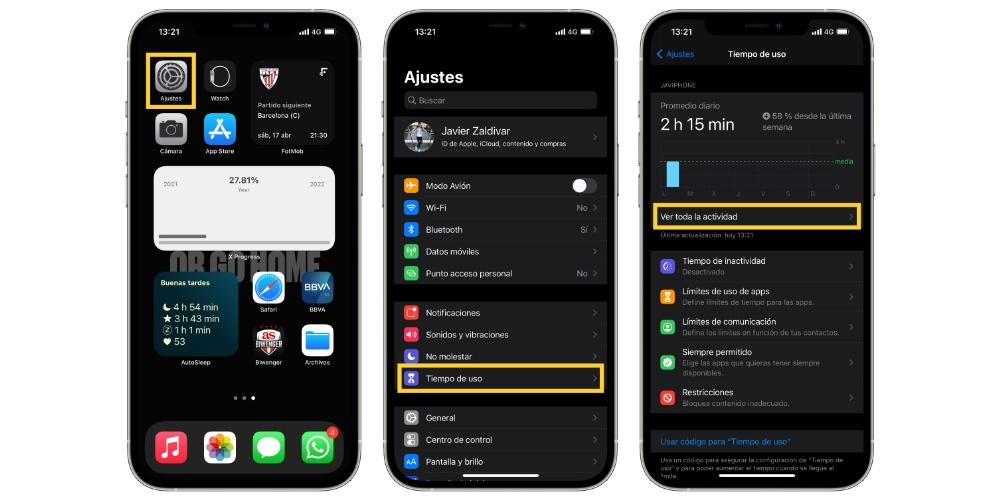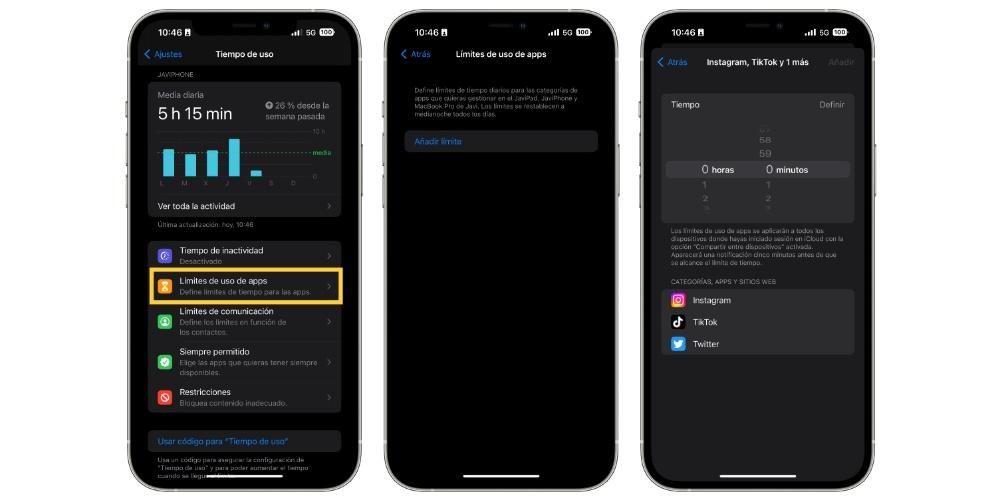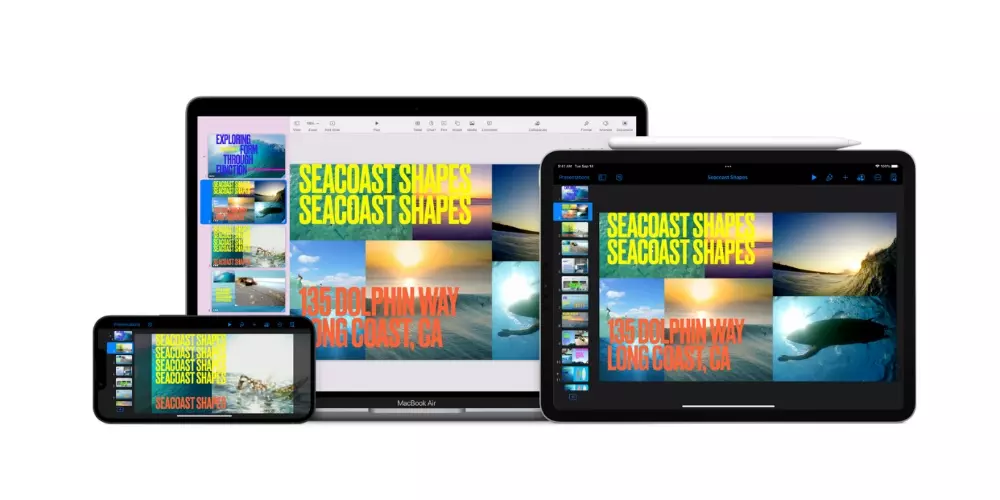Technology is undoubtedly one of the best things that has happened to humanity, since thanks to it advances in many fields have been possible. However, with it it has also brought a kind of addiction to being permanently connected, causing in some cases users to spend too much time depending on which applications. Well, in this post we tell you how you can limit the time of use of an app on your iPhone, iPad or any Apple device.
Apple is a company that, of course, cares a lot about its users, and a very good way to do it is by giving it enough tools so that each one has the power to control the use they make of their equipment, as well as setting the limits they deem appropriate. . This is not only positive for the users themselves, but it is also ideal for those parents who want to establish certain limits of use in some applications for their children. To get it is Use timewhere each one can, firstly, consult the time spent within each application or type of applications, and secondly, configure the limits that they consider necessary.
Check the usage time of your iPhone
Obviously, the first thing that would be opportune to carry out is a reflection and study of which are the applications that are consuming the most time of use, and based on this, meditate if we really want or should limit it. If we talk about applications with which you have to work during your working day, it would not be convenient to establish it, however, if you detect that you spend more time than you want on a social network, or playing a game, then the fact of being able to limiting the time of use of that app can be very positive.
Definitely, the most important thing is that each user is aware of what they are spending their time on, and once you are aware of it, decisions are made based on the preferences of each one. To do this, as we have told you, the first thing you have to do is consult «Use time» and for this you just have to follow the following steps.
- On your iPhone, open the Settings app.
- Select Usage time.
- Click on “See all activity”.
Steps to set usage limits on apps
Once you know which apps you spend more time on and you are clear that you want to set a limit on some of them so that you can invest that time in other tasks or actions that you want to carry out, the steps you have to follow are really simple. and it is that, again, everything you need is in Use time. Here are the steps to follow.
- On your iPhone, open the app Settings.
- Choose Use time.
- Click on “App usage limits”.
- Choose “add limit”.
- choose a category of apps or a specific app.
- Click on «Following«.
- Set the time maximum usage that you will allow yourself to use this app.
- Click on “Customize days” if you want to vary this limit depending on the day.
- When you’re done, press «Add«.