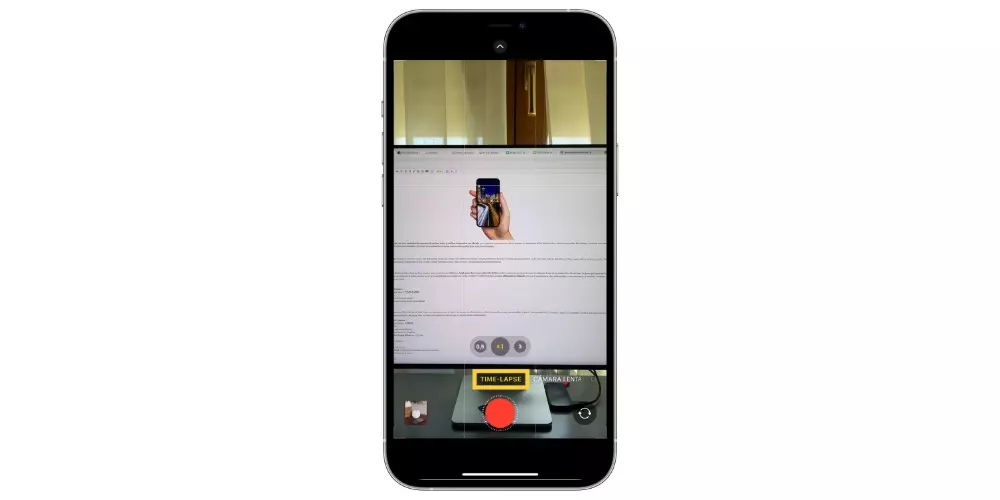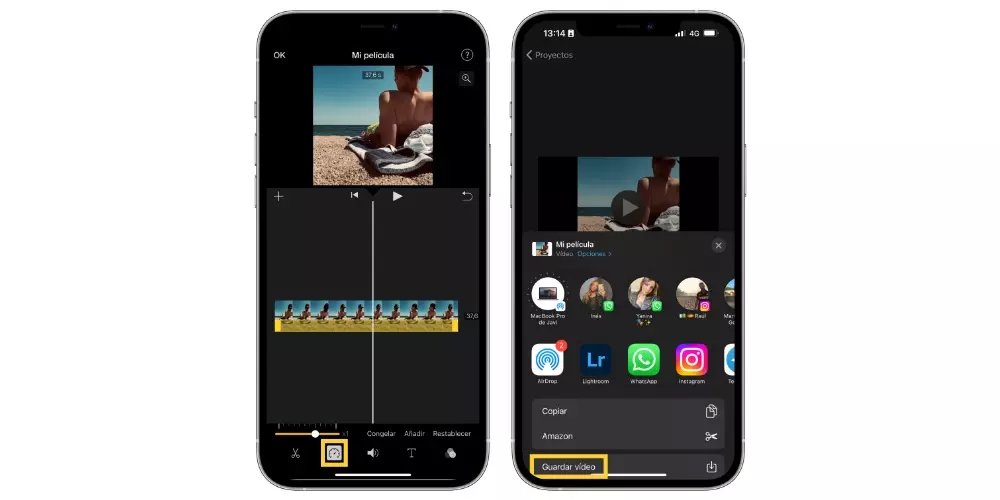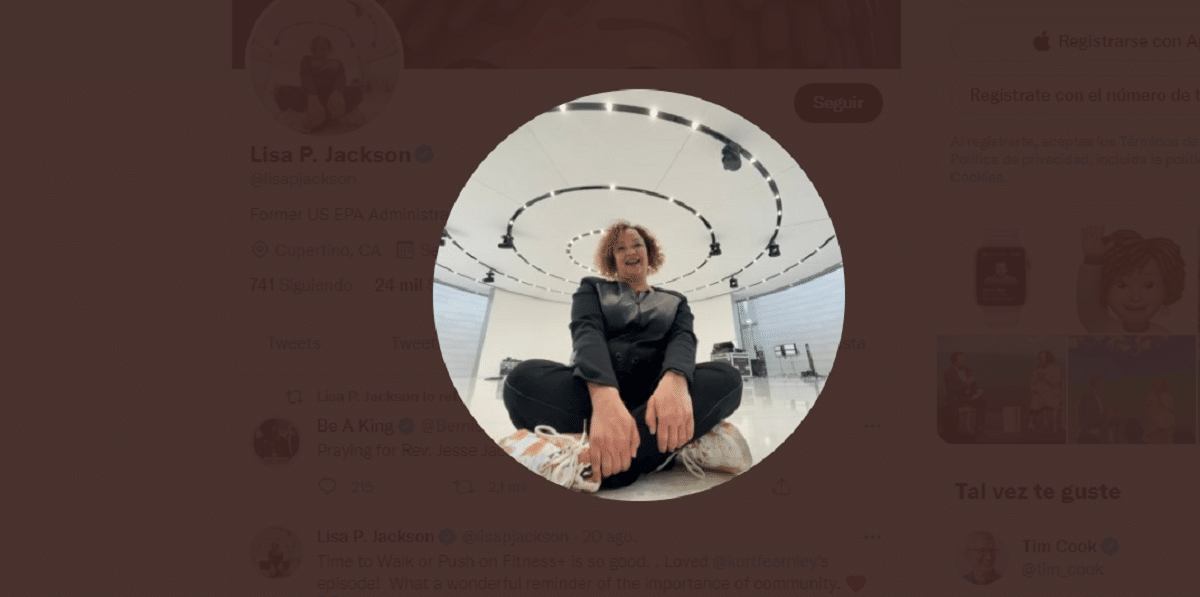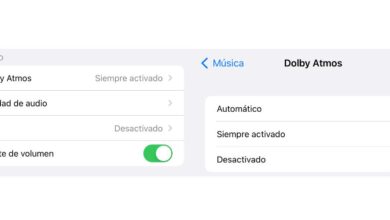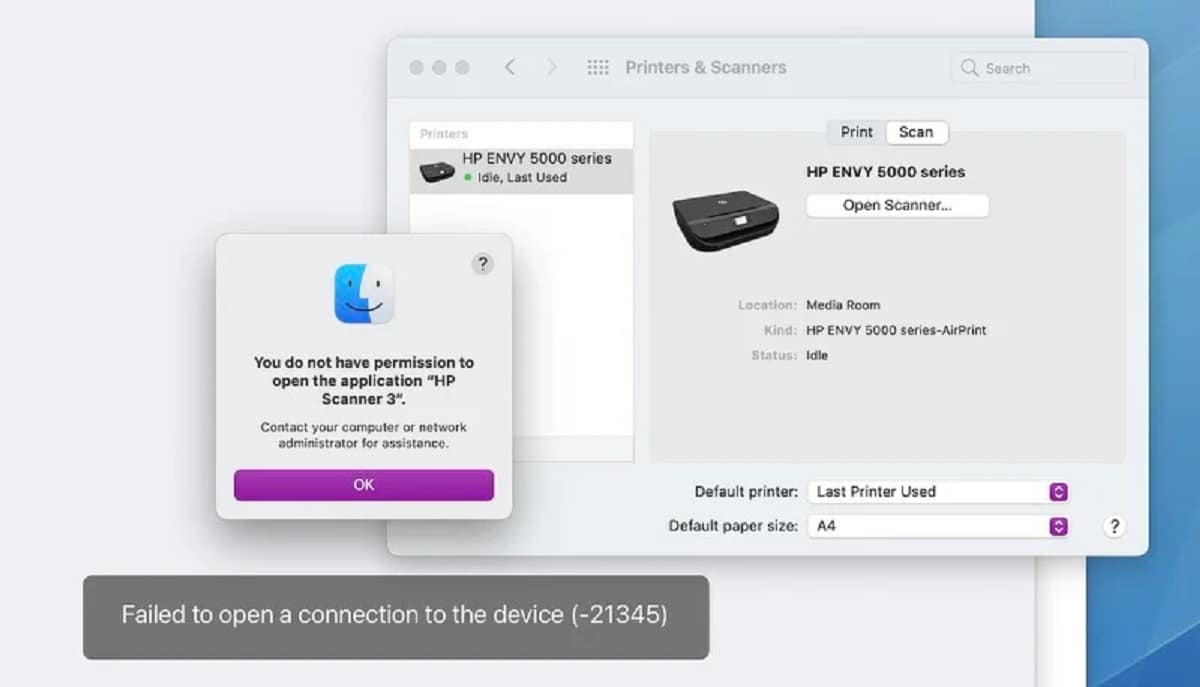The iPhone is a device that has a potential at the level of cameras that is really incredible, and that is that you can not only take advantage of its cameras to carry out photographic work, but also to record incredible videos. In fact, many professionals use its characteristics to carry out audiovisual work. Well, in this post we want to tell you about two different ways with which you can make a Time Lapse. Keep reading, I’m sure you’ll love it.
What is a Time Lapse?
First of all, it is possible that some users do not really know what a Time Lapse is, well, simply it’s a fast motion video, which is usually used to show and teach a process. Surely you have seen it a thousand times in those videos that show a sunrise, sunset, how people pass through a street or the evolution of the construction of a building.
As we said, iPhone has a variety of ways to record video and take enviable photos, and of course, it provides all users with the opportunity to unleash all their imagination. Obviously, one of the things that it allows you to make are these fast-motion videos, called Time Lapse, and then we are going to tell you how you can easily make them.
ways to do it
Apple is a company that always tries to make things as easy as possible for all users who use their computers, regardless of the task or action they want to carry out. Therefore, the fact of performing a Time Lapse was not going to be an exception. But yes, thanks to this device you will have the opportunity to “complicate your life” and be able to do both something basic, such as a somewhat more professional fast-motion video.
the simplest
We start with the easiest way to perform a Time Lapse, and as we mentioned, Apple makes things really easy to all users who are lucky enough to enjoy one of their devices. In this case, the steps that you have to carry out to make a fast motion video are really simple, although we do recommend that whenever you are going to make a video of this type, you do it using a tripod, so that the image is as stable as possible and, consequently, the result is much better. Here are the steps to take.
- On your iPhone, open the Camera app.
- Scroll through the menus until you reach «TIME LAPSE«.
- Put the iPhone on the tripod.
- When everything is ready, press the record button.
- Press the button again when you want to stop recording.
make it more professional
We have already told you the easiest way to perform a Time Lapse, however, despite the fact that in this way you will be able to obtain magnificent and very useful results, if you want to go one step further and start playing with the speed of the video, as having the opportunity to be able to modify its duration, we recommend that you take into account this way of doing it that we are going to tell you about next.
- On your iPhone, open the camera app.
- Scroll through the menus until you reach «VIDEO«.
- Put the iPhone on a tripod.
- Hit the record button when you’re all set.
- Press the button again to stop recording.
- With the video finished, open the iMovie app on your iPhone.
- Select “Movie.”
- Select the video you have recorded.
- Click on «create movie«.
- Select the clip in the timeline.
- Tap the speed icon (the second starting from the left).
- Choose at what speed you want to put the video.
- Click on “OK”.
- Hit the Share button.
- Select “Save Video.”