
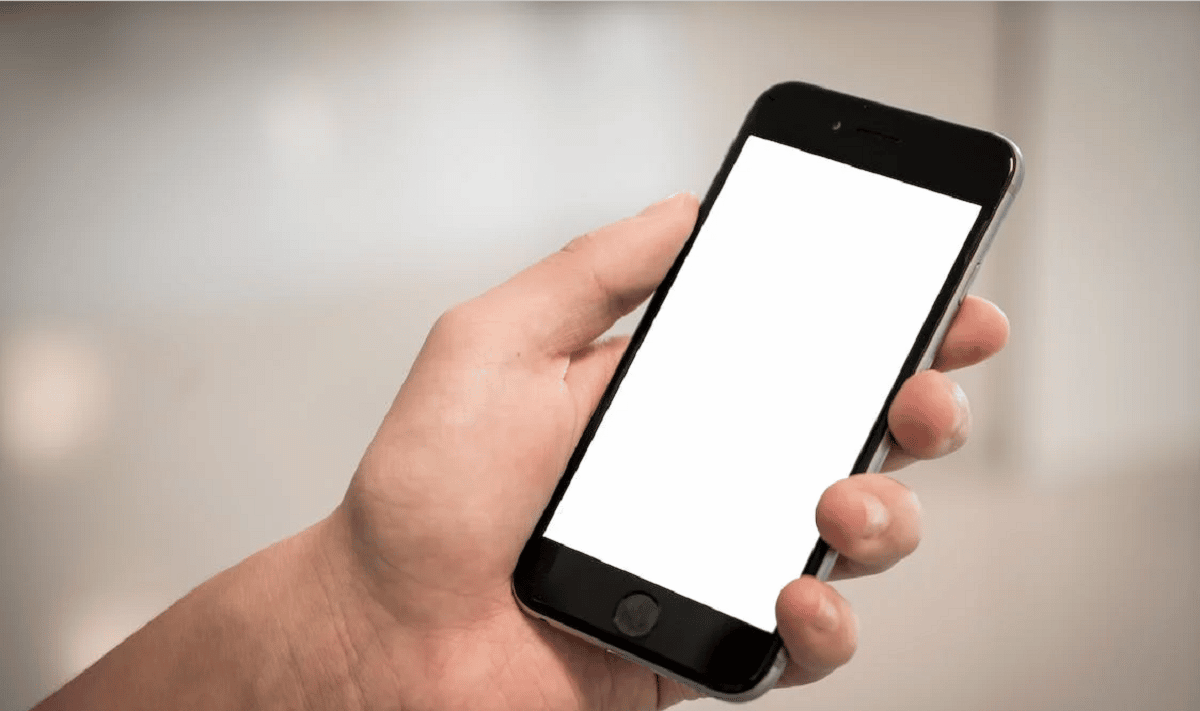
There is nothing worse than losing all the information stored on a Smartphone or Tablet; that’s why to know how to backup an iphone or ipad It is essential to be able to quickly recover phone numbers, messages, documents, images, or any other valuable information that you have on your device.
By taking advantage of the resources that Apple offers, and make iCloud backup, if your iPhone or iPad is stolen or damaged, you will have no problem recovering all your data easily and quickly. Here’s how to back up data to iCloud so this isn’t a headache for you, read on.
How to make a backup in iCloud?
Backing up an iPhone to iCloud is a simple process that takes just a few steps to complete, but one that needs to be done carefully:
- On your device, open the app Configuration or Settings.
- Select where the username is located, which is the first option that appears and gives access to your profile.
- Select option iCloud. In this option you can enable or disable the items you want to back up.
- With the items you want to back up selected, select where it says iCloud Backup or iCloud Backup.
- If the option appears green (ON) it is because iCloud backups are active, so go to the next step. If the option is grayed out (OFF), move the slider to the right and it will change color to green (ON).
- Select Back up now or Back Up Now.
with this action the backup or Backup will start. A bar will show you at all times the progress of loading your data. You can cancel it at any time if you want to; but if you do not wait for the process to complete, the copy does not actually take place.
You must stay connected to the Internet at all times while your device is backing up to the cloud. You need to connect to a Wi-Fi network for backupsince the size of the copy can represent a few megabytes or gigabytes and it would take too much time if you use mobile data.
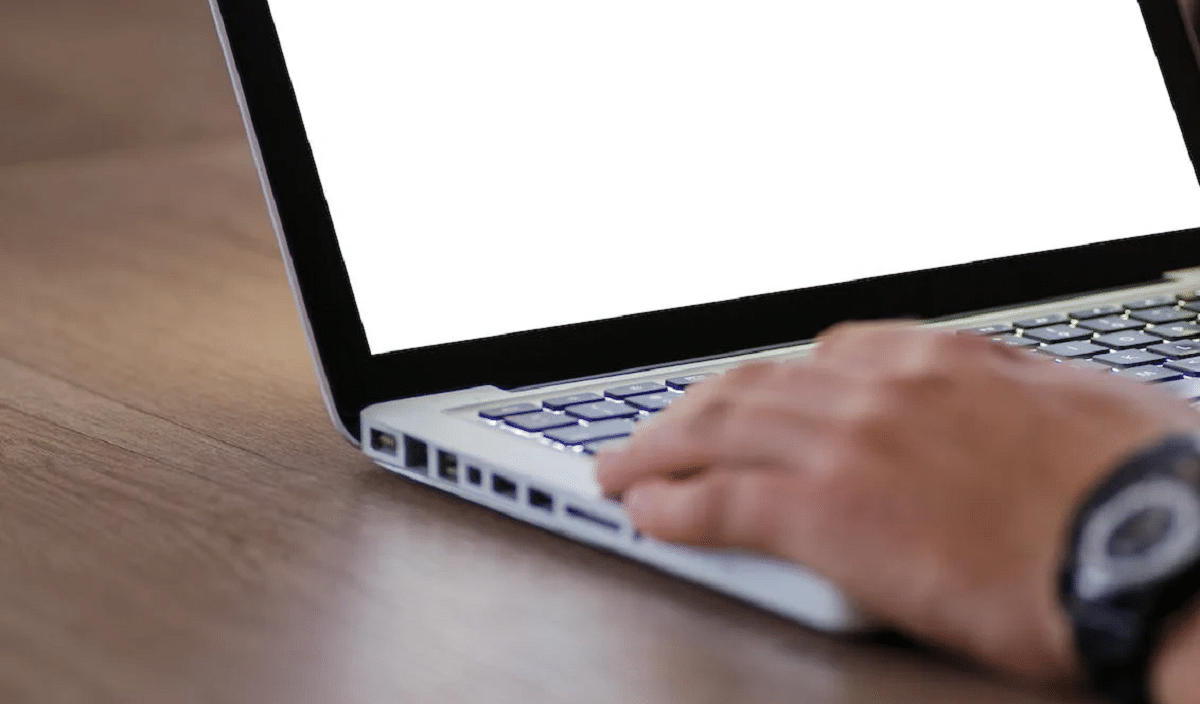
It is also necessary connect the device to the electrical current to avoid errors due to battery depletion.
By keeping iCloud backups enabled, When the device is connected to a Wi-Fi network and a power supply, the backup or Back Up in the cloud will be carried out automatically. This process is usually done in the early hours of the morning, when it is presumed that you are not using the device to prevent it from slowing down.
What to do if you don’t have enough iCloud space to back up?
If while performing the process of iCloud backup If you get a message that you don’t have enough cloud space or the backup failed because there isn’t enough iCloud storage, then you need to go into your storage and manually delete your previous backup files.
To delete previous backups you must:

- Open the application Configuration or Settings.
- Select where the username is, which is the first option that appears and gives access to your profile.
- Select option iCloud.
- touch the option Manage storage or Manage Storage.
- Select the backups or files you want to delete.
From this screen you will also have access to the option to change the storage plan, remember that By default, iCloud offers up to 5 GB of cloud storage for free., but with payment plans it can reach up to 2TB of storage. Consider this option if you want to back up large amounts of data.
However, keep in mind that you can specifically select what you want to back up so that your backups don’t take up so many gigabytes.
You should also remember that these cloud copies only include phone numbers, messages, documents, images, settings and other user data stored on the device, but do not include information from Apple Pay, Face ID, Apple Music Library, data from Apple mail or other cloud services.



