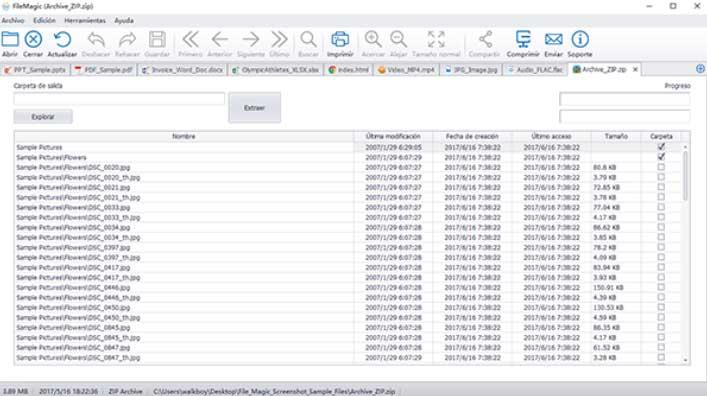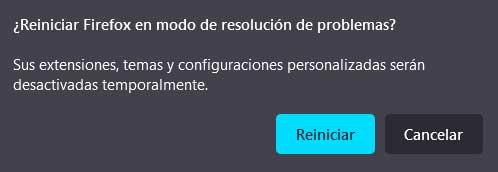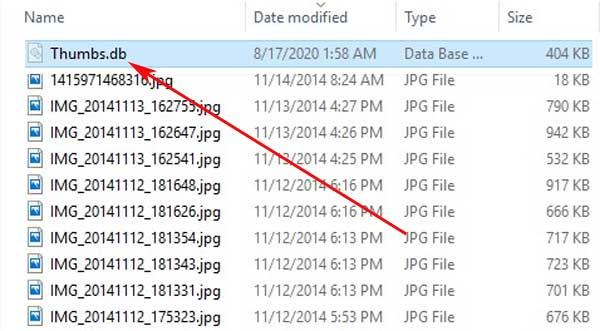
When we are about to free up space for this use drives in other tasks, we must be very careful what we delete. It may be the case that we delete a folder or file corresponding to certain programs or Windows itself, and damage that software. This can become a serious inconvenience that could damage the content of our equipment and therefore its operation.
That is why in most cases it is preferable to clean, either by deleting or changing the drive, our own files. As you can imagine, here all those files related to the images and videos that we have been accumulating have a special importance. Generally, all these multimedia contents occupy a large amount of space on hard drives. If we don’t want to get rid of all this permanently, a great solution is to save a good part of that content, the ones we use the least, on external storage units.
But here we want to focus on a fairly common file in the photo folders that we have been creating over time. And it is that, surely many of you find it more than familiar, or at least you have seen it several times, the file named Thumbs.db.
What is Thumbs.db and why do I see it so much on Windows?
Furthermore, those of you who normally deal with a good amount of images from photographic archives on the Windows PC, surely you are used to finding these files. It is for all this that we are going to talk about what this file actually is and what we can do with it. Well, the first thing we should know at this point is that the Thumbs.db file is a file that is automatically created by the Windows system for internal use.
Actually, this is the one that contains the corresponding image thumbnails that we have saved over time in a folder. Hence, we find it in various locations on the disk as we move through it. To give you an idea of its usefulness, this file is used to speed up the loading of these thumbnails when opening the folder in question. That means that when we access it, for example from the windows file explorerthe loading of all the thumbnails of the photos saved here will be much faster.
In short, this means that a priori we should not delete that file that the operating system generates automatically. This is something that becomes especially evident if we regularly access that folder that contains a good number of photographic files. So we can display their thumbnails on the screen in a much smoother way, sometimes even instantly, all thanks to Thumbs.db.
System file malfunction
At this point it is worth mentioning that in the event that we delete it, either intentionally or by accident, nothing will really happen. However, as we mentioned, if we open a lot and use this folder with photos, it is better to leave the file where it is. In the same way, we must take into consideration that the Microsoft operating system makes a usage error here. It is based on the fact that this file that we are talking about now also contains the thumbnails of images that they were already deleted in the past.
This means that the file we are talking about, Thumbs.db, contains all the thumbnails of the images that have been saved in that folder. Even if we delete them in the past, the corresponding thumbnail to those non-existent content, are still saved in this system file. This could be considered as a serious security flaw that Windows presents us with respect to the contents of images that have passed through our hard drives. The main reason for all this is quite obvious. In the event that at the time we had photographic files saved in that somewhat sensitive or personal folder, its thumbnail would still be saved in this file that we are talking about now.
This means that anyone who has access to it and is able to open it, will be able to see a smaller version of those photos personal information that we would not want to show to anyone. The reason for this is that the corresponding entries are recorded, even if we have removed them from the computer. It is for all this that we are going to talk about how you can take a look at the content of this file below.
How to open Thumbs.db thumbnail file
In the case that we are discussing, perhaps on certain occasions we are interested in taking a look at the content of that file to see if there are thumbnails that we do not want to be there. In addition, if we have problems viewing these contents that we are commenting on, we can also delete all these files that Windows has created all at once to make sure.
Use the File Magic program
In the first place, we are going to talk about a useful program that focuses on giving us all the facilities to view content in most formats archive. Specifically, it is the software called File Magic. It should be noted that this is a valid program for most of the file formats that we use today. So this is extensible to Thumbs.db. In any case, it is worth knowing that this software will not always work or be 100% effective when it comes to opening these photo thumbnail files.
It is interesting to know that thanks to the user interface that it proposes to us, it can be used even by those users who are not too experienced in these tasks.
Open Thumbs.db with a Linux distro
If we are not satisfied with the results obtained with the program that we have mentioned before, we can also use any Linux distribution. And it is that in the open source operating system we have the ability to install and run a program that will be very helpful to see the contents of Thumbs.db. To give you a more approximate idea, say that what the commented software does is decompress those thumbnails saved in the file to see them on screen. This will be an excellent opportunity to take a first-hand look if that file contains thumbnails of remnants of images that we have already deleted and do not want them to remain there.
The Linux application we are referring to here has the name of Vinetto. For example, in all those Debian-based distros, once we have opened the system terminal, we will use the following command:
apt-get install vinetto
With this, what we achieve is to install the program as such in the operating system. Next, we only have to go to the folder where we have saved the Thumbs.db file that we initially extracted from our Windows computer and saved here. Once in that folder, we will have to use the following command:
vinetto Thumbs.db -o/
At that moment the thumbnails of the specified Thumbs.db file will be extracted and will appear on the screen so that we can take a look at them first hand.
Eliminate all Thumbs.db files in one fell swoop
In the same way, it may happen that we do not want to run security and privacy risks with these thumbnails of the photos. If we have multiple folders that contain and have content photographic archives of all kinds and that we do not want them to continue there, we have an easy solution.
For all this that we tell you, we only have to download and install the program called Thumbnail Database Cleaner. This is automatically responsible for deleting all the files that we have been talking about in these lines after scanning the drives of the Windows PC.