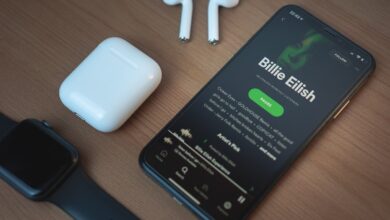The Apple Watch is the ideal device for our iPhone, where even many users do not understand the iPhone without this small device that is placed on the wrist. In this post we are going to see how to link the Apple Watch to your iPhone.
Pair Apple Watch with iPhone
There are two sections that we have to take into account when linking our Apple Watch. First of all, both devices have to be updated to the same version of the operating system, that is, both the iPhone and the Apple Watch cannot have different chronological versions. Second, see if the Apple Watch is compatible with your iPhone.
From the iPhone
The bonding process Apple Watch and iPhone is very simple, and you can do it from both devices. The synchronization process Apple Watch and iPhone consists of the following steps:
- Put Apple Watch on your wrist. Adjust the band or choose a band size so that Apple Watch fits comfortably on your wrist.
- Turn on Apple Watch by holding down the side button until the Apple logo appears.
- Hold iPhone close to Apple Watch, wait for the Apple Watch pairing screen to appear on iPhone, then tap Continue.
Synchronize from the iPhone the Apple Watch.
- Open the Apple Watch app on your iPhone, then tap Pair a new Apple Watch.
- From the Apple Watch app icon, tap For Me.
- When prompted, position your iPhone so that your Apple Watch appears in the viewfinder in the Apple Watch app. In this way, both devices will be linked.
- Tap Set Up Apple Watch, then follow the instructions for iPhone and Apple Watch to finish setup.
Solutions to synchronization problems
On many occasions we have problems when it comes to synchronizing our iPhone and Apple Watch. If that happens, we should not worry, since there are very simple and quick solutions. Next, we will see how erase apple watch from iphone in the event that an error has occurred and we want to repeat the process completely. The process consists of the following steps:
From the Apple Watch:
- Open the Settings app on Apple Watch.
- Go to General > Reset, tap “Erase all content and settings” and enter your code.
From the iPhone:
- From the iPhone, tap on the Apple Watch app “My Watch”
- Under General, tap reset, then tap “Erase All Content and Settings.”
Remember that if You can’t access the Settings app on your Apple Watch Since you forgot your passcode, place your Apple Watch on the charger and hold the side button until the sliders appear. Press and hold the Digital Crown and tap Reset.
The binding depends on both devicesie Apple Watch and iPhone. Therefore, it is essential that both the Apple Watch and the mobile are close enough and that they also have the Bluetooth connection activated, which will allow a link between the two. The linking time between both devices is relatively short, However, we always recommend that when you go to make a link you have enough time to be able to carry it out calmly and without haste, since errors can occur and leaving the processes halfway can be negative for both devices.