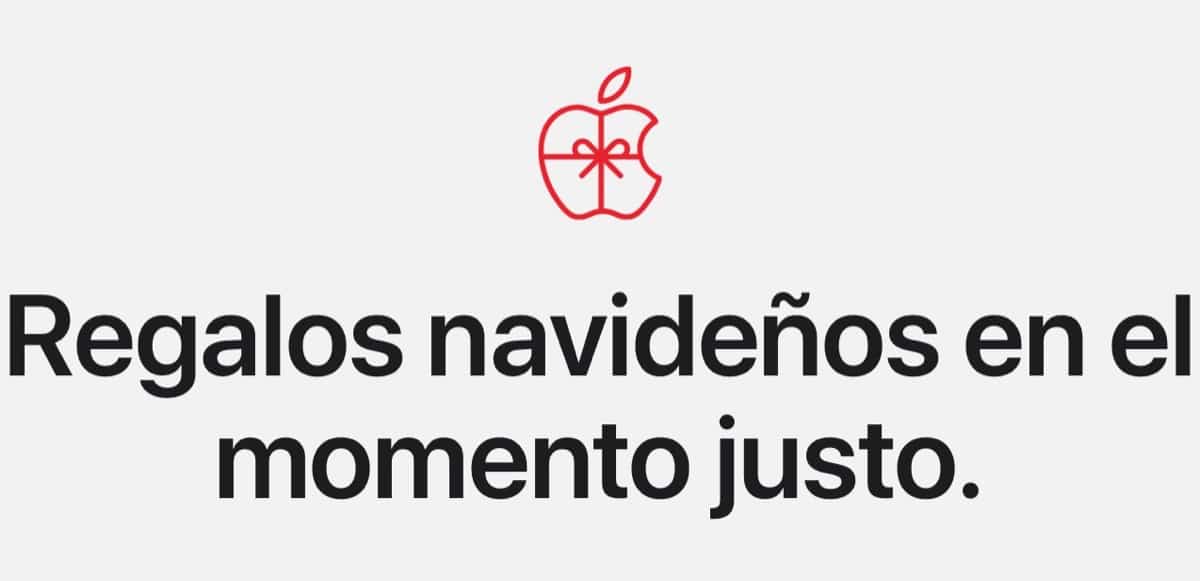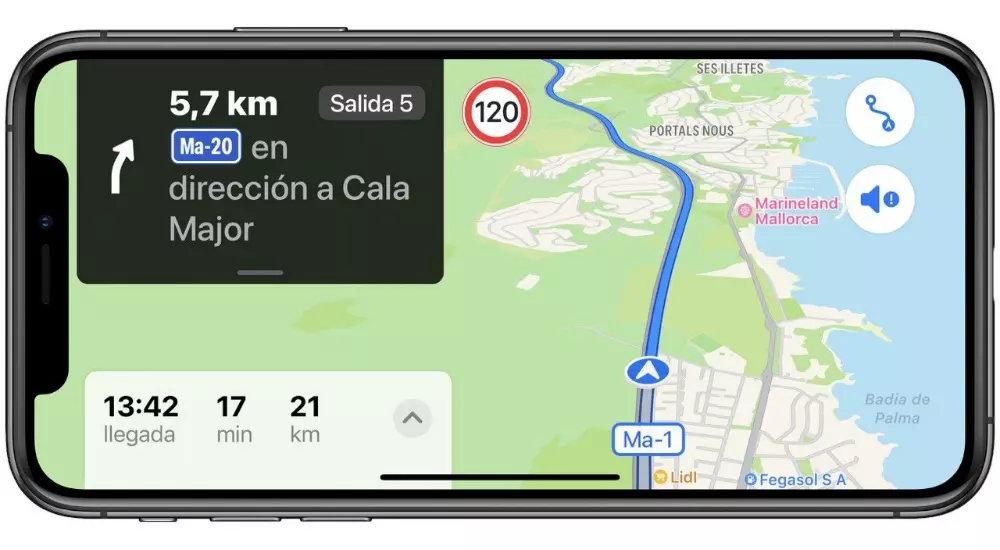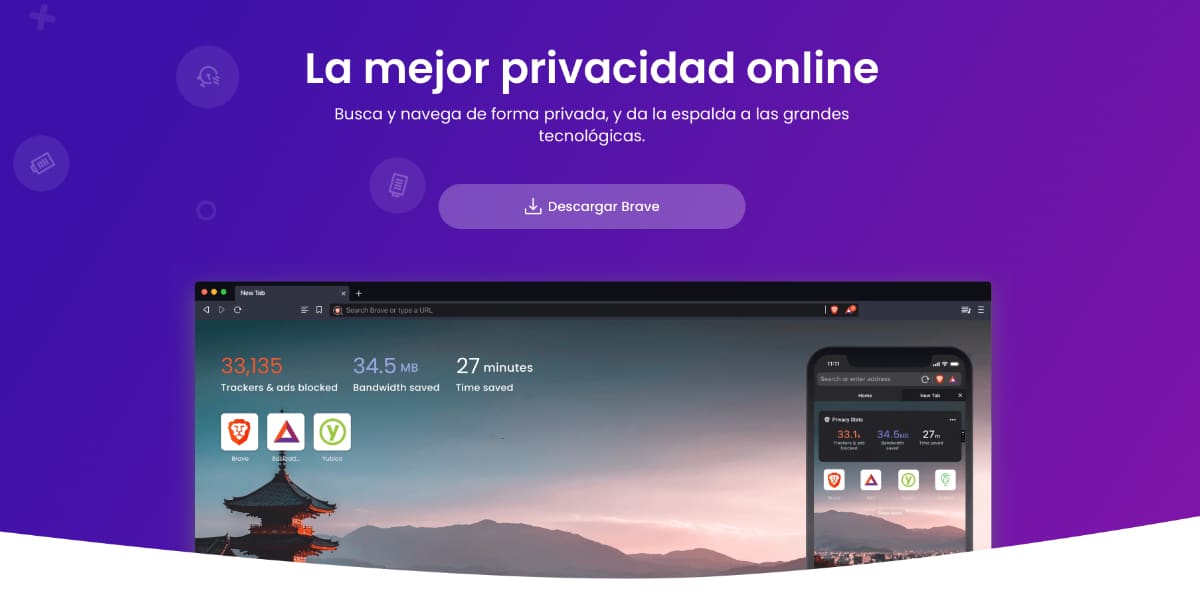Every Mac user likes to have their device in perfect condition, especially if it is a computer that has a purely business purpose. In this post we are going to see how to properly clean the keyboard of your MacBook.
How to clean the keyboard?
The necessary equipment to clean the keyboard of your MacBook consists of having a compressed air kit and a small chamois with indentations that facilitate the cleaning of the elements that have been ejected from the keyboard. The process consists of four steps that we will see below:
- hold mac laptop inclined at 75 degrees, so that it is not upright. If it’s the iMac keyboard, well, just use the keyboard.
- Use the compressed air to clean the keyboard, or just the affected keys, moving from left to right. Remember to use the tube that comes with the compressed air to control the airflow, and keep the end of the tube a short distance from the keyboard. Also remember not to turn the spray over when cleaning.
- Rotate the MacBook or keyboard to its right side and wipe the keyboard again from left to right.
- Repeat the action, but this time turn the Mac laptop to the left side, that is, in reverse.
After completing this procedure, it is It is unlikely that liquids will enter the interior of the device product. In the event that it occurs due to the use of the chamois, it is vital to finish the cleaning exercise and turn the device face down to avoid irreparable damage to certain hardware components.
If, after making these modifications, the MacBook keys still unresponsive or faulty, It is best to visit an official Apple store or authorized Apple service provider to analyze the situation of the keyboard. Remember, that if you carry out the indicated procedure and use the indicated materials, you will not have warranty problems, regardless of whether you have the Apple Care+ service activated or not.
Recommendations to avoid problems on your MacBook
Apple products are made with various materials and each may have specific cleaning requirements. To get you started, here are some tips that apply to all products:
- Use only a soft, lint-free cloth. Avoid using abrasive cloths, towels, paper, or other similar cleaning items.
- Avoid over-cleaning a product, as this could damage it.
- Unplug external power sources, devices, and cables.
- Keep liquids away from the product, unless it is indicated that they are necessary for a particular one.
- Prevent moisture from entering through openings.
- Do not use aerosol sprays, bleaches or abrasive liquids.
- Do not spray cleaner directly on the item.
You can also use a disinfectant to clean an Apple product, You can gently wipe the hard, non-porous surfaces of Apple products, such as the monitor, keyboard, and other external surfaces, with wipes soaked in 70% isopropyl alcohol or 75% ethyl alcohol or Clorox brand wipes. It is recommended not to use products that contain bleach or hydrogen peroxide, as well as to prevent moisture from entering through the openings and do not immerse your Apple product in any cleaning agent. Do not use disinfectants on fabric or leather surfaces.
Leave us in the comments if you have ever had a problem when cleaning the Apple keyboard.