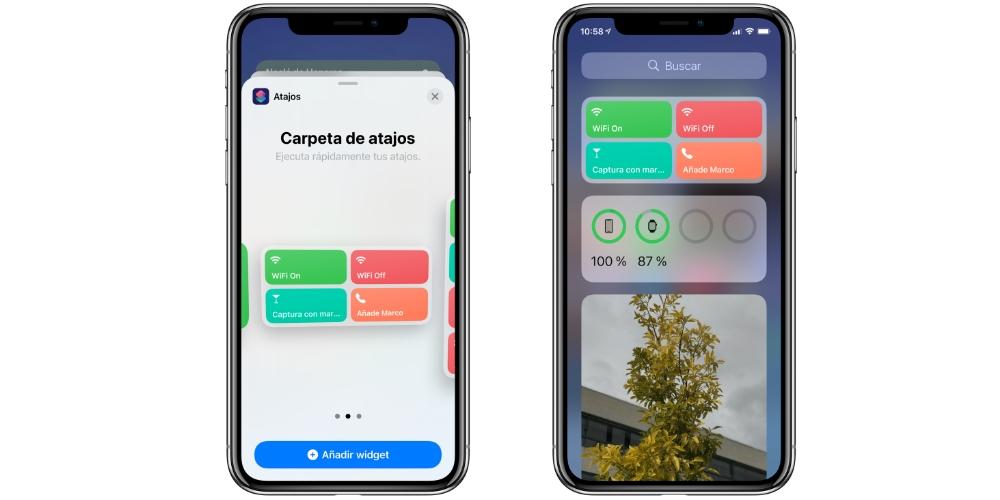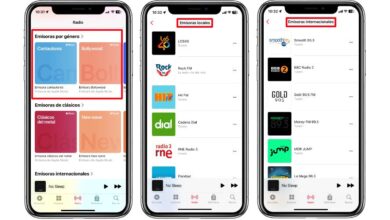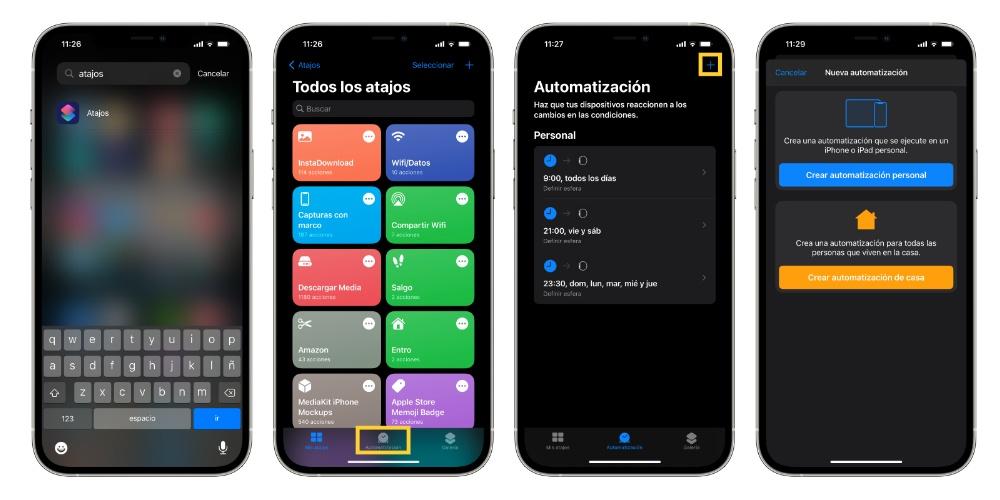
In a world increasingly connected and digitized, the passwords They have acquired more and more prominence in our lives. Daily we get into many applications from the iPhone. In addition, iPhones are very sweet-toothed devices and are robbery objectsso we have to have a lot caution with apps who have information about us. In this post we are going to see how to put a password on the iPhone with Touch ID and Face ID.
How to put a password in the iPhone app?
The process of putting a password in one or several apps on our device is a simple process although we are going to need several applications like Clock, Shortcuts and the application itself that we want to put the password. With respect to shortcut apps, Let’s not worry because we are going to use the app in a very simple way. The process consists of 6 steps which we will analyze below.
- The first thing we have to do is go to the clock app and set the timer to 0 hours, 0 minutes, and 1 second.
- Immediately afterwards, we go to the window that says “Finalize” and click on it where different options appear, which we have to select “stop playback” located at the bottom of the new window. Then we click on save.
- Now see you at shortcuts app, specifically to the automation window.
- We create a new automation, where we are going to indicate that when a certain application is opened, it will be blocked and the only way to do it is to unlock the Face ID or Touch ID. Obviously, we can choose the application we want, although the most recommended are photos, WhatsApp, Instagram and Twitter. We will also be able to determine if we want the application to open or close.
- Once we have chosen the app or applications, click on the option “timer” in the search that is located at the bottom. Once we are in the timer app, we set the shortcut to start in a second, that is, the fastest we can set it. Click on confirmation and click on next.
- Lastly, let’s deactivate the option of “confirmation request” Since we want the whole process to start automatically.
How do we check that the process works correctly?
If you want to know that the process works correctly, you have to close all applications that we have open and go to the application that you have added password. The second you open the application, the lock screen appears and you have to unlock it with Touch ID, or Face ID. Also, in the event that you want to add more applications, you have to return to the window where you added the applications and click on “add”. You don’t have to repeat the process because it is saved from the previous time. Otherwise, you delete the app.
It is important to note that this option is available for all iPhone users who have the Shortcuts app, regardless of whether or not they have the latest version of the iPhone operating system. Finally, remember that you can add the password to any app, regardless of whether it is an application downloaded from the App Store or a native one.
Leave us in the comments if you knew about this method and if you put a password on the applications you have downloaded on your iPhone