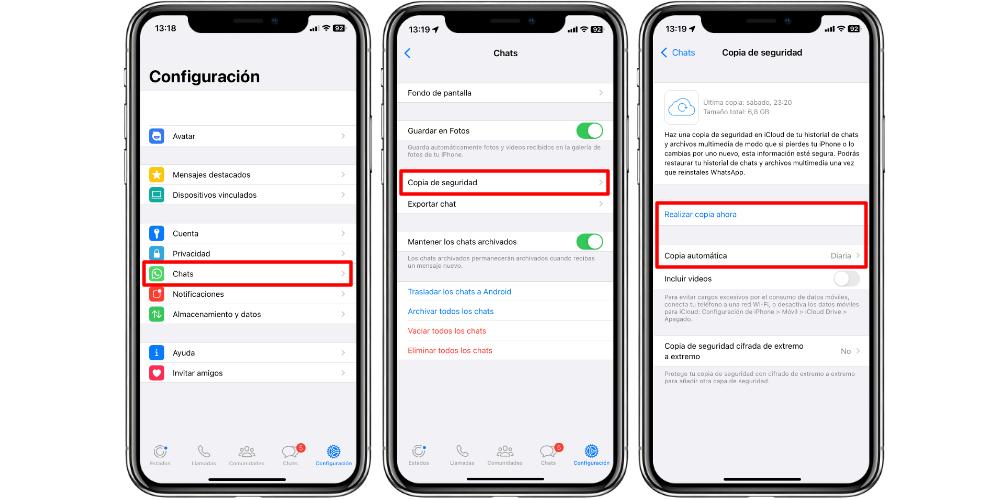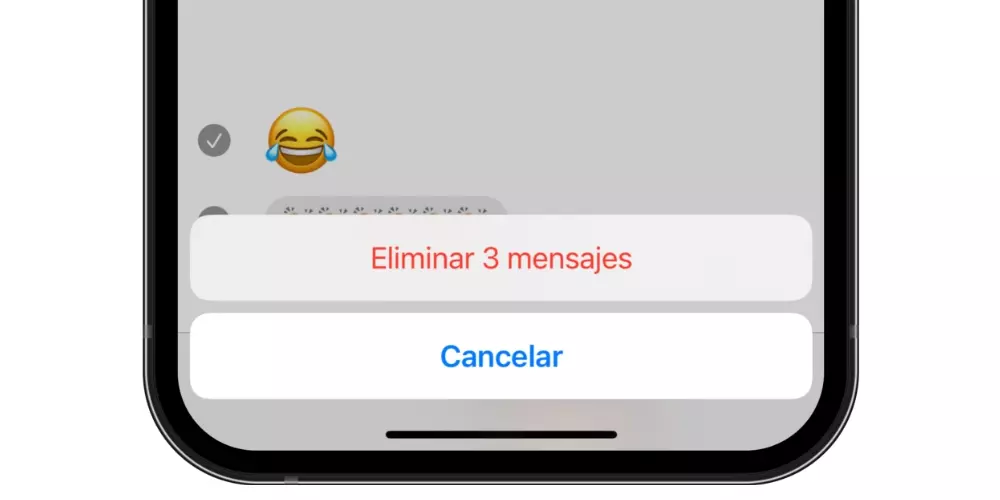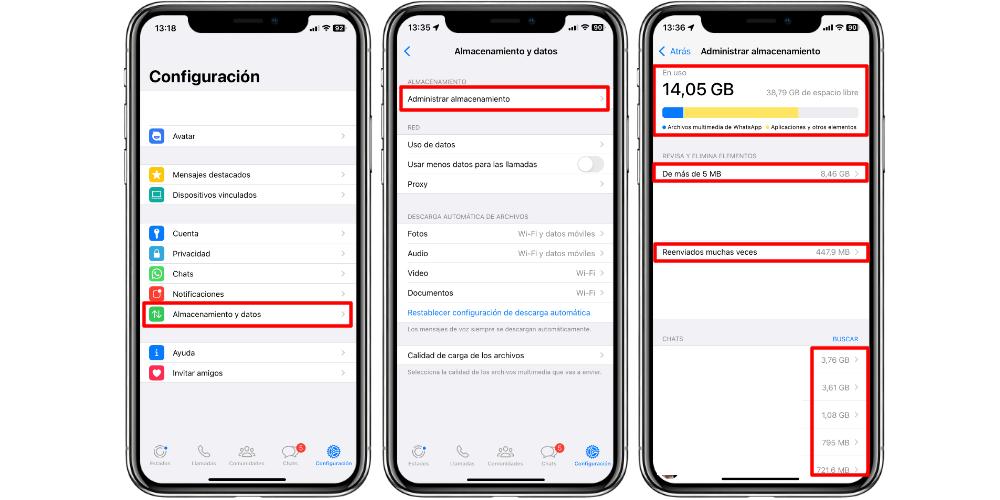
WhatsApp is one of the applications that you surely use the most in your day to day. That is why, if you use WhatsApp on the iPhone and want to save a backup of all your chats in iCloud, in this post we will explain it to you step by stepand so you have all your conversations saved in a safe place, and after they are available if you want to transfer them to another iPhone.
So you can save all your chats in the cloud
The first thing you need to know is that depending on the size of all your chats, you won’t be able to store them in iCloud unless you purchase storage space. When we have an Apple ID with free iCloud, we have a maximum of 5GB of space storage. For this reason, you have to make sure beforehand how much memory space your chats take up. Remember that that space will be occupied on your phone, and when you want to copy them to iCloud, they will also use memory in iCloud.
To know this information, you have to open WhatsApp and go to Settings > Storage & data > Manage storage. The first thing we will see is how much all the WhatsApp data takes up in the local memory of our phone. The memory bar that indicates the free space refers to the local memory of our device, not the space in the iCloud cloud.
Once we know how much all the chats occupy us (including multimedia material), and if we have enough space in the iCloud memory, we can start copying the chats. Of course, keep in mind that this backup only copies, by default, text messages and voice notes. If we want to include videos and photos, we will have to select an additional setting. To start the backup we will have to go to WhatsApp> Settings> Chats> Backup.
In this menu that appears, we will have several areas to work with. Above all we see how long the last backup in the cloud has taken us, and also the moment in which the copy has been completed. Just below, in the boxes marked in red, we have the two options of Back Up Now and Auto Back Up. In such a way that, if we click on the first option, the iPhone will begin to upload the chats to the cloud. But we can also ask you to make automatic copies for us, at certain times of the day, without us having to carry out this process constantly.
The last important option regarding copying is the Include Videos option. In this way, our WhatsApp chats will include all the videos that we have sent and received. But what about the photos? The truth is that not all photos are usually saved. This is because if we have deleted these files from our phone, we have deleted the chat messages or it has been a long time since these images were sent, this data is lost along the way. Hence, at the beginning, we have said that only text and voice messages will be copied properly to iCloud.