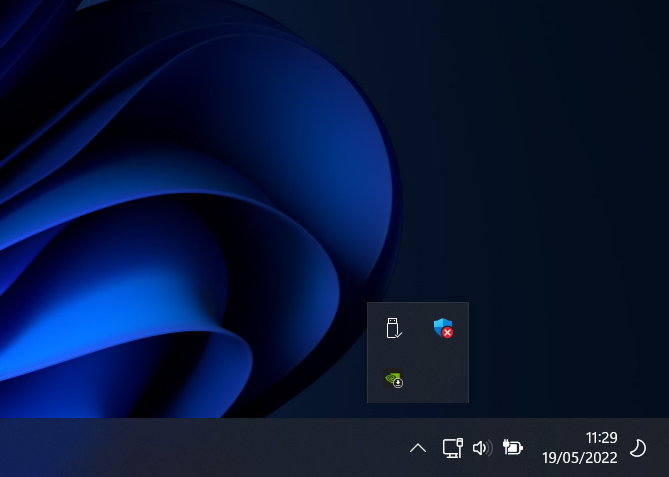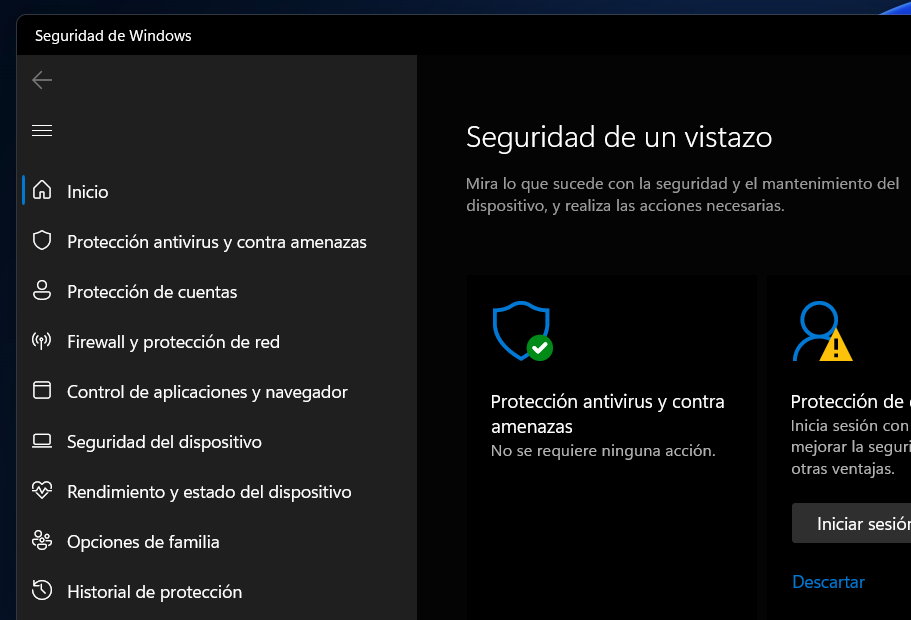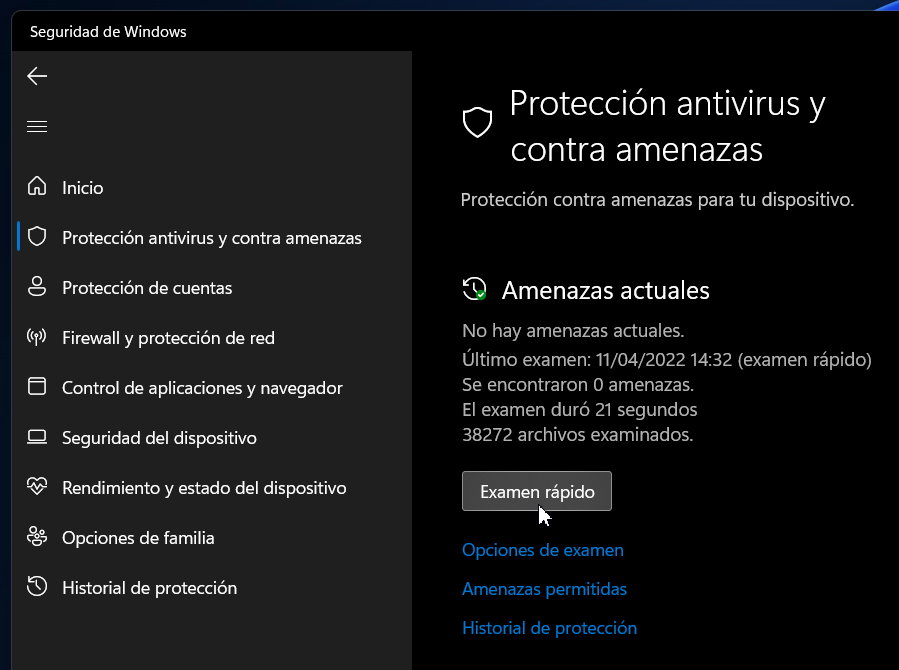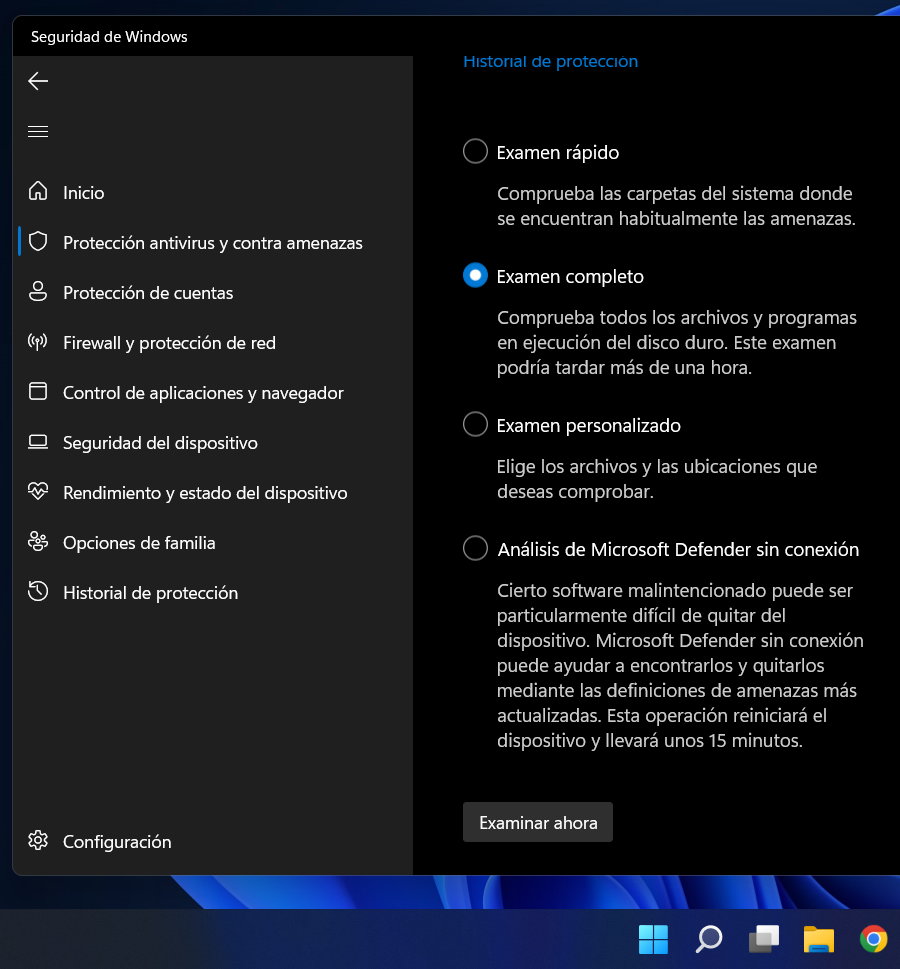Microsoft Defender, the security software built into Windows, has come a long way from its beginnings as “Security Essentials” and has improved in detection capability and degree, system load, and usability to catch up with other free solutions.
If in the days of Windows 7, Microsoft’s solution was «the worst antivirus» of those available and specialized media did not recommend its use, the situation has changed and today it is an effective solution against most cybersecurity threats, viruses, worms, Trojans and all kinds of malware, accumulating week after week trying to infect computers and networks .
Simply, Microsoft Defender today has enough features for the user to walk no need to buy third-party solutions. And we are talking about the free ones, because commercial comprehensive security solutions continue to provide a higher level in all scenarios.
Microsoft Defender on Windows 11
Microsoft has been improving its security software and we expect more news in the next Windows 11 22H2 update, with changes at the user interface level to integrate it more into the system and with greater cross-platform capacity for Windows 11, iOS, Android and macOS.
Until it comes Defender is included in Windows 11 as part of the same system, is integrated with the system and, like the rest of the installed solutions, anticipates the introduction of malware, detects it and, where appropriate, eliminates it thanks to its proactive capabilities. But also the user can use it to actively scan both internal and external connected storage drives for malware. In this practical basic, we review a use that does not differ from the rest of free antivirus.
basic scan
- Open the app from the icon on the taskbar. (Or any other method like start menu).
- You will enter the “Windows Security” section included in the general System Configuration tool.
- Click on the “Virus and Threat Protection” section.
- Simply click on “Quick Test”.
This type of malware search only checks the startup folders and the registry. It is a good option because it is simple and fast when we have the system under control or we have already carried out some of the options that we will see below.
advanced scan
- On the “Virus & Threat Protection” screen, click “Scan Options.”
- You will see four options that are explained by their name: the quick one from the previous step; the complete one that scans everything; a personalized exam and the one corresponding to the off-line mode.
If this is your first time accessing these features, it is recommended that you take a full scan. It will depend on the equipment, but it usually takes a long time, although it works in the background and allows you to continue using the equipment.
The fourth option “Microsoft Defender Offline Scan”, it will reboot your computer and scan it before system load. This mode is responsible for detecting the type of persistent malware loaded at system startup or solving security threats that even prevent the computer from starting. Windows will boot into a special recovery environment and like any antivirus, it will update the virus base, scan the system and if it detects malware it will require user action for removal.
You can try it, although for these «off-line» tasks there are more efficient solutions like the 10 free rescue antivirus against infected Windows machines that we recently offered you.
Yes, Microsoft Defender has improved enough that most users don’t have to additionally install third-party software. If you don’t want to… because there are free solutions that -in my opinion- are still more capable than this Defender. In this case, the Microsoft antivirus will be disabled so as not to penalize system resources, although you can use it whenever you want in the way we have seen.