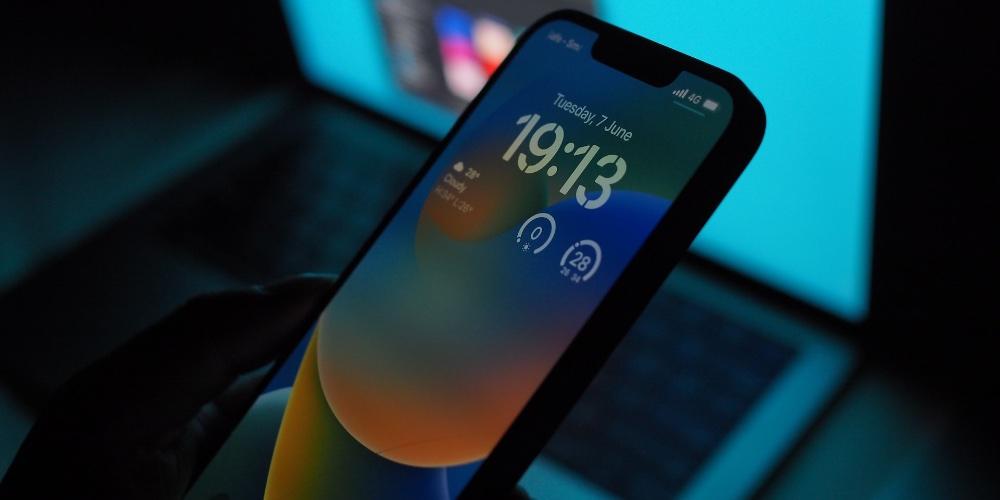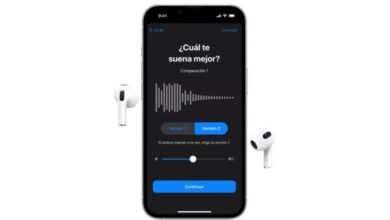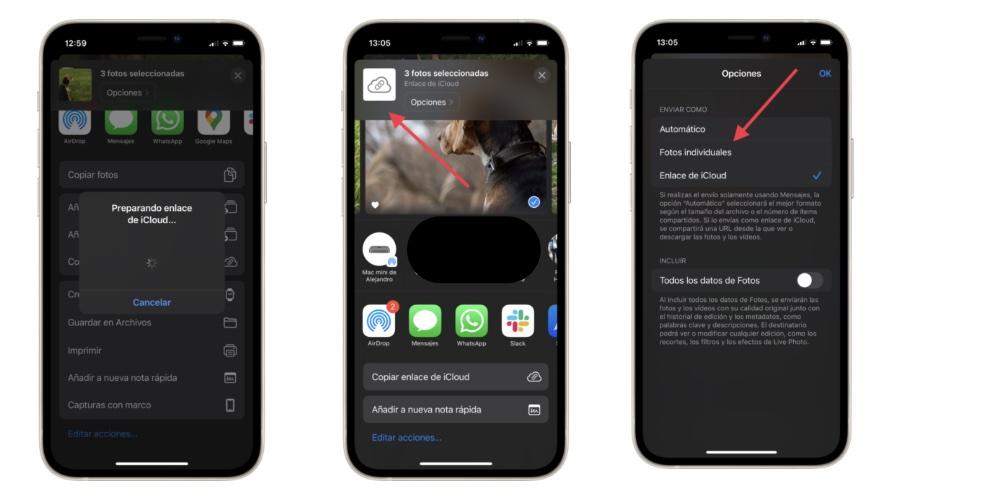Steps to set it up
The great design of the iPhone, with a new front, larger rear cameras and a new lock screen, means that you have an iPhone that is very different from the previous generation. The new customization layer makes every user want to change the wallpaper frequently because you can customize this section like never before in the history of the iPhone. In particular, you can configure the iPhone so that, every so often, you have a full wallpaper. Here are the steps you have to take:
- We hold down on the lock screen.
- We touch the blue “+” from the bottom right.
- At the top we choose Random Photos.
- We activate or deactivate the inclusion of photos of People, Nature or Urban Landscape.
- In Frequency of change we choose between When touching, When activated, Every hour or Every day.
- Depending on the frequency that you have determined, the wallpaper of your iPhone will change by default. All this process is done automatically without having to choose the photos, your iPhone chooses the best photos and even those that we have taken again.
- We touch OK.
Other iOS 16 news on the lock screen
Along with the novelty mentioned above, there is another series of new features that increase the customization of the iOS 16 lock screen. They are small new features, but the sum of all of them gives the feeling that you have a new iPhone and not a new device, but it belongs to an older generation. This redesign makes you excited about opening the iPhone and the entire iOS experience. The novelties are the following:
- Photos: you can choose any image from your photo library and set it as wallpaper.
- People: the system itself is responsible for filtering the photos you have on your reel in which different people appear in the foreground so that you can put them as wallpaper.
- Random photos: you can choose whether it is the system itself or yourself who chooses the photos you want to take turns as wallpaper, you can even customize the frequency with which they are changed.
- Weather: the wallpaper will vary depending on the weather in the location where you are.
- Astronomy: You have up to 5 options of different astronomical wallpapers.
- Color: set a flat wallpaper with the color scheme you want.
Remember from iPhone 8 and the second generation iPhone SE, all older devices are not supported by iOS 16. That means they will not be able to update to higher versions of iOS 15. Not receiving update support does not want Apple to stop providing security to the device, since, Apple, the security and the privacy of Apple devices is their seal of identity.