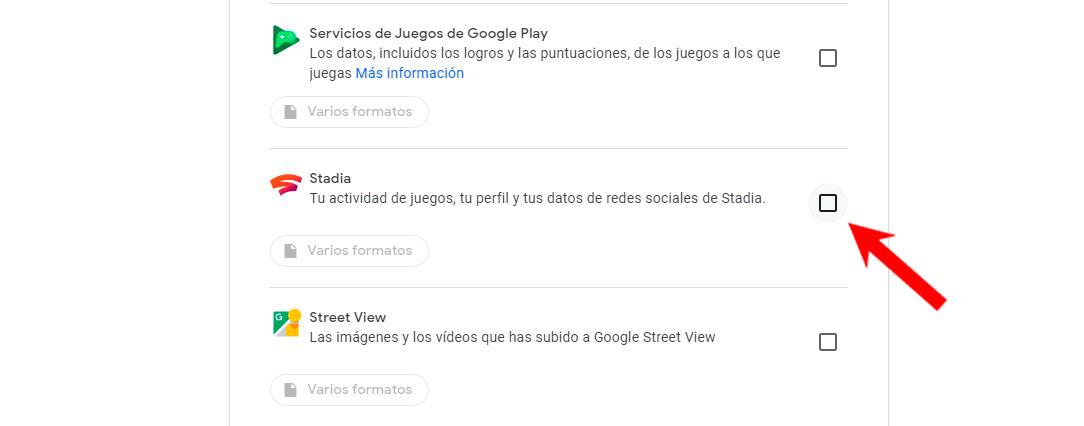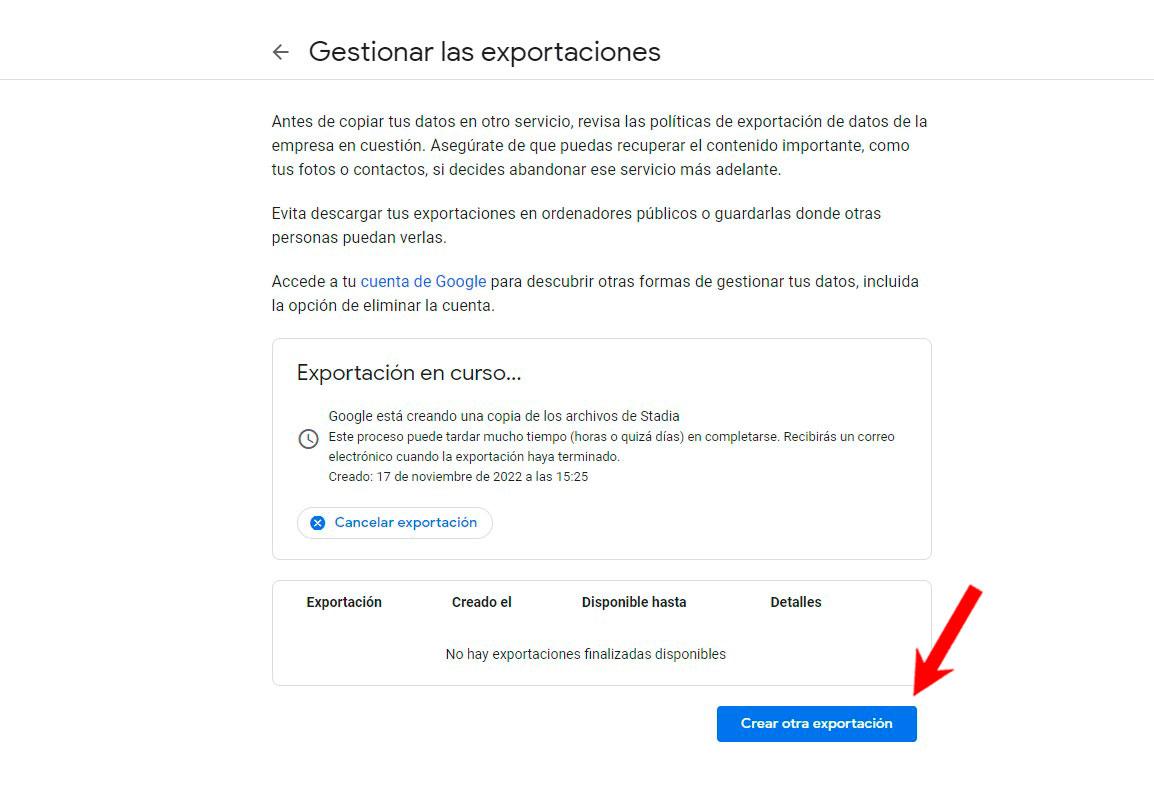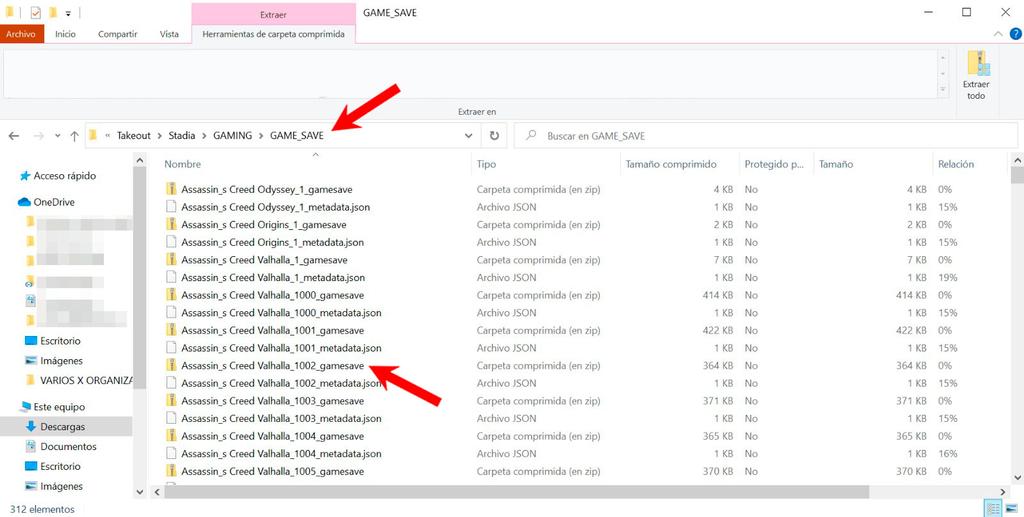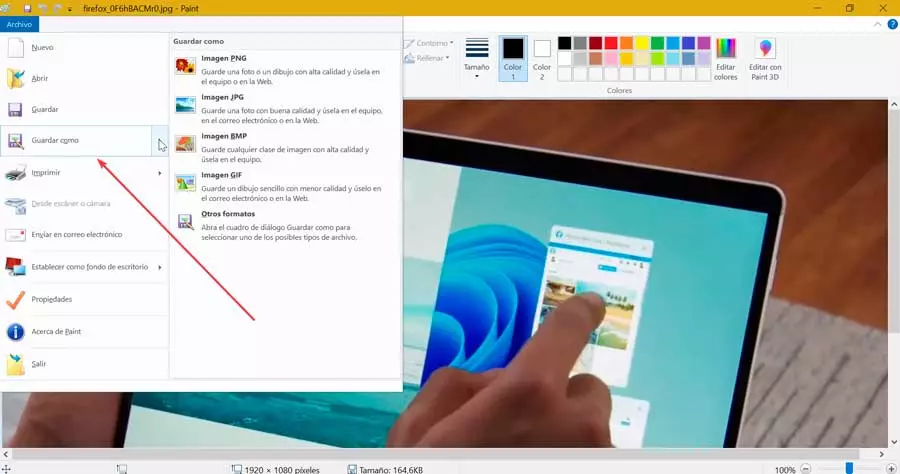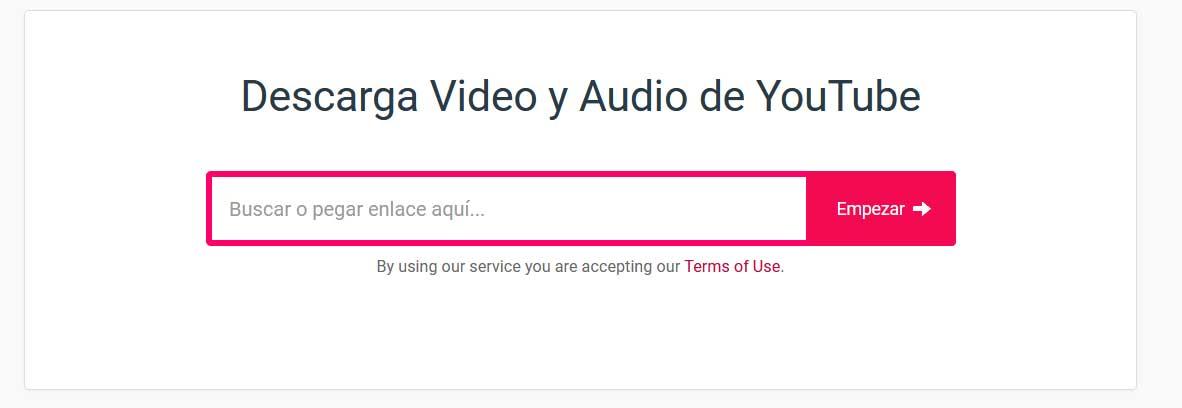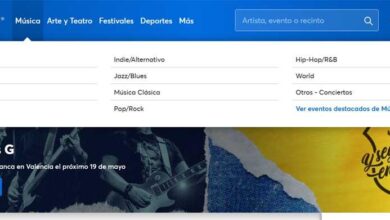Google announced last September that it is closing Stadia. Game servers will be shut down on January 18, 2023, so thousands of players who trusted the American platform are orphaned. The problem is that hundreds of hours of adventures and millions of half games will go away with it that we won’t be able to continue anywhere else. Or maybe yes? If you are going to migrate to PC, specifically to Steam, there is still hope.
Stadia save games
Indeed, the great news that we have to give you is that even if you play in the cloud, your Google profile stores the games as if it were a title installed in the guts of your computer and, in many cases, it even respects the same format that is later used in places like Steam. So the first thing we are going to do is rescue all those savegames that we have generated during the time that we have used Stadia.
And the first thing is to go to Google Takeout, the service that Mountain View has to let us download all the information we generate with our Gmail account: photos, videos, emails, books, magazines, movies and of course these saved games. So after accessing the web we only choose Stadia within that information that we want to physically download to the PC.
Next we tell Google Takeout to we want to download a file and that it does so with a compressed format with a maximum size of 2GB. Here you can choose what you like best, even send that export directly to your Google Drive.
If everything went well, after a few minutes you will receive an email in your Gmail inbox with the link to the game archive. Download it on your computer and proceed to unzip it all. Now comes the second part.
Where to save games on Steam
Once we have all savegames Once downloaded to the computer, a folder will appear with all those saved games arranged alphabetically by the name of the game. In our case you see that we have many files of Assassin’s Creed Valhallabut below there are cyberpunk 2077, Judgment, anger 2, etc. The route, as you can see right here below is:
- Takeout > Stadia > GAMING > GAME_SAVE.
Now it’s time to open the Steam folder where the games of each game are saved in another window. It goes without saying that for this operation to be a success you must have bought the same game in the PC store. Yeah, we know it’s a truism and a hassle to have to go through the checkout again, but as Google is going to refund the cost we have made, We can take the opportunity to reinvest it and, if we do it well, even make a profit by acquiring codes with a slight discount.
Steam stores games in:
- PC > Program Files (x86) > Steam > SteamApps > common > Game folder.
Then it will depend on each title that those savegames be in one place or another, but when you find it, you just have to copy the folder with the checkpoint of the game you want to pick up with the others.
It is important to note, however, that some games are not supported. In our case we ran the cyberpunk 2077 with some ease, but in the case of Judgment there was no way for the game to load them. It is a pure trial-error method that if you solve it successfully will help you avoid having to start from scratch that game that has you so enthralled.