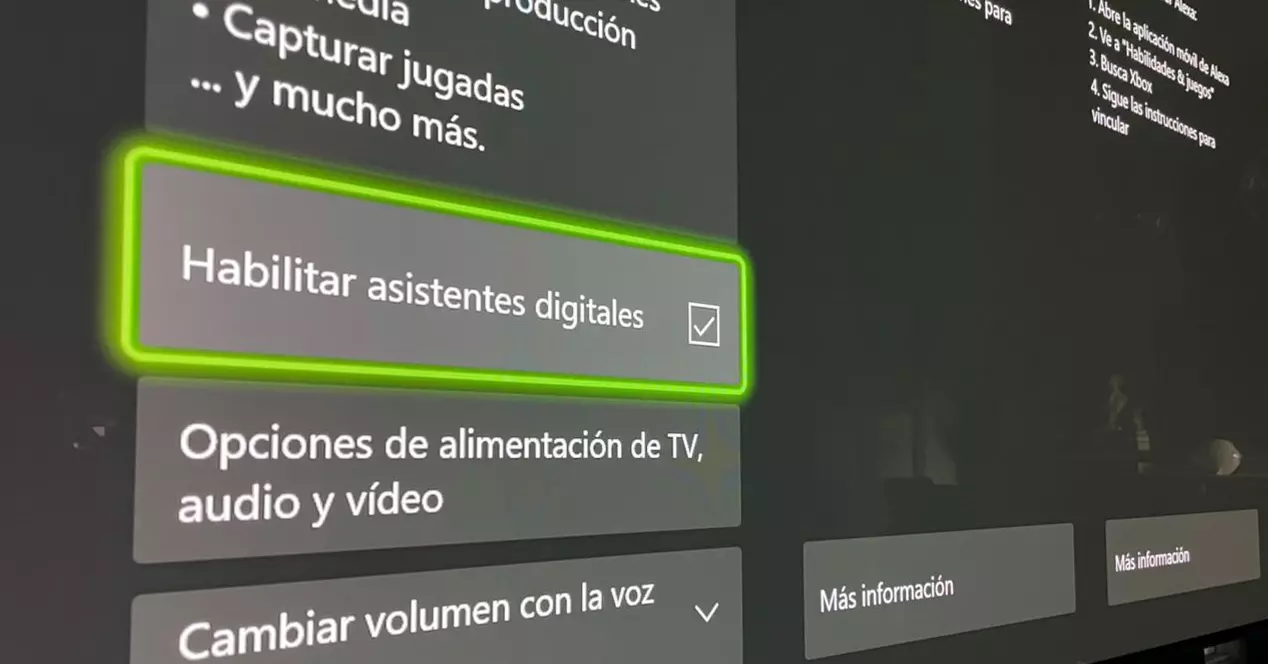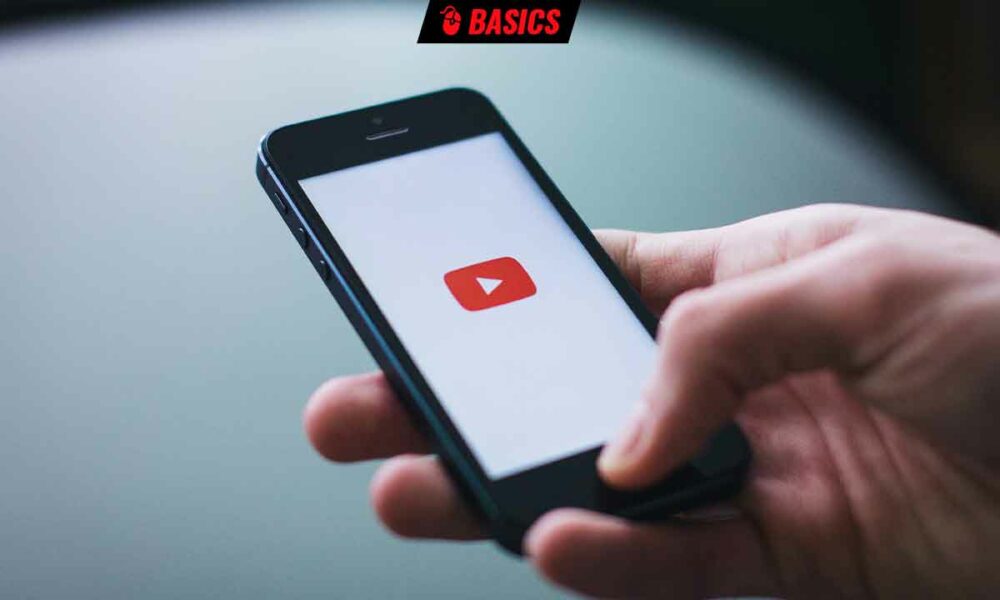How to turn on your Xbox with your voice and much more
Most of all of us are used to using devices with the control options that come by default. In other words, in the case of video game consoles, the basic control method is the one provided by the gamepad itself. You turn on the console by pressing the power button on it or on the controller and voila, you start scrolling through its different menus and options.
In some cases there are those who acquire some alternative control method as it could be a compatible remote control for each console model. In this way, if you use it as a multimedia player, you can control it in the same way that you control your television, DVD player, etc.
However, current systems also offer other types of integrations that add new forms of control. One of them is related to voice commands and the use of smart assistants.
The Xbox One and the recent Xbox Series X and S offer support for two of the most popular: Alexa and Google Assistant. In both cases the configuration is just as simple, but we are going to focus on how to set up Google Assistant to control your Xbox using voice commands.
Requirements to control your Xbox by voice
IF you are interested in controlling your console using voice commands, the first thing you have to do is comply with the list of essential requirements to be able to do so. There are not many and in this particular case even less.
What you need for use Google voice assistant with your Xbox it is:
- This is obvious, but you need an Xbox Series X, Series S or Xbox One that is updated to the latest version of its available operating system
- A device with Google Assistant. This is easy since Android phones already integrate the assistant and iPhones can download the app from the App Store. Still, the best is a smart speaker with Google Assistant
- Set up Xbox Quick Launch so the wizard can control the console
This last section is easy to activate if you go to the configuration settings of your Xbox and in General you access Power and Start Mode and then Power Mode. Ready, there you can activate the quick start mode.
The quick start mode it keeps the console idle all the time, it never turns off completely. That implies a higher energy consumption in exchange for being able to activate it more quickly when you want to use it. The increase is not much, but it is something that you must take into account to assess to what extent it interests you or not.
How to activate the use of Google Assistant on Xbox
Now that you have everything ready, let’s see how to configure the using Google Assistant with your Xbox. To begin with, you should know that there is no support as standard. That is, the Xbox does not have the ability to use the voice assistant as you would on a compatible smart speaker.
The support offered by the console is to be able to be controlled through voice as long as there is another device that translates the commands given to Google Assistant. In this case, it could perfectly be your mobile device, something that is easy for all of us to already have.
So, for the configuration, the steps to be carried out are the following:
- Start your Xbox
- Go to the Profile and System menu
- Now go into Settings
- Then select the option Devices and Connections
- To end Digital Assistants and there select Enable digital assistants
- Sign in with your account on the Xbox
- Now, go to the Google Home app on your Android or iOS phone
- Tap on the Add icon
- If Xbox does not appear, use the search engine, when you have it select it
- Now log in with your Microsoft account to use on the Xbox
- In a matter of a few minutes and after following the steps indicated, you will have both accounts linked and the wizard ready to control the console
The process is much simpler than it may seem after reading the step by step. So you don’t have to fear and just get down to work to enjoy this new method of voice control.
What you can do with Google Assistant and your Xbox
As you may be imagining, the control offered by the Google voice assistant when you link it to your Xbox is somewhat limited, but it is still interesting because allows basic actions that we usually repeat at the end of the day.
For example, you can turn the console on and off just by asking. You can too launch apps or even games that you have installed in the console. An example, do you want to play Halo? Well, all you have to do is say “Ok Google, play Halo” or “Ok Google, start Halo.”
If, on the other hand, you are using the Xbox as a multimedia player, then you can take advantage of voice commands related to the playback or pause of the content, with the volume up or down in a comfortable way and without having to search for the remote, etc.
What’s more, you could even take screenshots just by asking Google Assistant. So as you will see, the options are many. There may not be any surprising ones, but that depends more on you and the rest of the smart devices you may have at home. Because, for example, you could create a routine that activates your Xbox, turns on the television and sets the lights with a certain color tone and intensity to create the ideal gaming environment.
As we always say, we give you the basic ideas and then you see how to level them up and exploit them even more in your day-to-day life.