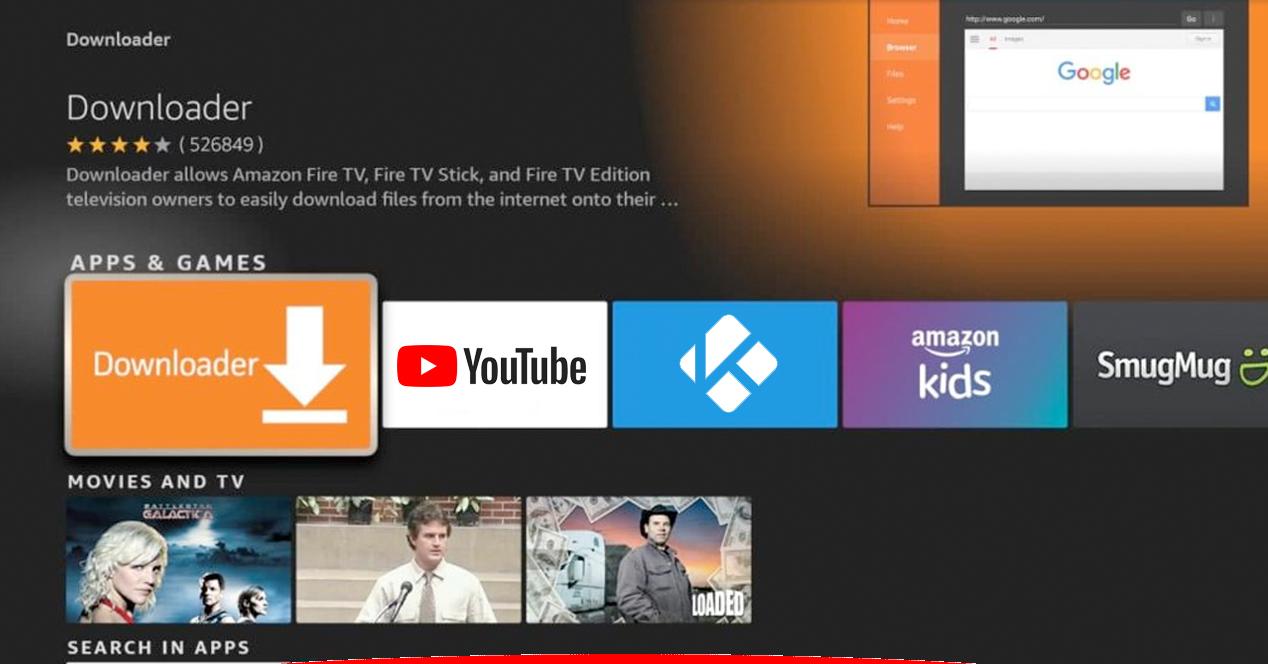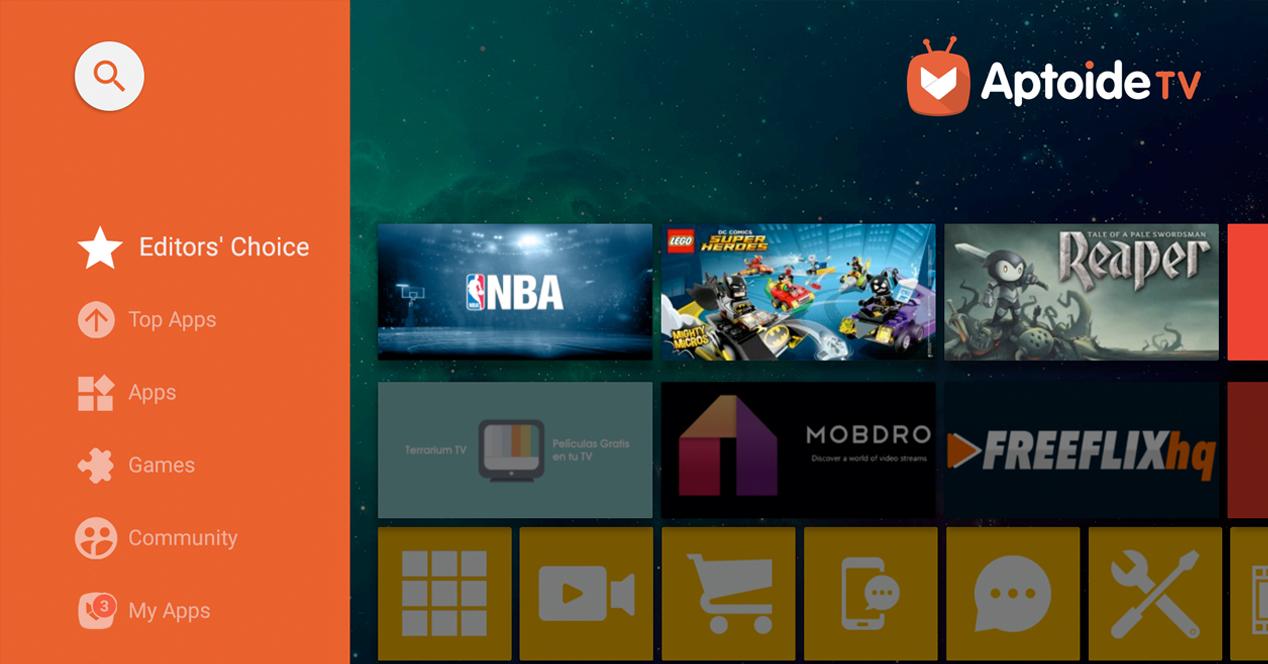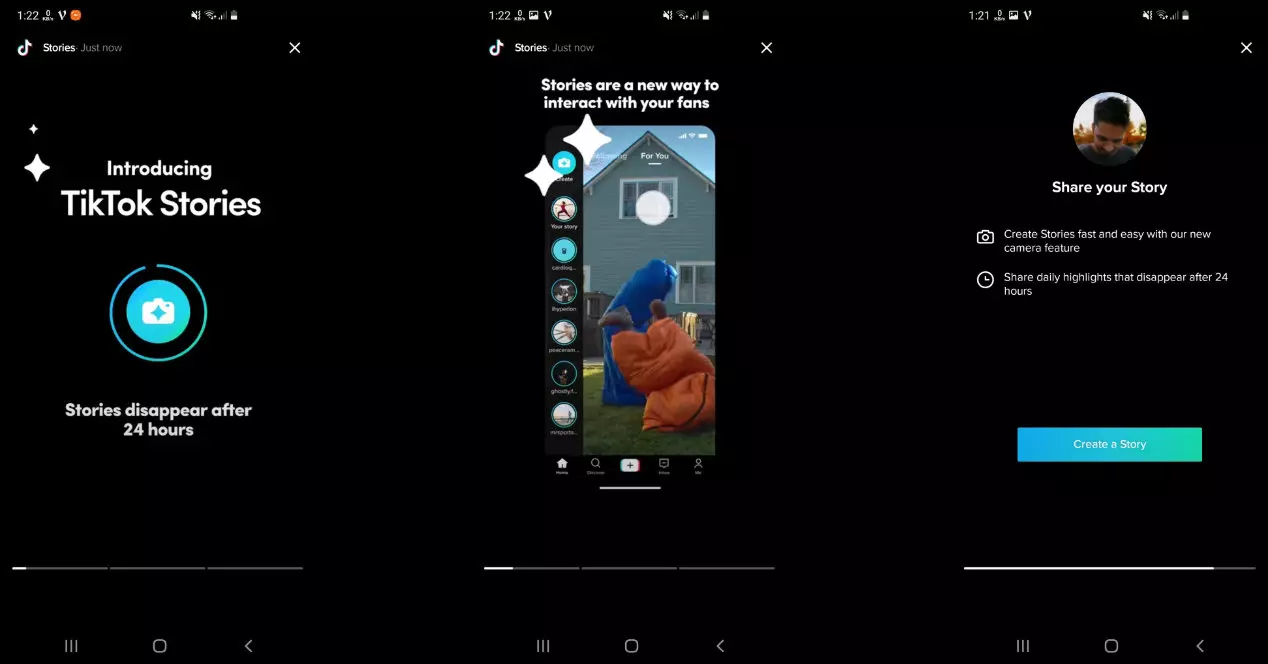The fire tv stick It’s one of the dongles cheapest and most versatile that we currently have on the market. Although it has its limitations, Amazon does not prevent us from unlocking it and installing some apps that are outside of its store. For this reason, many users are encouraged to install Kodi on the Fire TV Stick. However, it is important keep the software up day to maintain all its functionalities. In this post we will explain everything you have to do to be able to update Kodi on your Amazon Fire TV Stick.
Updating Kodi on Fire TV isn’t that easy, but it’s important
We all love Kodi. It is a really powerful and versatile software with which we can access a lot of content quickly and easily. Kodi is available on many systems, but Amazon decided not to list it on their store because many users use this app to access repositories that stream copyrighted content for free.
As we explained to you at the time, Kodi can be installed on Fire TV without any problem. However, for Kodi to work properly, you need to keep it up to date. The Kodi software is updated approximately every two months. And, since the app is not in the Amazon AppStore, you will have to do the process by hand. Keeping Kodi up to date is quite important. First, because each version usually covers the security holes that are present in the old versions. And on the other, because performance is improved and compatibility with addons is maintained.
So you can update Kodi on your Fire TV
To update Kodi you will have to do a similar process to what you did when you installed it on your Amazon dongle. We are going to explain two different processes, but in both cases, you will need the Downloader app, which is located within the official app store of the Fire TV Stick.
With the official website
To do this process, do the following steps:
- Opens Downloader.
- Enter the URL of the kodi official website: https://kodi.tv/download
- Select the type of APKs what your device needs. The first generation Fire TV requires a 32-bit binary. The most modern ones can work with the 64-bit app.
- Wait for the download to finish. Once finished, a dialog will appear to install the app. Accept it and also mark the option that you know it is a update.
- Done, you will have Kodi updated to the latest version. Remember to repeat these steps from time to time or use the method that we are going to leave you below.
With Apptoid
Another option is to keep the app updated thanks to Apptoid. This is an unofficial app store that you can use on your Fire TV Stick. Simply do the following:
- Opens Downloader.
- Go to Apptoide TV.
- Download and install the app Apptoid.
- Once inside, all the apps you have installed on the device will appear. Simply use this repository to keep kodi updated to the latest version. You will only need a couple of taps to do the whole process.