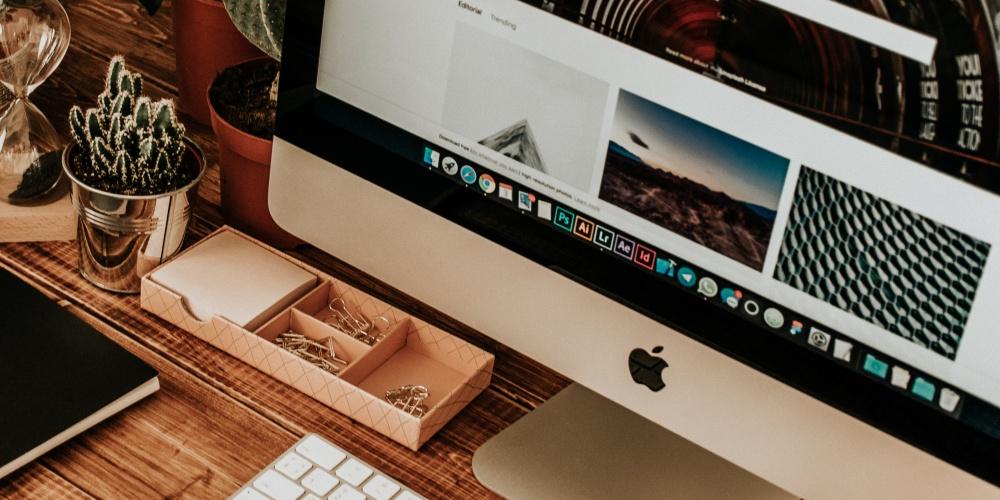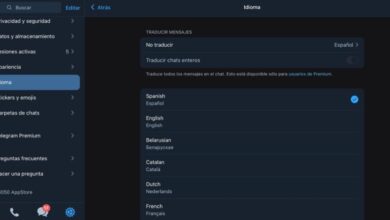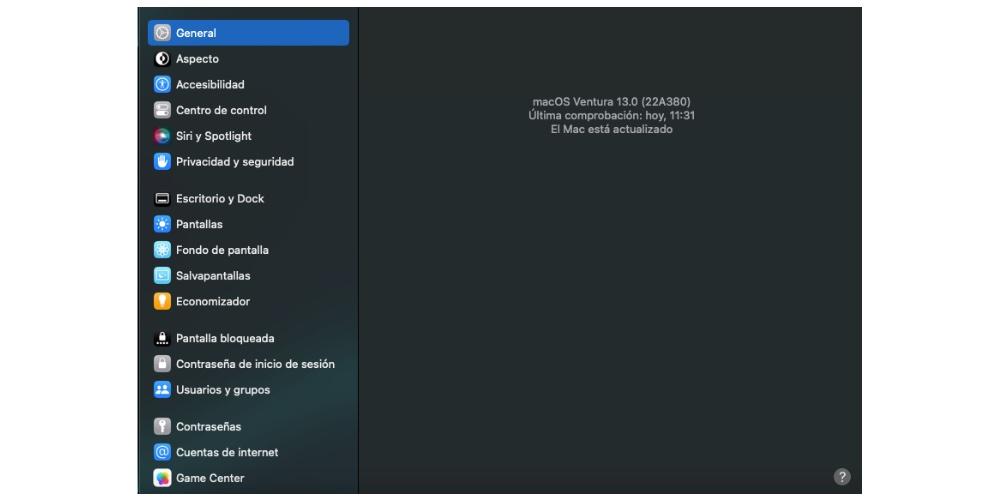
In June 2022, macOS Ventura was presented, the new operating system for Mac that includes some improvements such as State Manager or Continuity Camera, two of its main innovations to improve the experience we have with our Mac or MacBook. In this post we are going to analyze how to update to this new version without problems.
How to install macOS?
There are several ways to install your Mac to the new generation of the operating system, however, remember that the update process is Similary, regardless of whether you have an Apple Silicon chip or an Intel chip. Next we will analyze the different ways that users have to perform this update.
- From the App Store: from the Apple Store, click on updates and the new update of the Operating System appears. However, it is possible that in the first hours of the update the update window will not appear.
- System preferences: Click on software update and follow the steps that the system performs.
Format the Mac and install macOS
In the previous section, we have seen two basic ways to update your Mac quickly. Next we will analyze a third option is format the computer Y update it to the latest version of the operating system. The steps are the following:
- We turn off the Mac completely.
- When pressing on the power button, we must hold down Command + R. Do not stop pressing them until a loading bar appears under the Apple logo.
- When the upload is complete, we’ll be at the macOS utilities.
- Among the different options that appear on the screen, Click on ‘Disk Utility’. Here we can delete all the information on our hard drive, that is, format it and leave it as new. To do so, we simply have to select the unit in the left sidebar and we will go to the ‘Delete’ option that we find at the top. We recommend you format it with the APFS file format.
- Once this disk formatting is done, we can close this window.
- Again, we will see the previous utility menu and in this case we will select ‘Reinstall macOS’. Now if we will get the macOS installation software that is available at that time. It is important to have a stable and private internet connection to be able to carry out this download safely and efficiently.
Recommendations before installing macOS Ventura
- Backup: When you factory restore a device, all data is lost, so it is extremely important to make a backup to have all the information that was stored on your main device.
- Battery at 50% on MacBooks: the Macbook has to be with the battery at 50% or plugged into the charger.
- It’s fundamental have free storage enough for the latest version to be installed. If not, a window pops up telling you to free up storage. It takes about 15-20 GB available.
- DApproximate update time: A duration of 30-40 minutes and Wi-Fi connection, which is the time it may take to update the Operating System.
- Operating System Recommendation: it is recommended to be on the older operating system i.e. macOS Monterey.
- Do not despair: New versions of operating systems generate great expectations among users. Therefore, it is possible that in the first hours of the launch the Apple servers collapse or everything goes much less smoothly due to the saturation of downloads. In addition, to all this you have to add that the update will be quite heavy, so it will not be an update of several minutes, but it can last approximately 50 minutes / 1 hour.