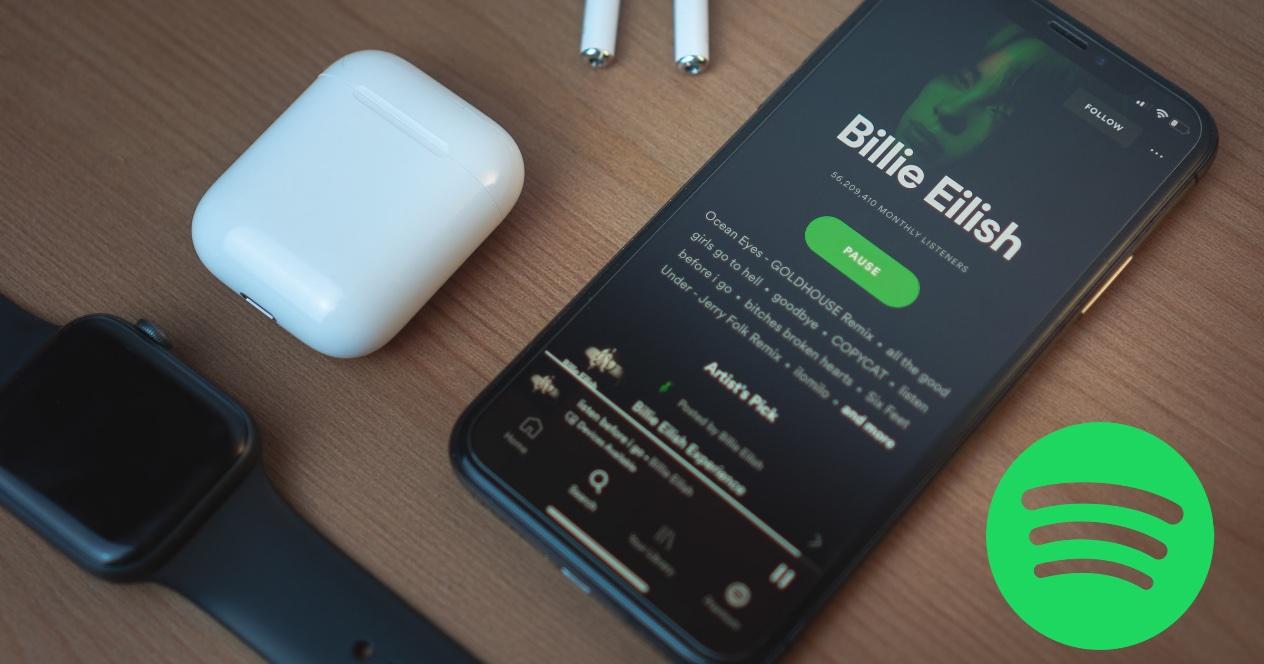If you are in the beta version of macOS Monterey, if you have been invited to AppleSeed or if you have been following the blog news, you know that Safari is changing. Opinions differ on the new tab design, but quite a few people don’t like that Apple has been changing the Safari browser so abruptly. However, it is a function that is there and we must learn to use it.
This new tab Groups function allows us to open all the websites we need for a particular job, and then immediately switch to all the different sites you want for something else. We could have a group of tabs called Work that has all of your office intranet sites, your company’s official pages, and perhaps a job search site.
The tab groups are located in the sidebar Bookmarks in Safari, which is opened and closed by clicking a bookmarks icon in the upper left. That icon also has a little arrow to the right, showing that there is a drop-down menu. If we click on the icon and open the Bookmarks sidebar, the groups are displayed in a list. And we also get a new button to create a new group. Next to the bookmarks icon, the name of the current tab group will appear and we can click on it to quickly switch between different groups.
How to set up a tab group in Safari from scratch
In Safari, we click on the little drop-down arrow next to the Bookmarks icon. We choose a new empty group of tabs and write a name for its new group. We go to the website we want and we can switch between different groups of tabs, click on a name in the list or click on the drop-down menu next to the group name and the icon in the bookmarks sidebar.
Then, when we have navigated to a site, that site will now be in the new tab group. If we open another tab and navigate to another place, we will have added a second site to the group. Like this continuously until we close it. That is why it is important to know that when we do it for first time, we have to plan the tabs that we are going to include in the groups.