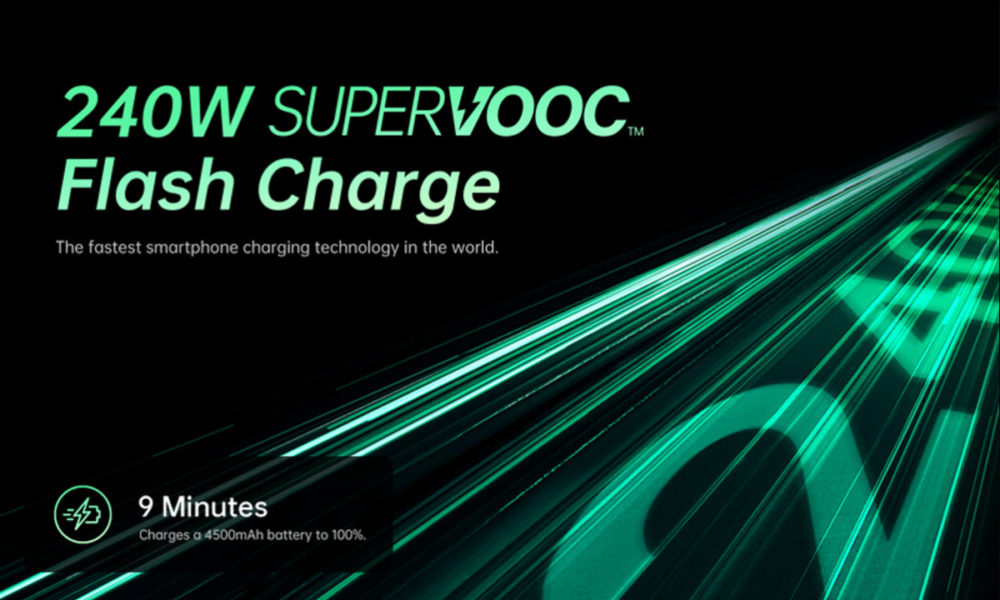If you’re tired of replying to your Signal or Telegram messages using your phone’s tiny keypad, why not sync your messages with your computer?
If you left WhatsApp following the latest privacy controversies, you may be using Signal or Telegram encrypted messaging today. But did you know that it is possible to consult and write messages on these two services from your computer?
Here is how to do it.
On Telegram: from the web
Just like WhatsApp, Telegram benefits from a web interface that can be synchronized with your phone.
- Connect to Telegram web from your computer
- Launch the Telegram app on your smartphone
- Go to the tab Settings (at the bottom or in the left menu)
- Click on Devices
- Click on Scan the code QR then validate on the screen that is displayed
- Point the phone at the QR Code displayed on your computer
- That’s it, you are connected!
There is also an application to install on his computer (for Windows, macOS and Linux), if you prefer. The latter works exactly the same as the web interface.
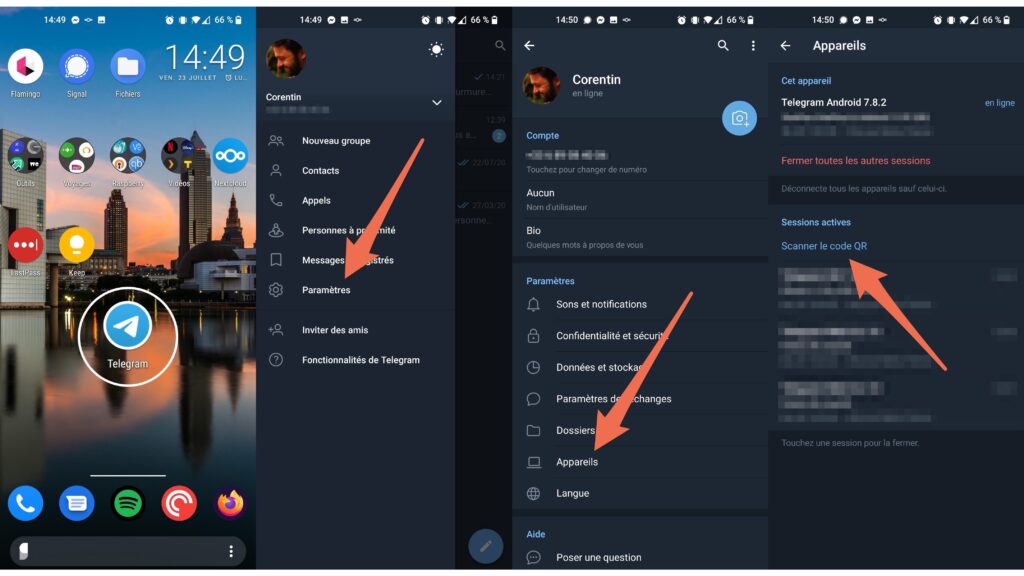
About Signal: with software
Signal does not have a web version available. To use it on a computer, you must download software. Fortunately, there is a version for macOS, Windows and Linux (Debian).
The operation of the application is quite simple, regardless of the platform.
- First install the software that corresponds to your operating system
- Once the software is installed, launch it
- From the Signal app installed on your phone, go to Settings (by clicking on your profile picture at the top left)
- Click on Linked devices
- Add a device by clicking on Connect a new device (iOS) or the button + (Android)
- Point the camera at the QR Code displayed on your computer
- Confirm the connection attempt from your phone
- Finally, click on End the telephone connection on your computer
- After synchronization, you should find all of your messages on your computer.
Be careful though, the software is just a mirror of your phone. If your mobile is not connected to the web via Wi-Fi or 4G, the application will be inoperative.