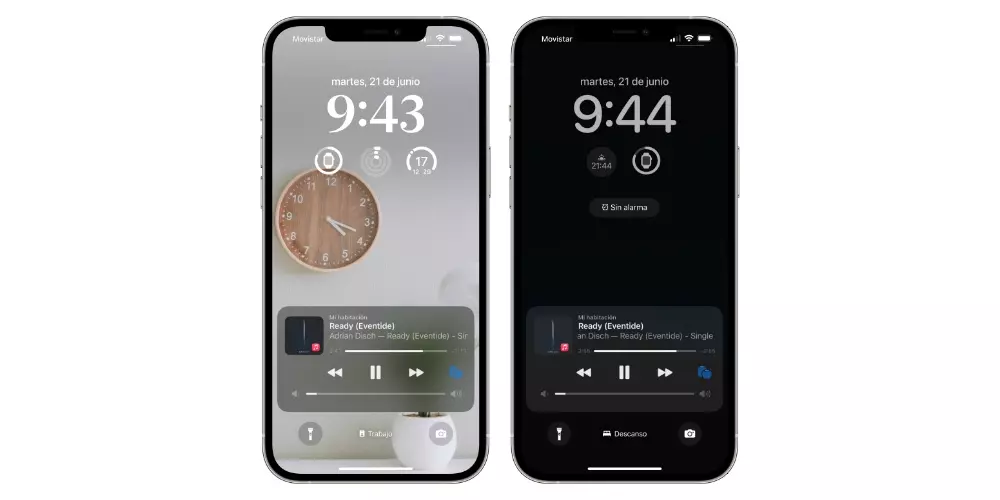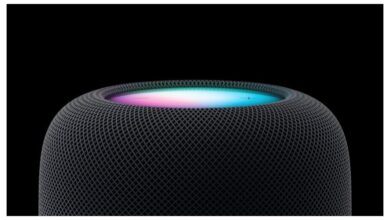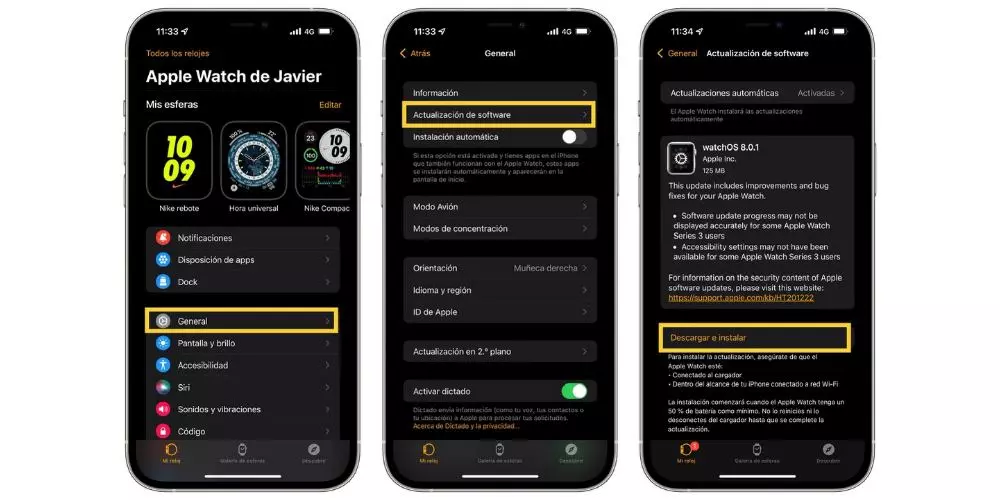As in previous versions of macOS, in the new version of macOS Monterey we have the Split View function available. This function allows us to have a much higher productivity thanks to the work options it offers. We can have several applications open (as long as they are compatible with split view) to be much more productive.
In this case, the function is not new to macOS Monterey but it is true that there are many users who have just arrived at Apple’s operating system for the first time after buying a new MacBook Pro. This function can be even more useful when we have one. 16-inch big screen but on a 12-inch MacBook Pro it’s really productive to use it too.
On YouTube Apple shows us the steps we have to follow to enjoy Split View:
It goes without saying that this function that we can use on our Mac is very useful on many occasions. The Apple video is English but it is really useful to know this function of our team. The truth is that the options are basic:
- Open full screen
- Fit the window on the left side
- Fit the window on the right side
Adjusting the screen to our needs and enjoying a video on YouTube with the Safari browser while we take notes in the notes app or consult Apple Maps, it is possible. In addition, it is possible to pass files and documents from one side of the window to the other or even adjust center screen size to have one part larger than the other by moving the cursor from the center.