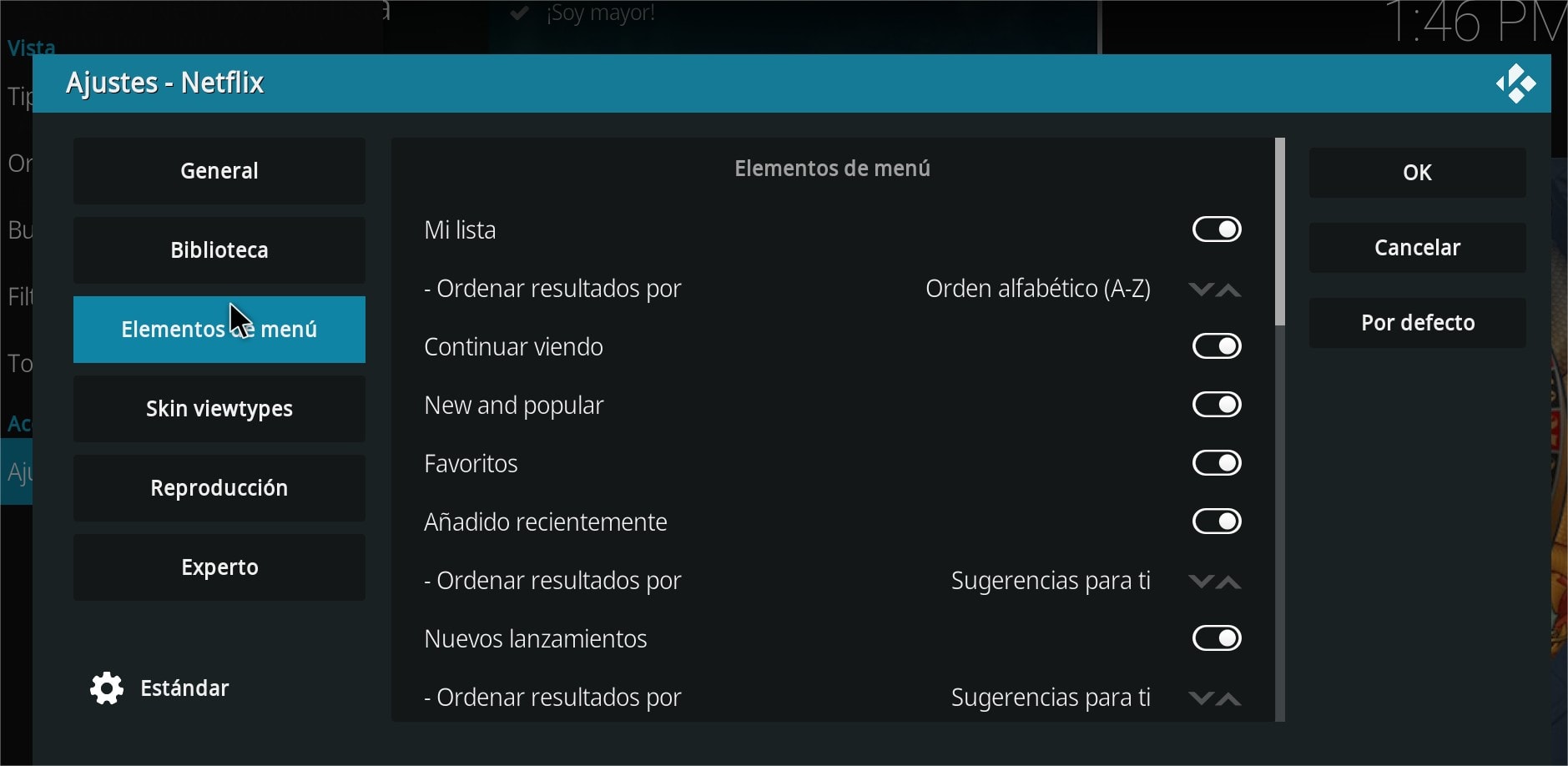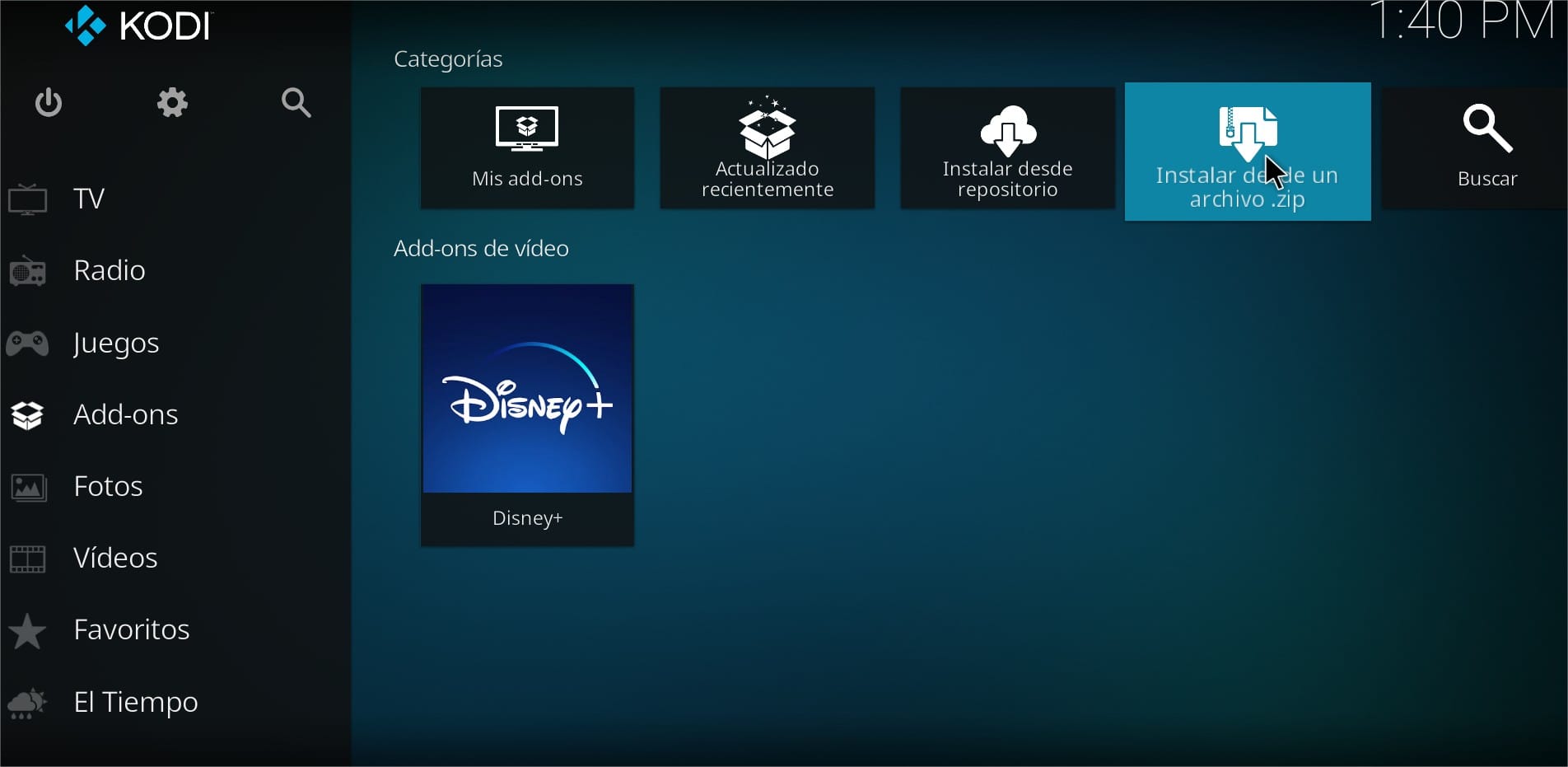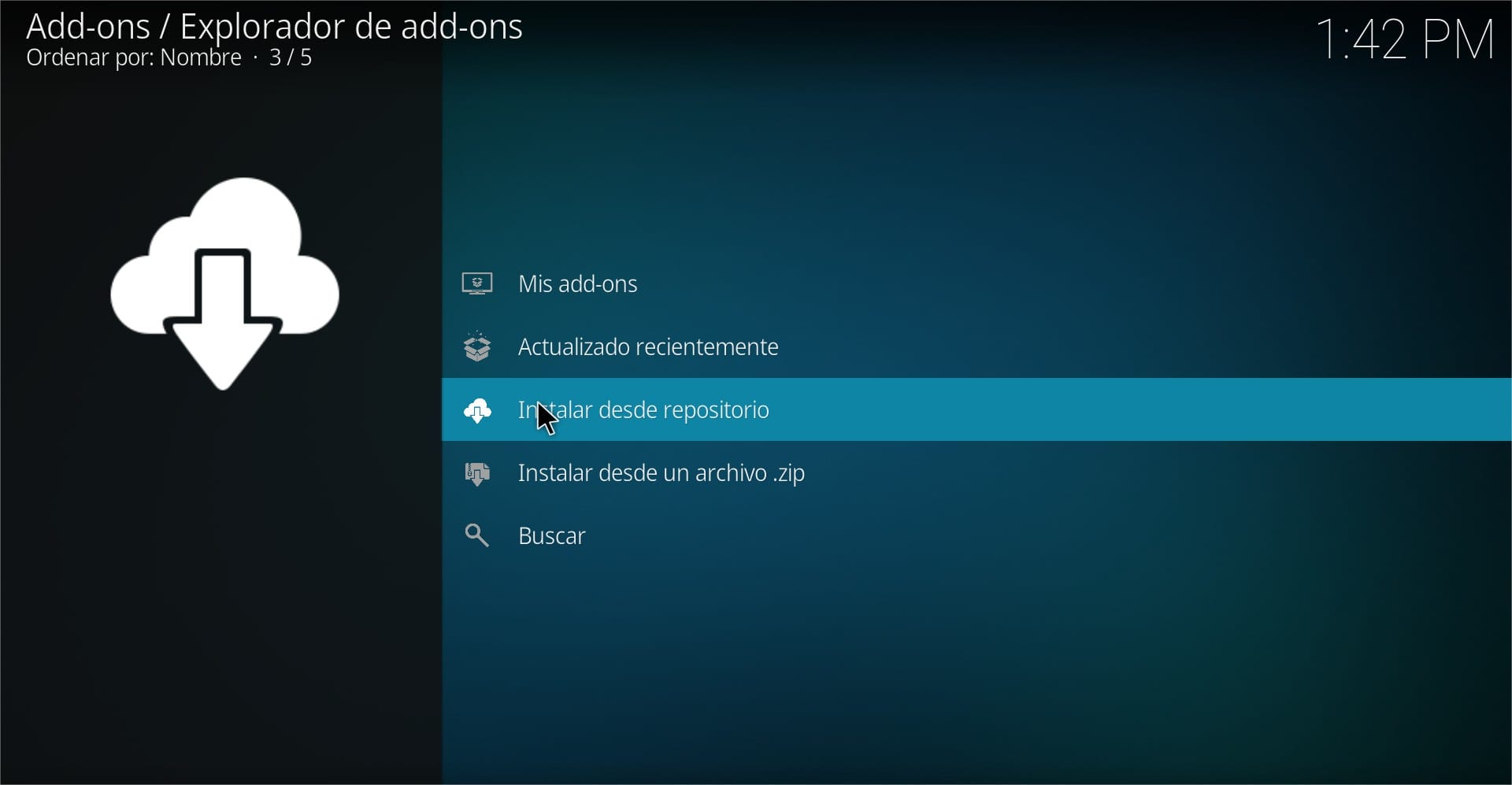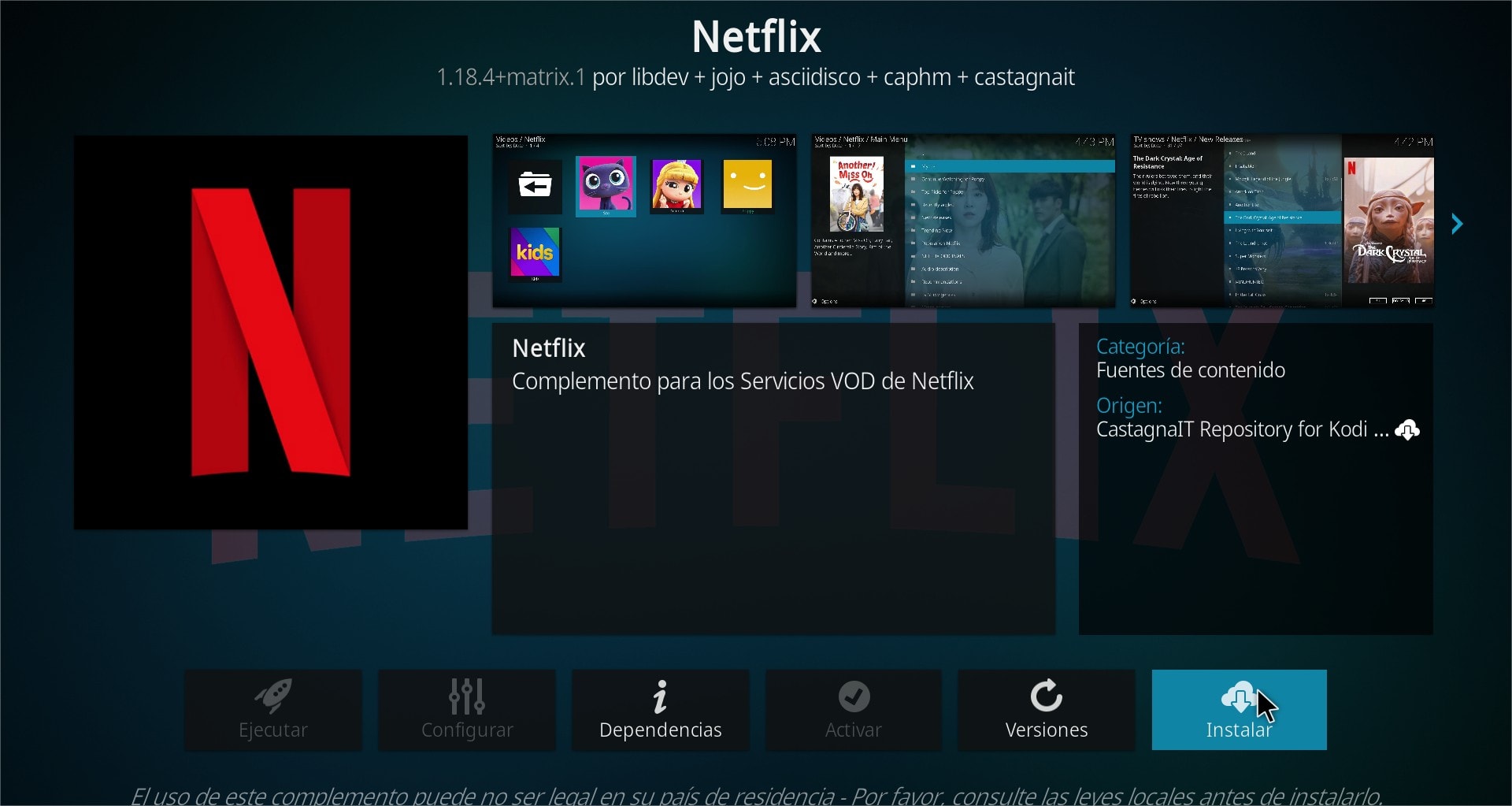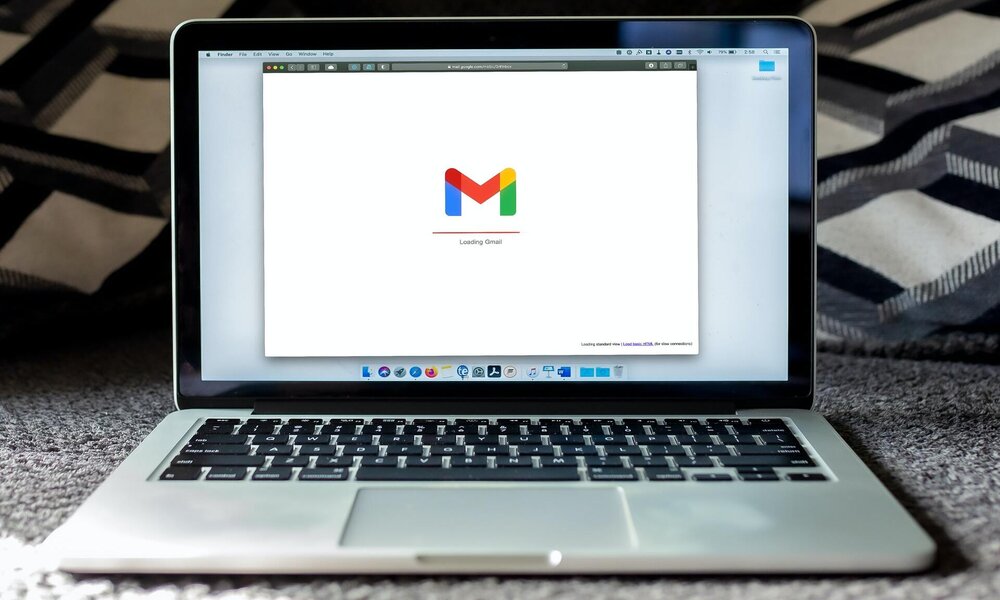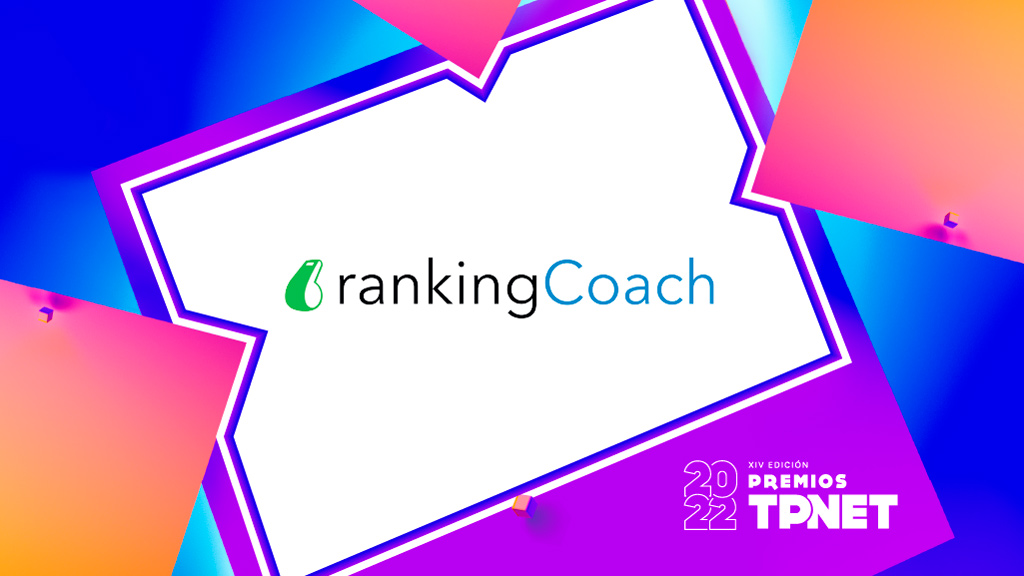Although Netflix offers support for Dolby Atmos, there are some devices that cannot play this option. For example, the Amazon Fire TV 4K or the 2015 Nvidia Shield TV are capable of playing tracks in this format, but when viewing content through the streaming app, it doesn’t work. Luckily, there is a way watch Netflix with Dolby Atmos on your Nvidia Shield or on select models the Amazon Fire TV. All thanks to a Kodi add-on.
We are talking about a Kodi repository that allows access to the entire Netflix catalog so that you can enjoy its content in Dolby Atmos through devices that are not compatible with the service.
Obviously, you need to have a Netflix subscription to be able to access its catalog of movies and series, but with this add-on for Kodi you can enjoy the best experience on your media player.
You may also be interested in: How to watch Disney+ on Kodi to enjoy all the advantages offered by this add-on
What advantages does the Kodi add-on offer
For a start, It is a perfect way to enjoy Netflix on devices that do not offer support natively.either because it is a very old television and is no longer compatible with the official app, for example.
Also, this Kodi repository to watch Netflix with Dolby Atmos on the NVIDIA Shield and other devices that support this format but are not compatible with the platform, too It has some very interesting adjustment options, a more comfortable search engine with a wide variety of filters so that you can search even by actor… You won’t exactly lack options.
The process is very simple so we invite you to try this Netflix add-on for Kodi on your device, even if you already have Dolby Atmos natively. Its operation is very good and exceeds the experience offered by the official app.
How to download the Kodi add-on to watch Netflix with Dolby Atmos
The first thing you should do is download this repository in -zip format to Kodi 18 or for Kodi 19. Download it in a folder that you have easy access to since you will need it. We have already explained how to install kodi on your amazon fire tv stickand on any device with Android TV you just have to install Kodi through the Google Play Store, or using this link if you want the latest APK version.
Now, go to the Add-ons tab and click on Install from a .zip file. You must find the folder where you have downloaded the .zip file that we have indicated and install them in Kodi.
Once you have installed the add-on, you will need to install the Netflix repository. To do this, go back to add-on and this time click on Install from repository.
Look for the add-on that you have downloaded and click on Netflix. Lastly, hit Install. Wait for the process to finish.
Once you have finished installing this add-on, you must identify yourself with your username and password to access the platform. As you may have seen, the process is extremely simple and it will not take you more than a few minutes to install this repository for Kodi that will allow you to watch Netflix with Dolby Atmos sound on the Nvidia Shield TV and other players that, natively, are not compatible with the app when it comes to playing content with this sound format.
You may also be interested in: How to choose the ideal size of your new TV according to the distance from your sofa?