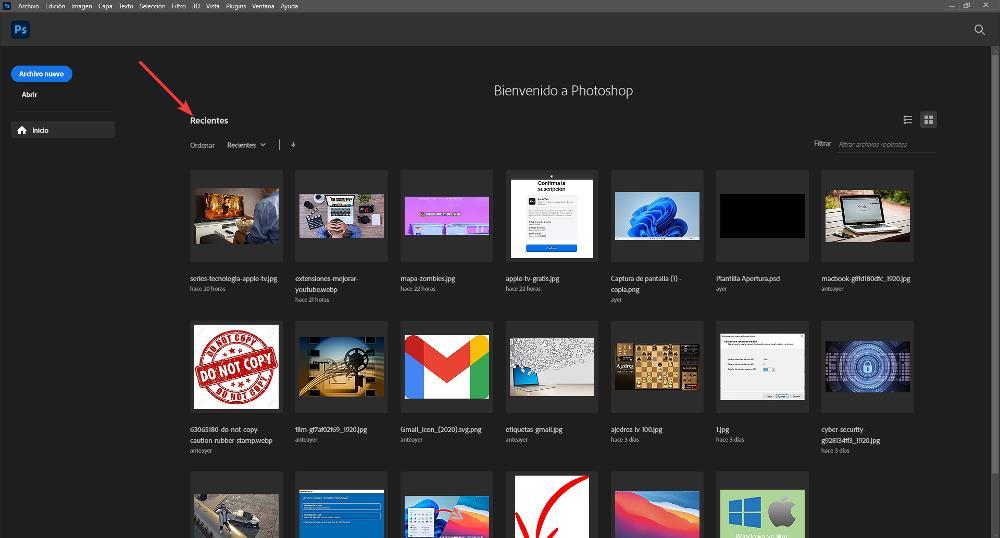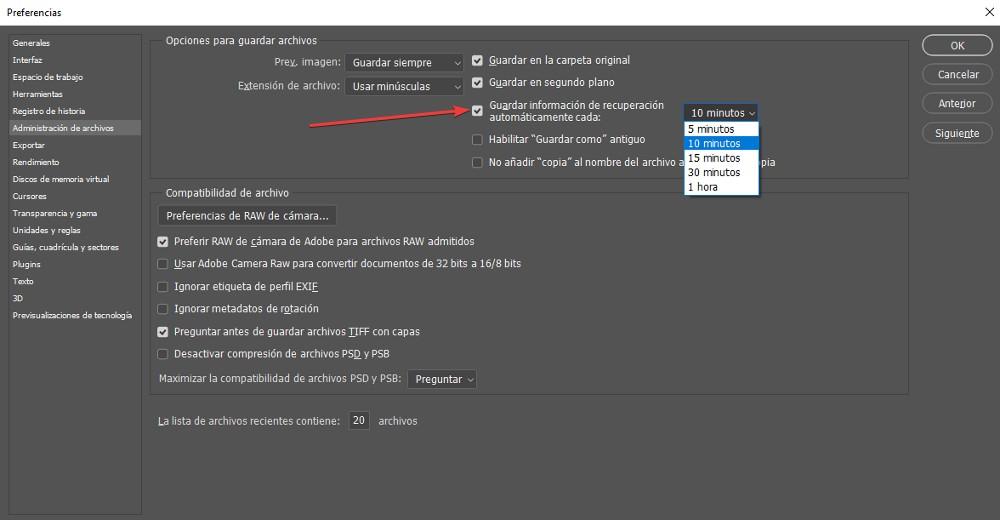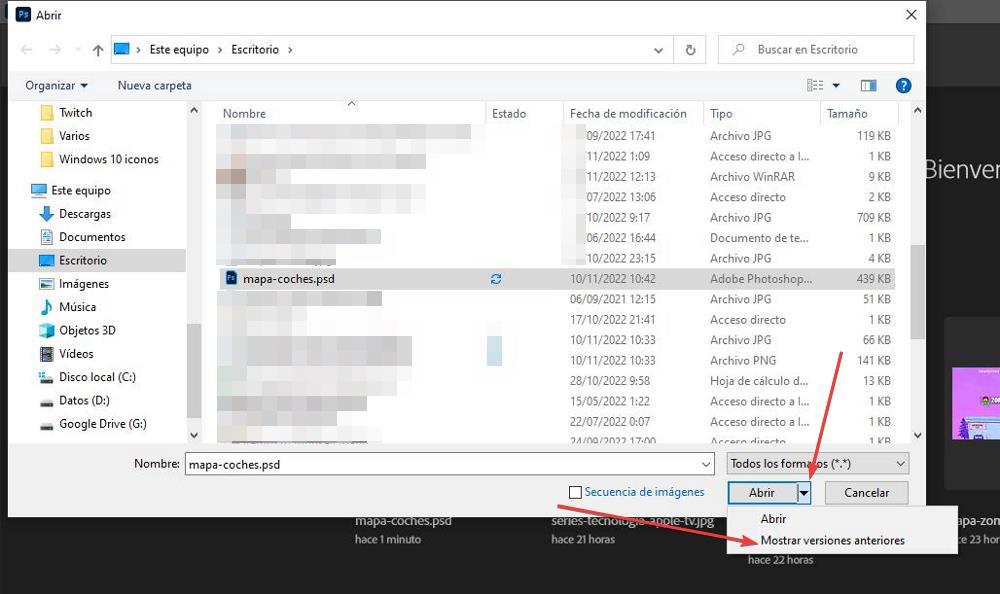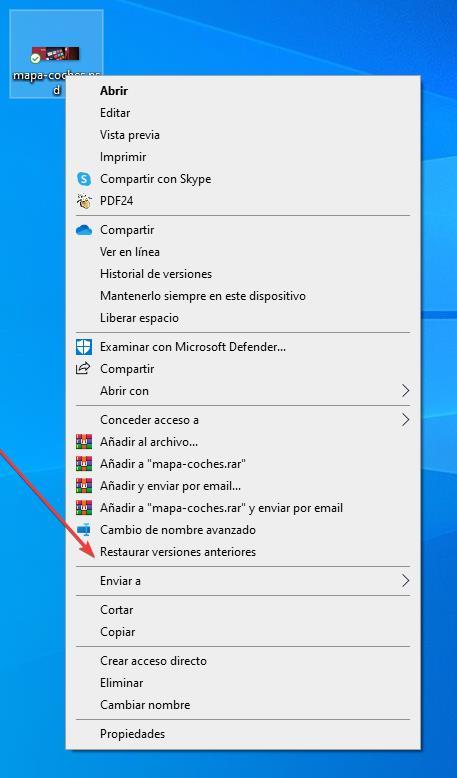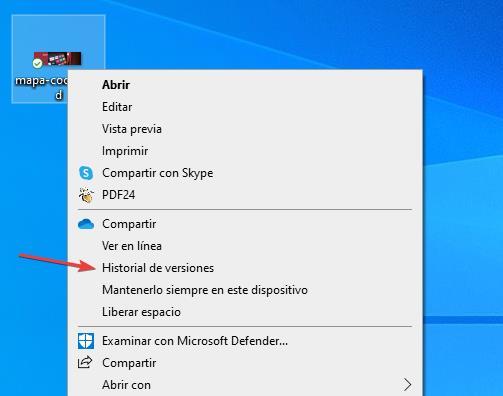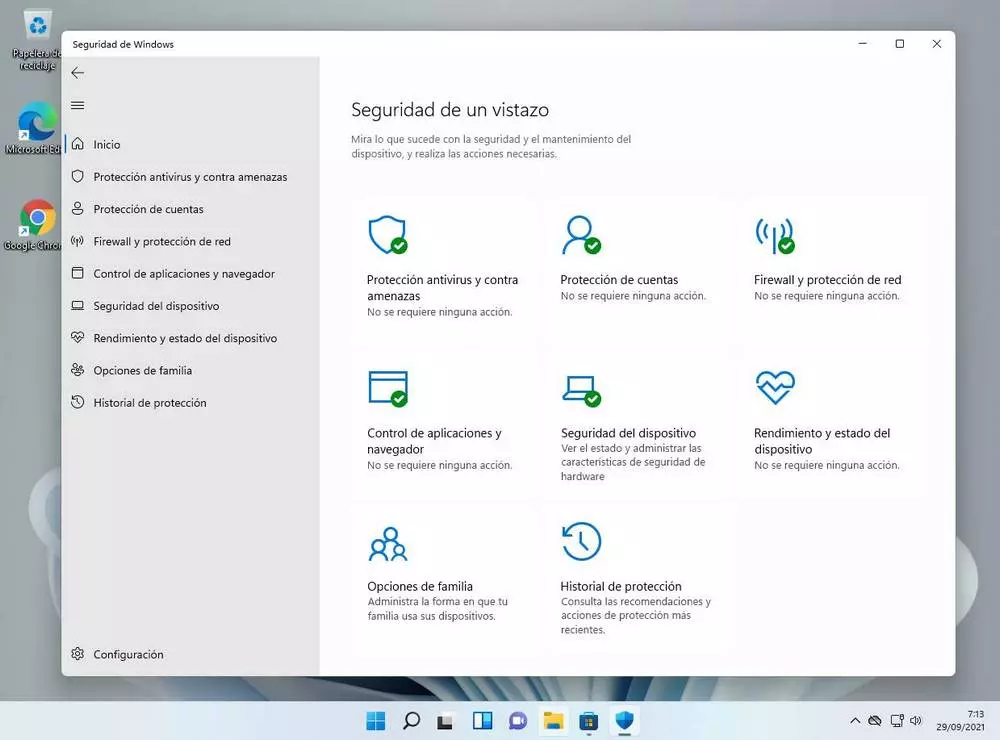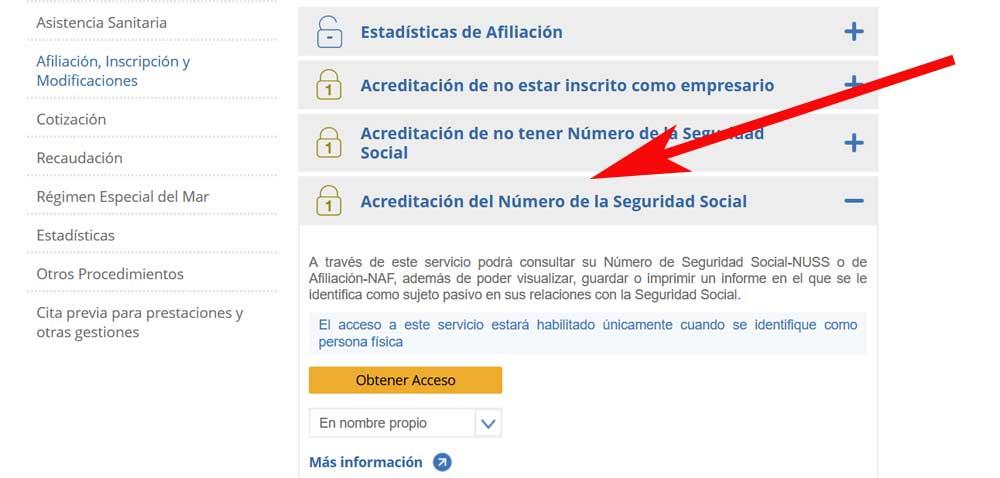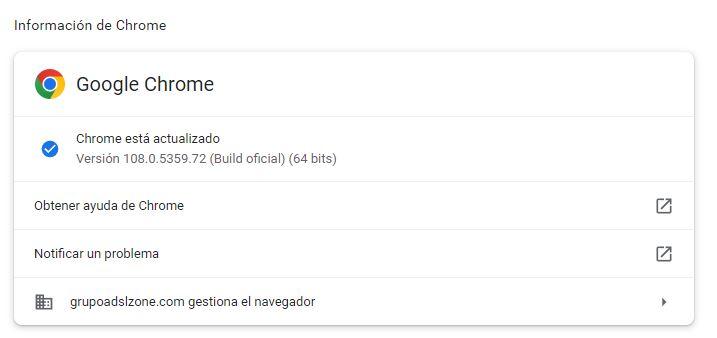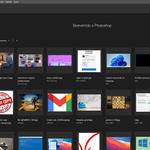
Photoshop is the best photo editing application on the market and everything indicates that it will continue like this in the future. In this sense, like Office, it has been a veteran for a long time and, although we can find interesting alternatives on the market, none is capable of standing up to it. Whether this application is our main work tool or if we use it sporadically, losing a file can be a major problem as well as an incredible loss of time if we don’t have the chance to get it back.
To avoid this problem, we have at our disposal different tools that will help us recover files that we have lost, recover them if we have deleted them, and even program the application to make regular backup copies of the file we are working on.
Recover Photoshop Files
Unless we have created a file structure on our computer, it is most likely that the documents we create with the applications we have installed on our computer end up in any directory, especially if we finish the job in a hurry and do not pay attention to the folder where we have saved the file. This problem is so common that Adobe, like other application developers, have implemented a function that allows us to open the files with which we have worked Recentlyregardless of whether we know where we have saved it or not.
This function is natively activated in Photoshop and to access it, we just have to open the application and, from the welcome screen, access the Recent section, which will show, by default, the last 20 files in which we have worked. To open them, we just have to click on the one we want to open.
Just below each file, the time that has passed since we last opened it is displayed, making it very easy to find the file we are looking for. In addition, we can create a filter in case the number of results is very high. Natively, Photoshop shows the last 20 files with which we have worked, however, we can extend that limit through the menu Edit – Preferences – File Manager. In the section The list of recent files contains and we modify that number by the number of files that we want to be accessible from the home page.
Activate backup
Office implemented many years ago, a much-needed function by the users of this set of applications with which Word, Excel and PowerPoint automatically save changes to the file without us having to do the process manually by clicking. In this way, if the application is closed, the computer is restarted or turned off due to a power outage, we will never lose our work and as soon as we open the application, we will be able to recover them.
Natively, this option is disabled. Fortunately, we can easily activate this function from the menu Edition – preferences and accessing the section File management. Within this section, we must check the box Save recovery information automatically every and we select how often we want Photoshop to make a copy of the file we are working on.
If the application closes, the computer shuts down or restarts, to recover the file, we just have to open the application again and, from the home screen, where the recent files are shown, click on the one we were working on so that it is open with all the changes we had made to the file.
Recover previous versions from Photoshop
Photoshop stores a history record of all the changes we make to a file, allowing us to go back to previous versions and revert all changes we’ve made to the file since that date. All changes are stored on the computer where they were made, so we cannot recover previous versions of a document on a computer where they were not made. To recover previous versions of a Photoshop file, once we open Photoshop, click on the Open button located on the application’s home screen and click once on the file. Next, we go to the down arrow shown next to the Open button and select the option Show previous versions.
Reset changes from Windows
Windows includes a function that takes care, automatically or manually, of making automatic restore points, restore points that return the computer to the state where it was at that moment. This function not only restores the version of Windows, but also allows us to restore the changes we have made to a file. This function is available from the right mouse button, clicking on the option restore previous versions.
Immediately after, the previous restore points will be shown and where we must choose, based on the date, which version we want to restore. If we have disabled this Windows option, which generally occupies 2% of disk space, we will not be able to use this function.
From a cloud storage platform
If we use a cloud storage platform such as OneDrive or Google Drive through the application available for Windows, we also have the option of recovering previous versions of the same file from the context menu of the cloud storage platform that we use. To access this function, we just have to select it and click with the right mouse button and click on the option Version history.
The function that allows us to access the version history of Google Drive files is not available in the desktop application, but we must use it directly from the Google Drive website.
Recover Deleted Photoshop Files
If with none of the methods that we have shown you, we can recover the Photoshop file, or if we have accidentally deleted it from our computer, all is not lost, since, in computing, there is a solution for practically everything. In this case, we can use some of the different applications to recover deleted files like the ones we show you below.
DiskGenius
DiskGenius is undoubtedly one of the best applications available for Windows and with which we can recover deleted files from our computer. In addition, it also allows us to recover files from storage units that have been formatted, making it one of the most powerful tools on the market. DiskGenius is a paid application, although it also offers us a free version with some limitations that will not allow us to recover all the files, but only a small amount, so, in this case, if we only want to recover one file per session , It is more than enough. We can download a trial version of DiskGenius through its website, which we can access from this link.
eraser
An interesting alternative to DiskGenius that is also completely free And without any limitation, it is in the Eraser app. Eraser is an application with which we can recover any file that we have deleted from our computer in a very quick and simple process. It is compatible with managed computers from Windows XP to Windows 11, so it is the ideal tool to use on any operating system, not only to recover deleted Photoshop files, but also to recover any type of file that has disappeared from our computer. The Eraser download is available from their website.
data recovery
Wondershare Data Recovery is another interesting application to recover all kinds of files that have disappeared from our PC. Although it is a paid application, with the free trial version we can recover files independently. The user interface of this app is very intuitive, so it is ideal for users with little knowledge who do not want to complicate their lives with applications with a large number of options to get lost among. We can download the trial version of Data Recovery from here.