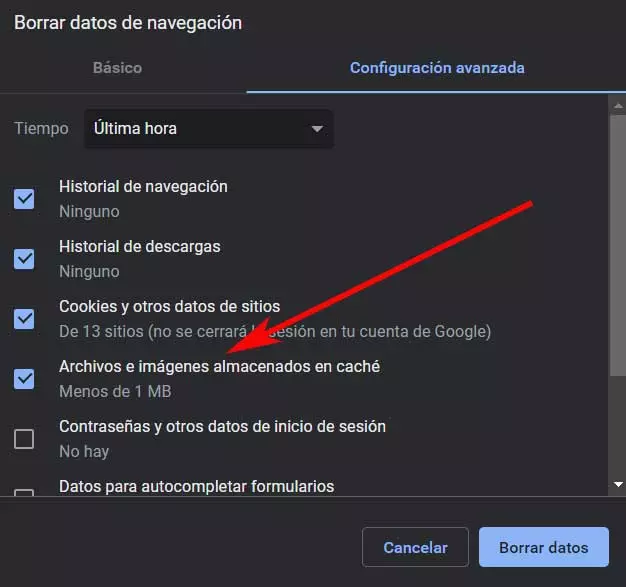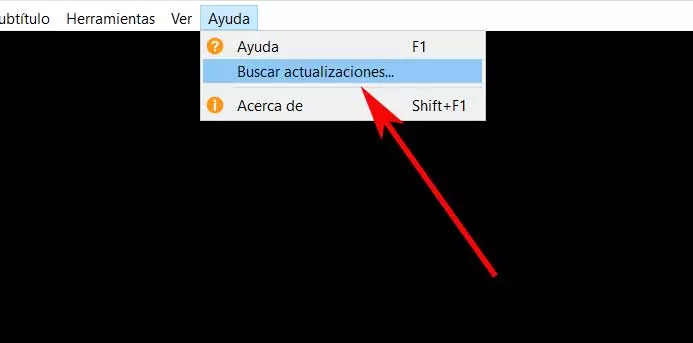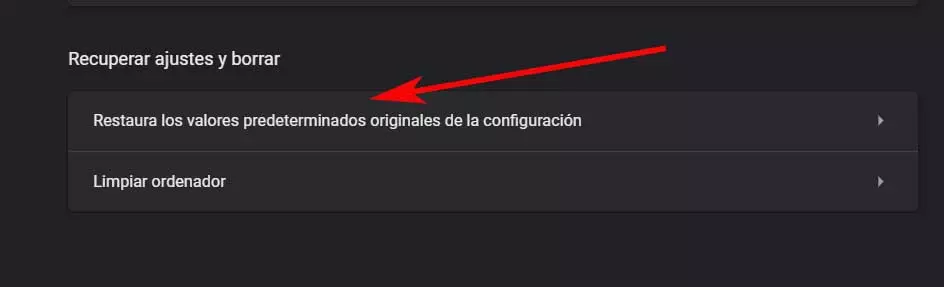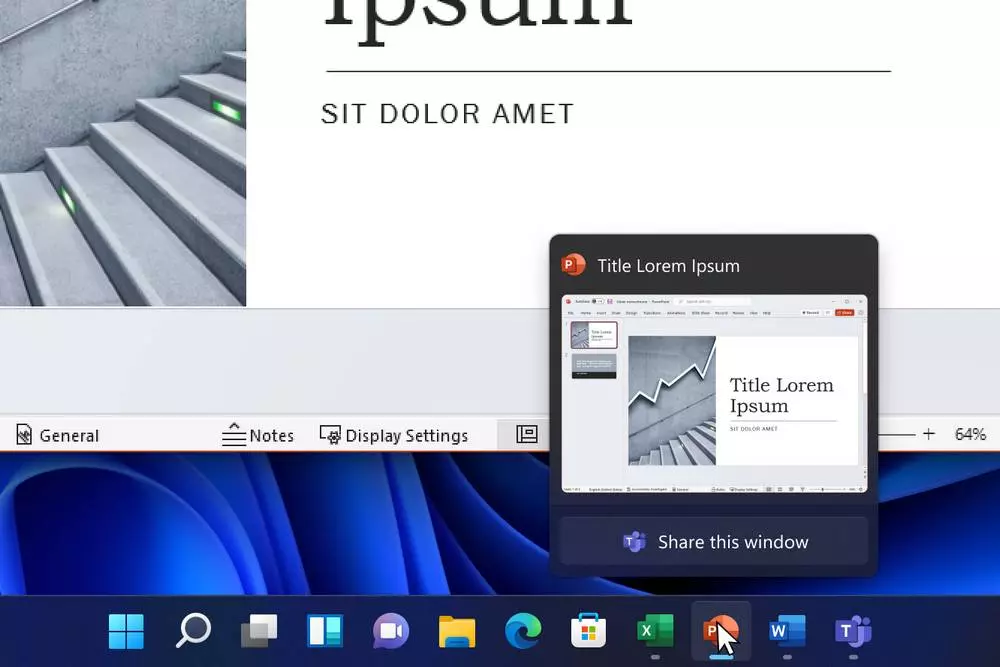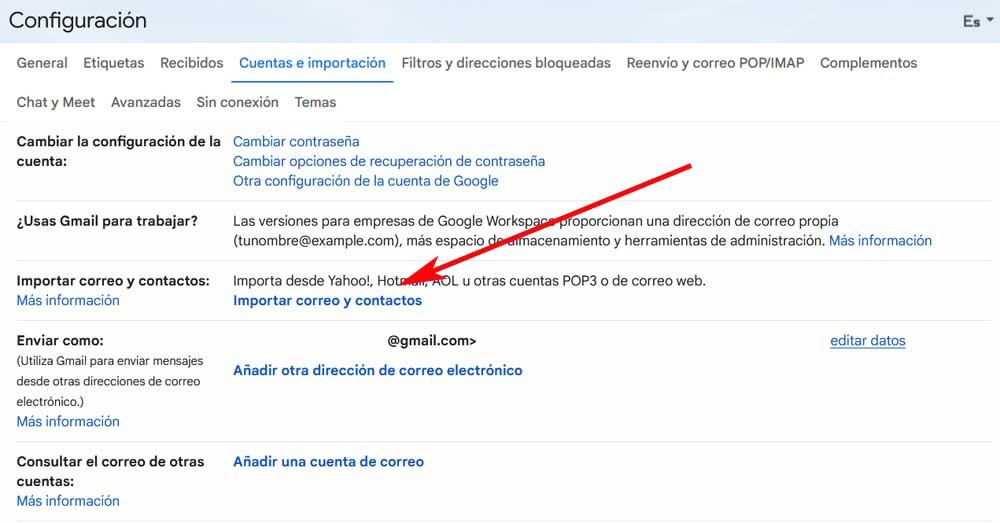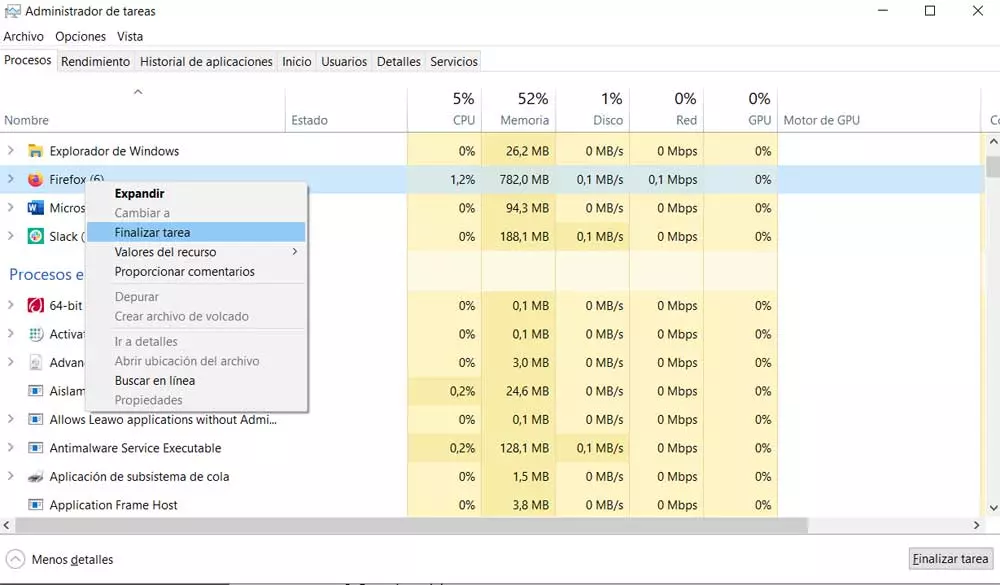
Who has not ever thought that you are working quietly with one of your programs in Windows, and all of a sudden it stops responding. Whether in the office or at home, that is to say in corporate or leisure environments, this fact is always a nuisance. And it is necessary to bear in mind that the applications installed on our PC are free, which in most cases really make the equipment useful. Let’s talk about an office solution, a game, or a video player.
In most cases, they are solutions that we install precisely because we are going to use them at any time, so if they don’t work properly, they are useless. At this point, it is worth mentioning that these applications that we have installed may stop responding at any time and for multiple reasons. We refer to the situation where a program may be working fine, but suddenly freeze and stop responding. This can even translate into crashing or shutting down.
Reasons why programs stop responding
The truth is that over the years and despite the advances of the software and the operating system in general, these situations no longer surprise almost anyone. We refer to the sudden malfunction of some programs that we use on a daily basis. We have already commented to you before that the reasons for all this can be multiple, although it is also true that many times we can solve it.
One of the most common is usually due to some type of incompatibility that suddenly occurs. We refer to an incompatibility between the program that just crashed and some software or hardware component. It can also be the case that the operating system is somewhat saturated and gives priority to other open programs or its own functions.
Likewise, it may be the case that the software we are using is not sufficiently refined or optimized for the type of use we are giving it. Therefore, that should already pass to the project developerfor example by releasing an update that fixes it. As you have surely verified on more than one occasion, in some cases we can wait for the application to recover, while in others we will have to force its closure. To a large extent, the solutions to be taken in this regard will depend on the reason for the malfunction.
Fix problems with apps that work in Windows
Of course, in the same way that the failures to which we refer in the operation of programs can come in multiple ways, with the solutions the same thing happens. However, in most cases, taking some of the most common ones, we will see how we can solve the failure in a few seconds. It is precisely these solutions that we want to focus on in the following lines.
Therefore, in the event that you are faced with the unpleasant event that a program suddenly stops responding in Windows, Speaking just good what job take a look at these tips.
Give the application time to recover
One of the most common solutions that we can use in this regard is to let the program recover on its own. It may be the case that an application stops responding, but continues to work in the background. It is striking that it lacks response for the user, but the software as such continues to work. This means that it works in the background, but slowly and with difficulty.
So the best thing we can do here is let it finish by giving it as much time as we can. However, in order not to clutter up the software processes, it is better not to repeatedly press the buttons on the application interface. In the same way, it is recommended that we do not change to other programs and do not use other Windows 10 features. In this way and with a little patience, it is likely that after a few seconds to a few minutes everything will return to normal.
Free up system resources
It can also be the case that a particular program constantly stops responding while it is running. Also, if this coincides with using a function that requires a lot of system resources, we already know where the problem is coming from. Thus, in the event that the use of that particular application is essential, before executing that particular functionality, the best we can do is close the rest of the programs. With this, what we really achieve is to liberate system resources leave all the processing power for the problematic application.
For example, all these unnecessary processes can be closed directly from the Windows Task Manager.
Clear the cache of the program with performance problems
The response failures of some of the applications we use in Windows can also be directly related to your cache internal. In the event that it would be for the reason that it is saturated, it can translate into malfunctions and therefore stop responding in the system.
Serve as an example that solutions as widespread as for example web browsers, offer us the possibility of cleaning that cache. Another clear example of this is found in Microsoft Teams, so we can find out if that particular app offers us the possibility of clearing the cache and thus avoid its malfunction.
Update the program that is not responding
As we have commented previously, these malfunctions in certain software they can also be taken for certain incompatibilities. That is why, if they have been extended, probably their developers have already put some kind of solution to avoid these failures. Therefore, as is usual in most cases, the best we can do is install the latest version of the software.
In addition, this is something that is extensible both for the program that is giving us problems, and for the program itself. OS, in this case Windows.
Reset your settings or reinstall
From its customizable parameters many programs They allow us to restore its configuration to its factory settings. This means that we will return the program to the way it was when we first installed it. Therefore, if we have made any change to it that impairs its operation, this should fix it.
If even this radical change does not work, the best we can do is remove the program from the system and reinstall it again.