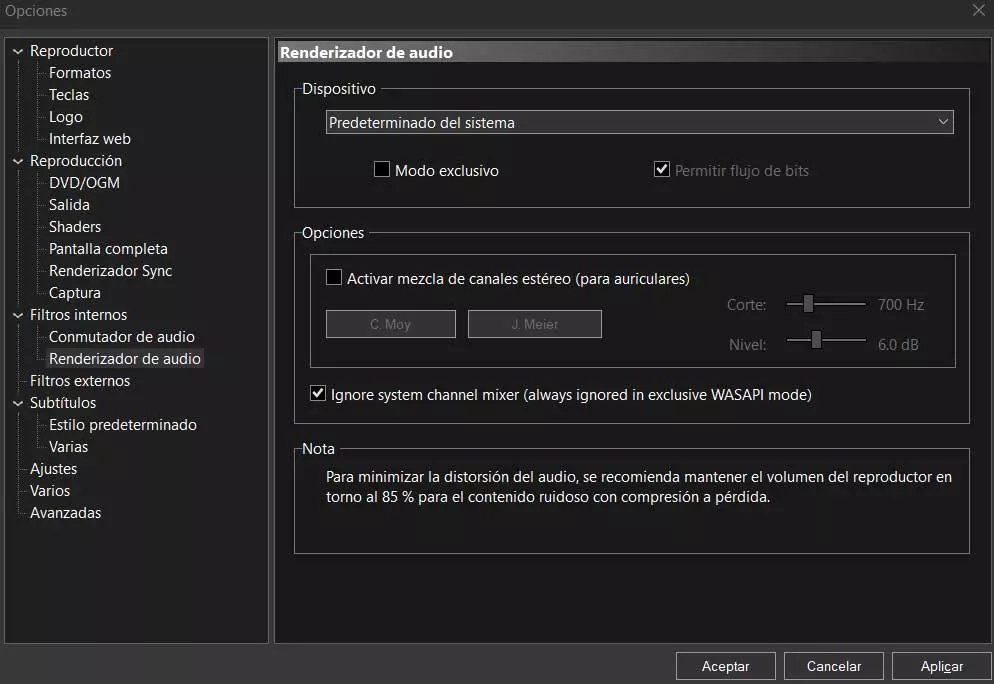
Probably most of you know more than enough multimedia players of the VLC or Kodi popularity. But we have already told you on many occasions that there are many other alternatives, sometimes even more interesting than these, everything will depend on the needs and tastes of each one. This is the case of MPC-HC or Media Player Classic Home Cinema that we will talk about.
Here we find an interesting open source project which, despite not receiving updates for a while, is still very reliable. So much so that since it is an Open Source program on the internet, we can find various variants developed from it. But with everything and with it, many users continue to use the original program to play both their video and music content. When we talk about players of this type, at first the use for our favorite videos comes to mind.
But something that we must not forget is that a good part of these are also trained to work with our music files. We count all this because just like we try improve and optimize video quality, something similar should be carried out with the Audio. These changes and optimizations will be reflected both when listening to music and when watching our movies and series, as you can imagine. There are programs that are quite limited in this regard, but this is not the case with MPC-HC.
We tell you all this because we are going to show a series of parameters that it would be interesting for you to take into consideration. On many occasions these will allow us to adapt and improve the audio to what we need.
Optimize and enhance audio in MPC-HC
As we tell you, this is important because this section affects both video and music views. At the same time, we must take into consideration that users who want to carry out this do not need to have deep knowledge of the program. We will only have to locate the corresponding parameters and adapt them to what we need or to the configuration of our computer, including its peripherals and components.
In the event that we have made the determination to improve all this that we tell you, the first thing we do is start the program in a conventional way. At the top of its interface we find several options, but in this case we opted for View / Options. Well, at that moment a window will appear on the screen that corresponds to the different categories and their application customization parameters. Once here, first of all we go to Playback / Output on the left panel of the window.
Here we will have the possibility to select the audio rendering that we want to use for the sound output in this player. By default we find the one that is predetermined in the system, but it dependsnd PC hardware and software we can choose another. After selecting it we can go to the option of Rendbristling audio to adjust its operation.
Once this is done we should also go to the section called Internal filters / Audio switch. What we have the possibility to configure here is the volume normalization, as well as the custom channel assignment in the case that we have multiple speakers.



