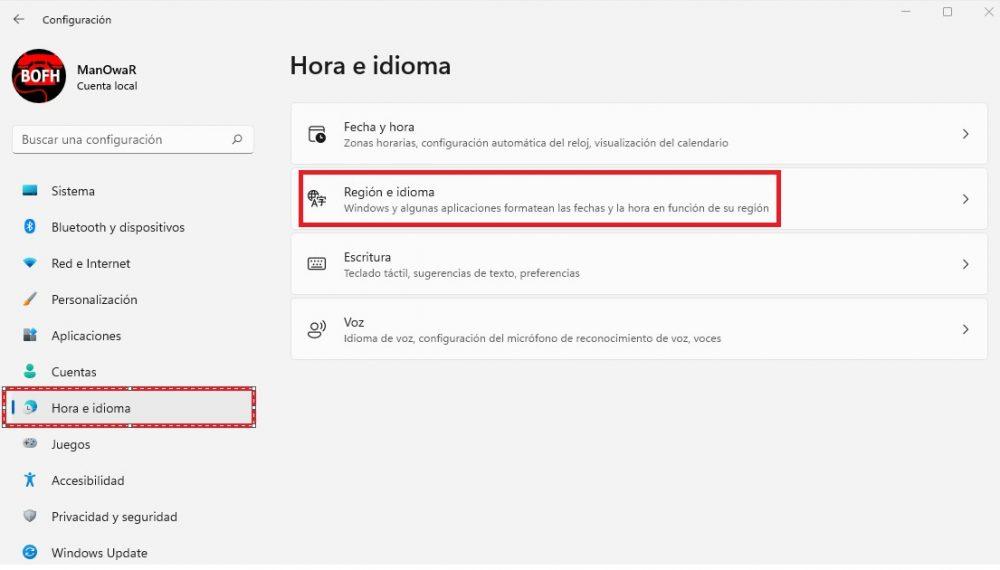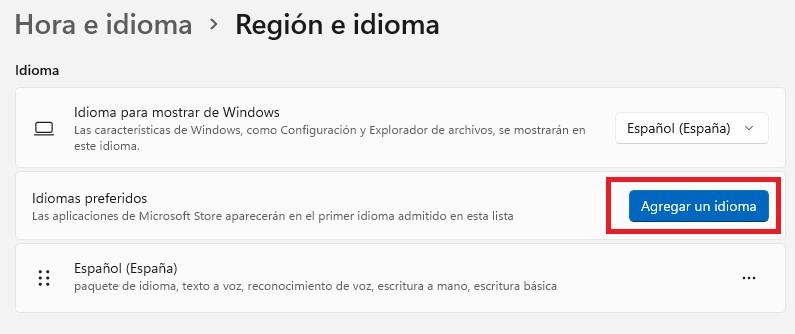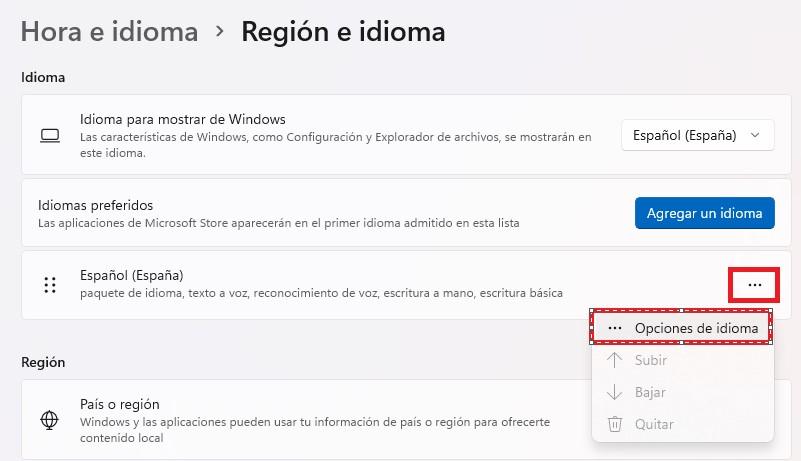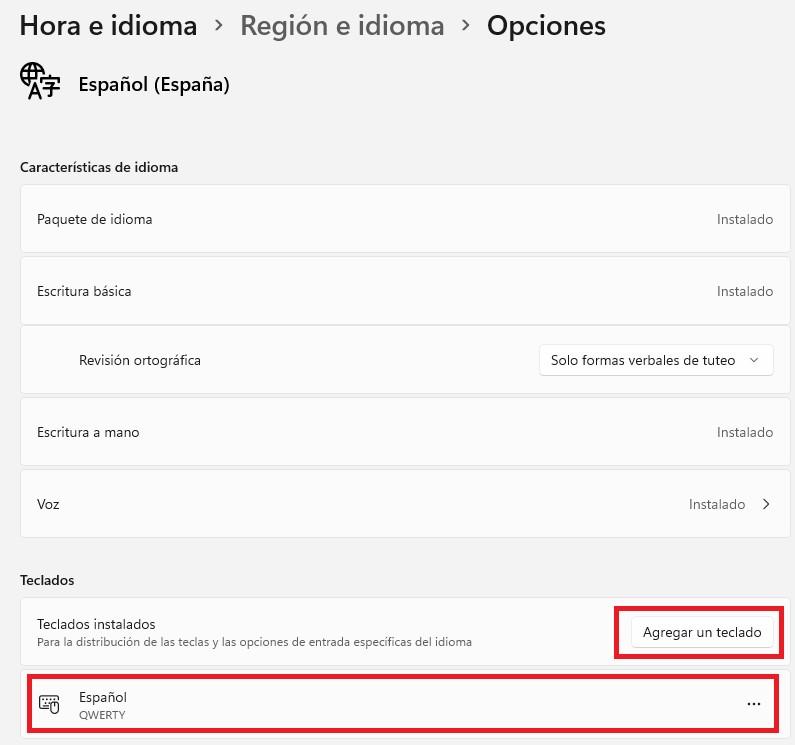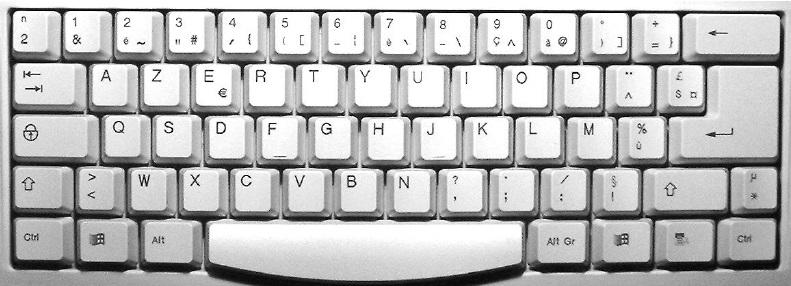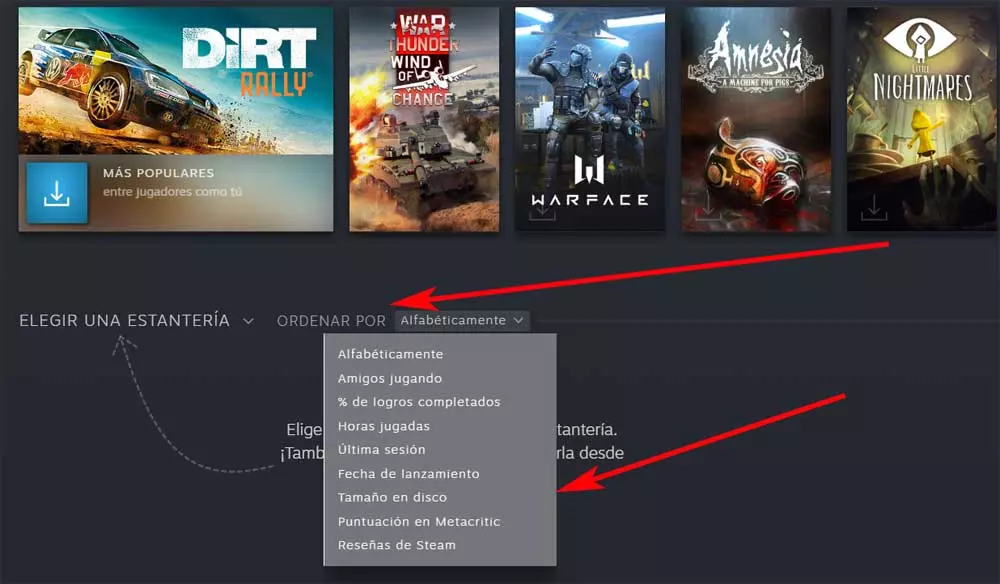A keyboard is an obligatory peripheral to use on a PC, since without it it would be very difficult to interact with the machine (in fact, on most PCs, if it does not detect a keyboard when it is turned on, it will be blocked in the POST indicating that you must connect one). But of course, not all keyboards are the same, and when you spend many hours in front of your PC, you want it to be as comfortable as possible… and that includes the language you’re used to.
How to change the language to a foreign keyboard
We’re going to take the easy route, which is to simply add an additional language to the operating system so that you can easily switch between your language and the native language of the keyboard. For this, it does not matter what the language of origin of the keyboard is physically speaking, the idea is that using the operating system, we will configure its layout in Spanish.
To do this, we are going to use Windows 11 as an example, although in previous versions the process is similar. To start, right click on the Start button and go to Settings; In the window that opens, select Time and Language and then click on Region and language.
In this section you can, among other things, change the language of the operating system, but since what we are looking for is to change the language of the keyboard, you must go to the second option, “Preferred languages”, and click on the button on the right in blue, “Add a language”.
Clicking the button will bring up a list of available languages. You just have to search for the Spanish (Spain) or the one you want to install (there is a search box at the top in case you prefer to search for it that way instead of by hand), and once found, simply click on said language and then on the Next button at the bottom. The next step will indicate what additional features you want to install, such as text to speech or handwriting… select what you need and click on Install.
Once this is done, you will have already installed the Spanish language on the keyboard in the operating systems, but we are not finished. You have to go back to Region and language, and in the lower area click on the selected language (the third option), click on the 3 points and select “Language options”.
Here, in the lower area, we can see that there is a section called “Installed keyboards”, where we will be shown what we have in effect at that moment. Here we can add different keyboard layouts (for example, if your keyboard is French it will be AZERTY instead of QWERTY), or select which combination of language and layout you want to use (usually in Spain, select the Spanish QWERTY keyboard).
Once you have left this to your liking, you already have the keyboard ready to work as normal.
How this setting affects keyboard use
Ok, at this point you have to be aware that you are not going to have a “natural” keyboard per se. If the keyboard is AZERTY but you configure it as QWERTY, obviously when you press A on the keyboard a Q will appear, for example. In this case, the solution is simple if your keyboard is mechanical, since you simply have to change some of the caps and that’s it (following the example, exchange the A for the Q, although as you can see in the image of an AZERTY keyboard below there are quite a few others that should be changed).
When the keyboard is simply en_US, for example, you won’t have to change keys, just be aware that the Ñ key on the keyboard will have a different silkscreen (and since these keyboards are usually ANSI and not ISO, the ENTER is smaller, etc.). However, if you are one of those who type without having to look at the keyboard, you will not even notice when using it.
In short, having a foreign keyboard to use with Spanish settings can be quite common, but it is nothing dramatic if you configure it properly.