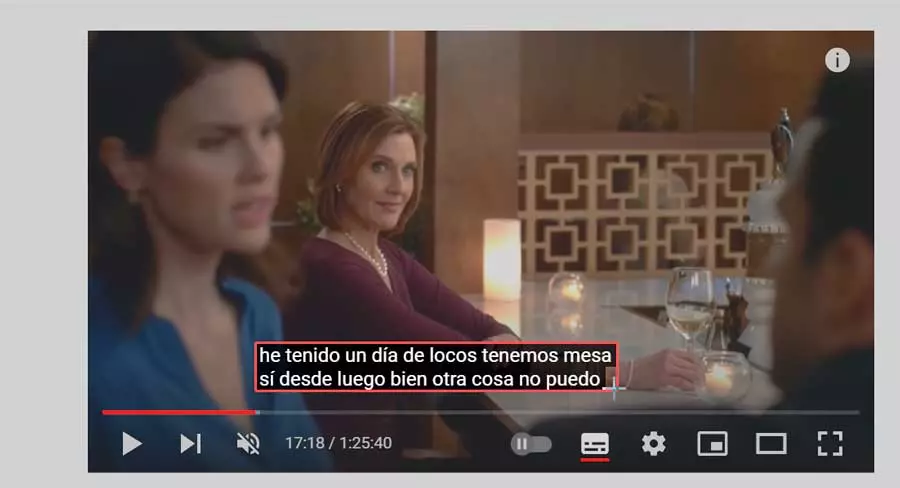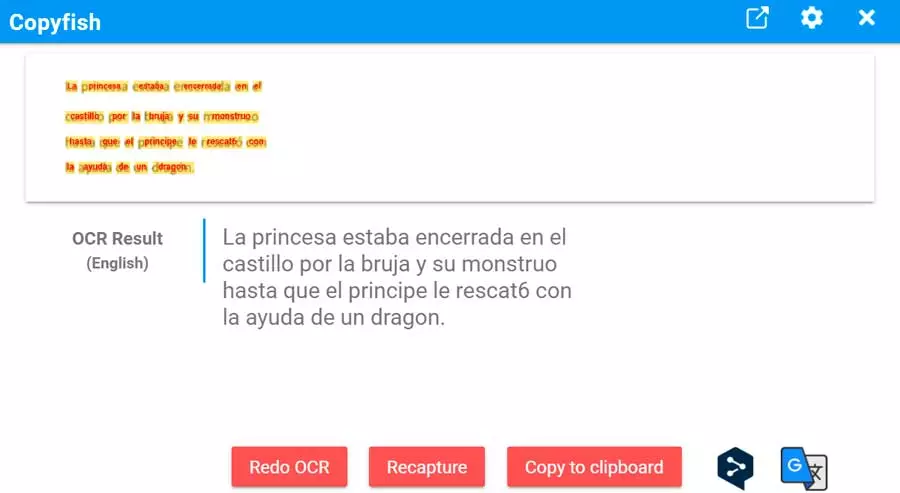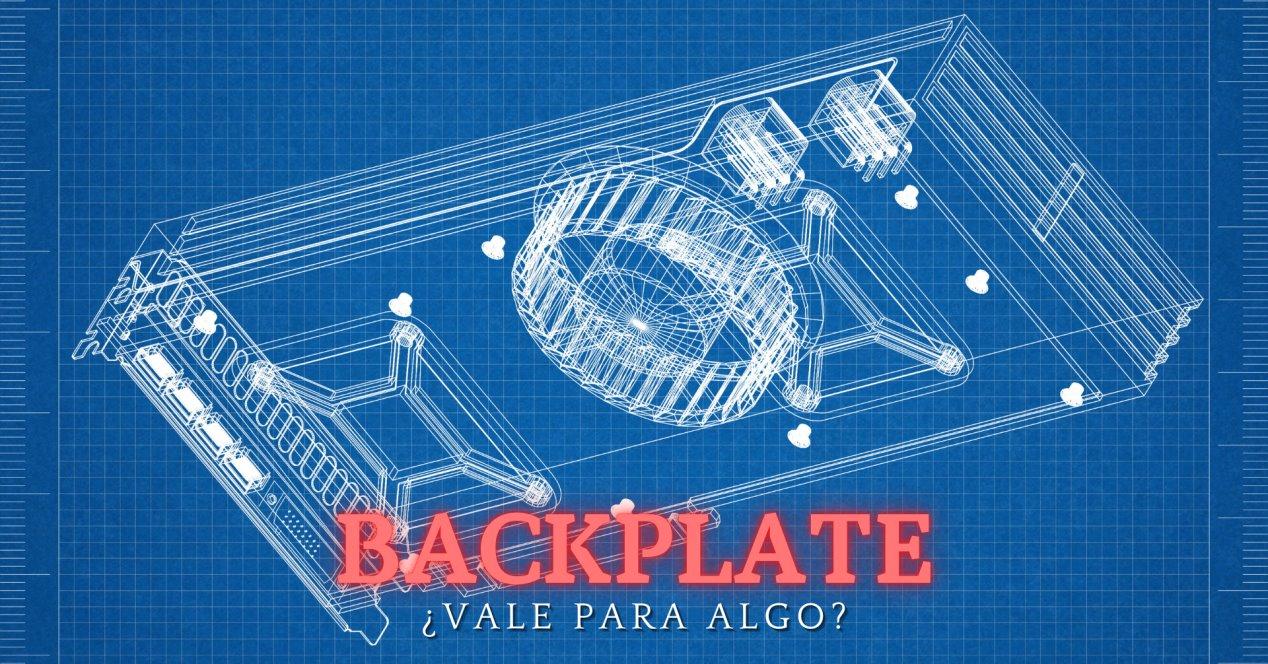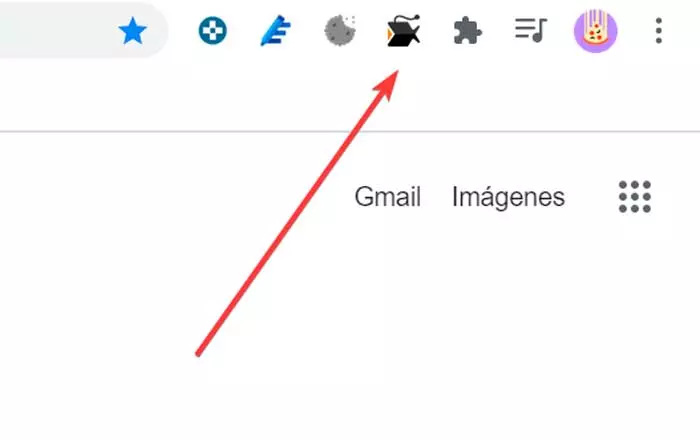
Sometimes we may need to extract text from images, either for storage, mailing or translation. Until now, the most feasible option is to rewrite the text by hand. Images can contain many elements such as photographs, graphics, diagrams, so the add-on for the browser that we are talking about today allows us to extract the text that is in them.
What is Copyfish
We are talking about an extension compatible with the browsers Google Chrome, Mozilla Firefox and Microsoft Edge with which we can convert text embedded in any image captured on our screen in an editable format, without the need to retype it. Thanks to this, it facilitates reuse in digital documents, emails and reports.
With only this add-on installed in the browser we can translate the text of an image or video quickly. Perhaps, when we have needed this work we have resorted to the Google translator or we have another extension that allows us to translate the text of a web page. However, Copyfish goes a step further, since it allows this task to be carried out when the text is in a different language than the rest.
In this way, once installed in our browser, we can translate the text shown in an image, subtitles or posters of a video, quickly. Its capture reader converts the text of any captured screen image into an editable format without the need to retype, making it easy to reuse.
Translate text and videos from the browser
To start using it, just add the extension to the browser. Later, every time we want to translate the text shown in an image or video, we must do click on its icon that we will find on the right side, next to the address bar of the browser.
This will open a tool so that we can select the area where the text that we need to extract or translate appears, either from an image or from a video. Once we have selected the area, a pop-up window appears that shows us the extracted text.
From here we can copy the texts to paste them wherever we want by clicking on the «Copy to clipboard» button. We also have the possibility to recapture and translate by clicking on the “Recapture” button. This utility can help us to translate subtitles in video that we are seeing on YouTube, for example. To do this, we can click on the Google Translate icon to take us to this utility that will show us the translation of the text.
If we click on the gear-shaped button, a window appears with its Option menu. From here we can change the OCR Engine or replace the free plan with one of its payment options. We can also choose the language to translate and the font size of the text box. In addition, if we need it, at the bottom it also has keyboard shortcuts.
Conclusions.
Copyfish is an interesting tool that works better for extracting text from a captured image than as a translator, at least in its free version. It is easy to use although its functions are in English, the extraction process is quite fast. We can copy the content directly to the clipboard to be able to paste it where we want. We can also carry out conversions, based on the Google Translate translator to obtain their meaning, so sometimes they are not entirely correct since they are too literal.
Taking into account that it is a free complement, it can be interesting in certain situations where it is essential to copy texts regularly from both images and videos, since it is based on a screenshot. The use of OCR technology works well in most cases, although it depends to some extent on the visibility of the letters.
Copyfish free download
This free OCR software is distributed as an add-on for our browser and can be download for free for both Google Chrome, Mozilla Firefox and Microsoft Edge:
Along with the free OCR options, Copyfish offers the ability to use a Pro OCR service, which are available as a monthly subscription. These plans use more processing power, allowing for near-instant conversions with better results than the free standard version, and can even read handwriting.
- Free plan: Provides standard OCR function offering support for 25 languages. It will be necessary to set the input and output language in order to carry out the translations.
- Pro Edition– In addition to offering standard OCR functionality, it has additional features such as automatic language detection and translation enhancements, supporting handwriting. In addition, it supports up to 89 languages. It is priced at $ 19.95 per month and offers a 7-day trial version.
- Pro + Edition: it has all the features of the Pro Edition, plus automatic translation, avoiding having to select the input and output languages. Its price is $ 29.95 per month and it has a 7-day free version.
Other alternatives
In the event that we are not satisfied with Copyfish, we propose other alternatives that we can take into account with OCR recognition.
ABBYY FineReader
It is an Optical Character Recognition (OCR) program, which provides us with text recognition precision and conversion capacity. Its use is quite intuitive and supports more than 190 languages, which makes it one of the options. It supports scanned paper, digital images, PDF, Word and Excel files. We can download a free trial version of ABBY FineReader from their website.
Tesseract
We are talking about a JavaScript library that allows us to obtain words translated into almost any language from images. Its source code is capable of reading a binary, gray or color image and will be in charge of outputting it in text format. It can also read uncompressed TIFF images and read compressed images. The program supports Unicode (UTF-8) and can recognize more than 100 languages. Supports various output formats such as plain text, OCR, PDF, text-only PDF, and TSV. It can be downloaded from this link to its page on GitHub.