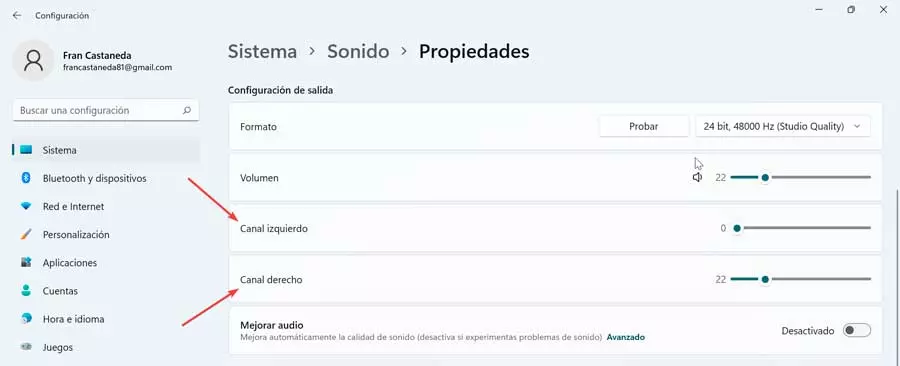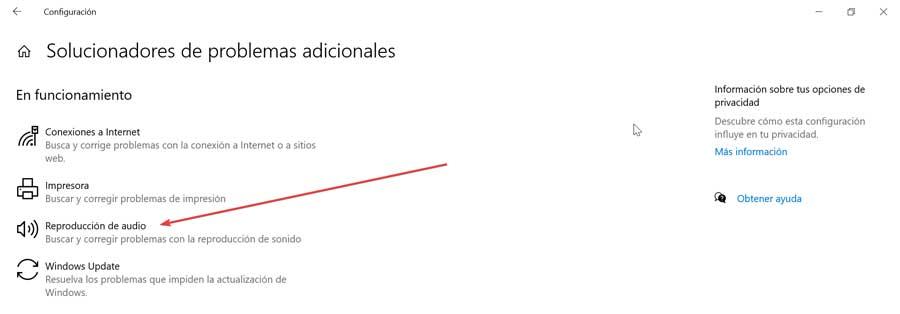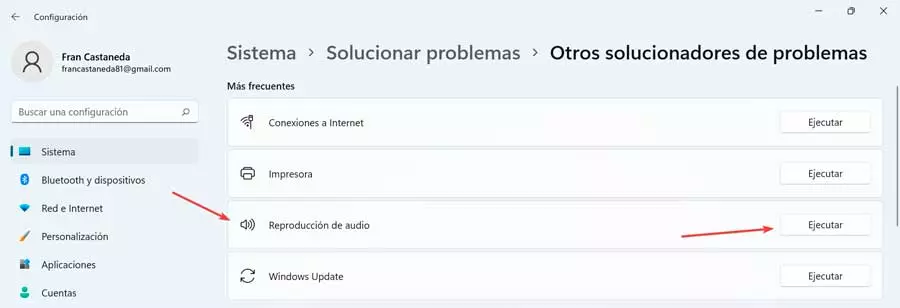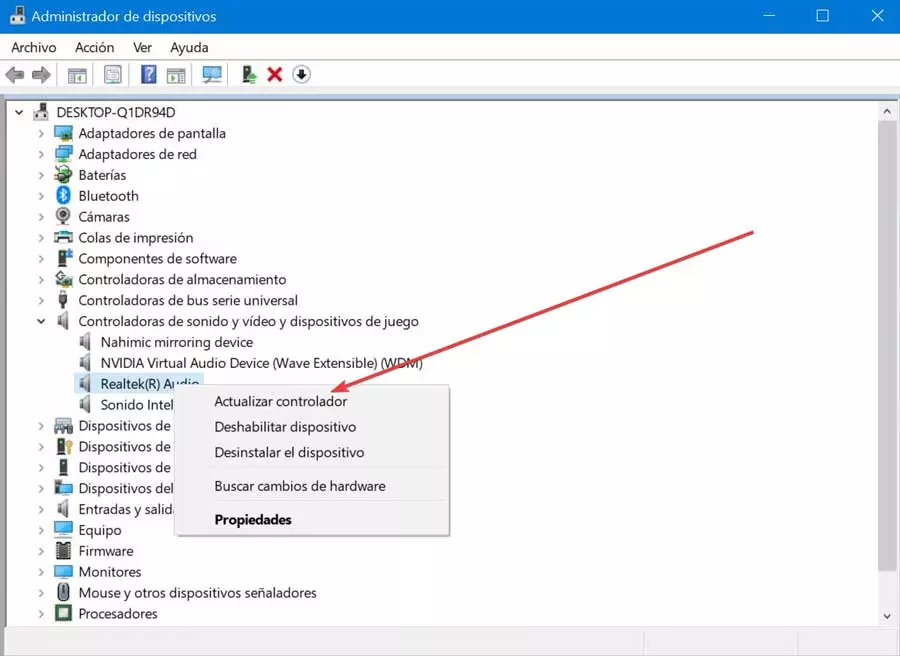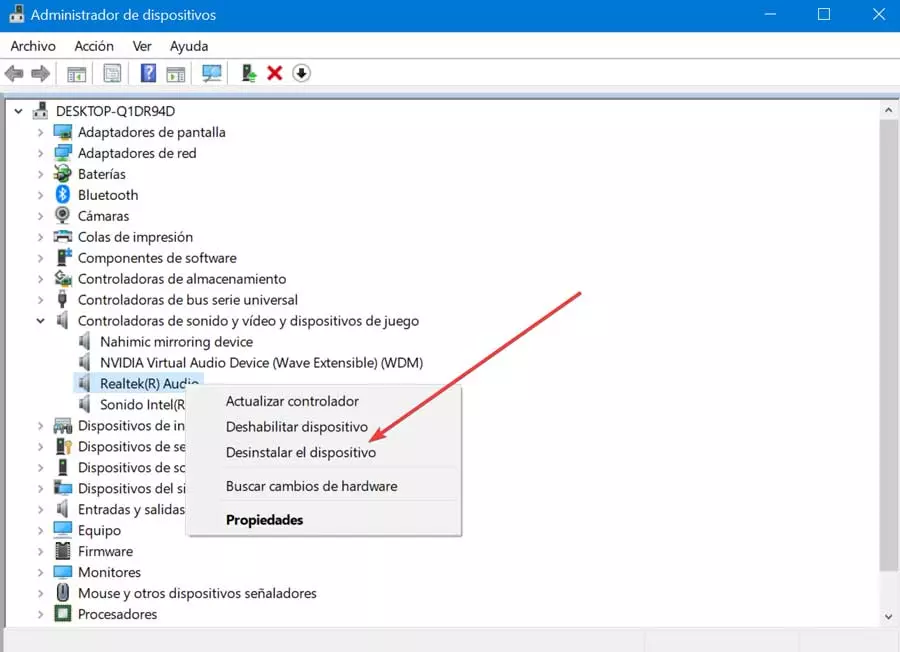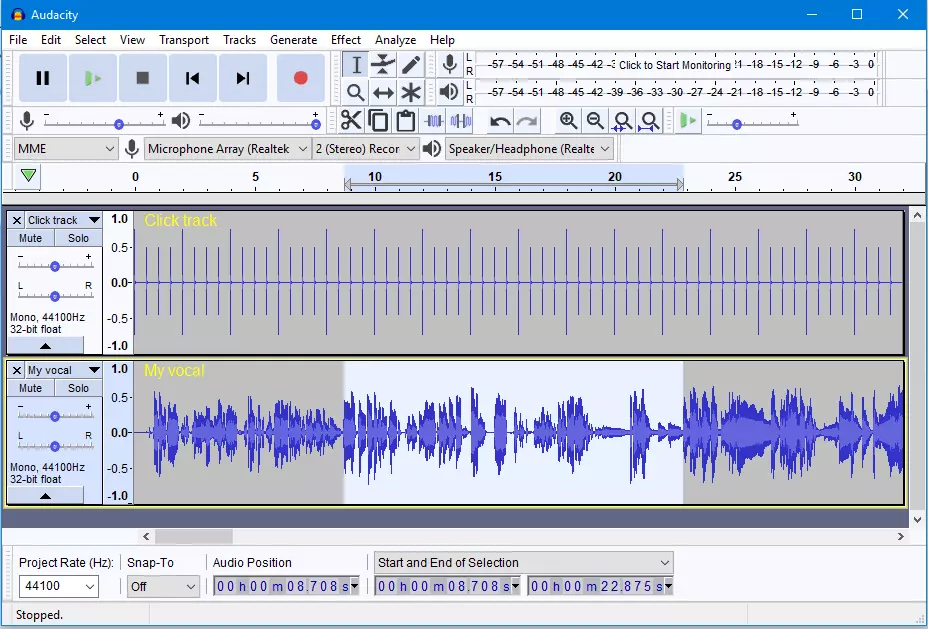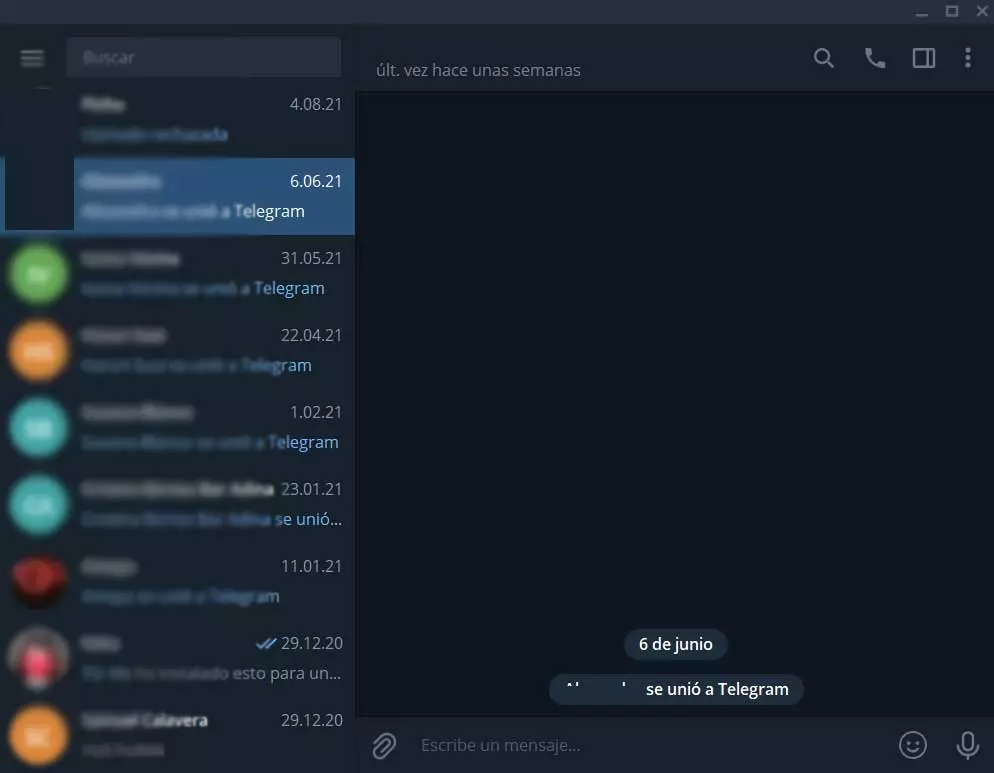On the other hand, it may also be due to software problems which causes them to not work correctly in Windows 10 or Windows 11, resulting in them only being heard from one side. In this case, the causes can also be very varied, as it can range from problems with the drivers, the Windows configuration or a PC problem.
Whatever the reason why the headphones only listen, on the one hand, we are going to see different options that we can make, from the software point of view, to try to solve it.
Steps to solve the problem from Windows
Next, we are going to see different actions that we can carry out on our Windows computer to solve the problem that only allows us to hear the sound from one side of the headphones.
Unplug and plug headphones
There are times when the most efficient method of solving any problem may also be the simplest and most insightful. That is why the first thing we should try is to unplug and plug the headphones back in. In the event that these are incorrectly connected to the audio output, it can cause the sound only comes out, on one side. Unplugging and plugging the headphones back in will instantly cut off their feedback loop, so this should eliminate the problem.
In the event that it does not work, we must choose to try the headphones on another computer to rule out that it is a problem with the PC’s mini-jack port.
Check that the Mono sound setting is not activated
Next, it is important to make sure that the mono audio configuration is not enabled, because if it is, the same audio will be played by both ears, which can cause this problem and one of the channels stops sounding. The balance problem occurs when the balance can be turned all the way to the left or right.
In order to check it, we must access the Windows Configuration menu by pressing the key combination “Windows + I”. Then click on the “Accessibility” and “Audio” sections. Next, we must verify that the section of “Monkey Sound” it’s found disabled, Otherwise, we must click on its button so that it changes from activated to deactivated. The process is the same in both Windows 10 and Windows 11. Once this is done, we check if the problem is solved.
Check the left/right balance of the channel
Another reason why sound is only heard from one side of the headphones is due to a bad sound balance, whose configuration we have established so that all the sound is transmitted only from the right or left side of the headphones.
To check it, we must access the Configuration menu by pressing the keyboard shortcut “Windows + I”. Then click on “System” and then on “Sound”. Now we must select the headphones, which will take us to its Properties section. Here, within the Output Configuration we see the options of “Left channel” and “Right channel”. Now we must make sure that neither of them is at 0 nor that there are differences between one and the other that could cause it to not be heard correctly, on the one hand. If so, we should balance them so that they are heard in the same way on one side as on the other.
Use the Windows troubleshooter
When it comes to fixing any problem related to audio, we can use the troubleshooter for audio playback that is integrated in both Windows 10 and Windows 11.
On Windows 10
If we use Windows 10 we must use the keyboard shortcut “Windows + I” to access the “Settings” menu.
Then click on the “Update and security” section. Within this section in the left column we select «Troubleshoot2. Here at the bottom we click on “Additional troubleshooter”.
In the new screen we click on “audio playback” to find and correct any problems related to sound playback. We follow the instructions on the screen to complete the process.
On Windows 11
In the case that we use the new Windows 11 we will press the key combination “Windows + I” to access the “Settings” menu.
Later, in the right column, click on “System”. Within the options that we find in the panel on the left, we click on “Troubleshoot” and “Other additional problems”.
Here at the top we find «Audio playback», so we click on “Run” and we let the wizard perform a system scan in search of possible problems in order to solve it.
driver problem
The problem that we only hear sound from one side of the headphones can be due to a damaged, outdated or buggy driver.
To solve it, press the keyboard shortcut “Windows + X” and select 2 Device Manager “. We display the list of “Sound and video controllers and devices”. Select the audio driver, right-click on it, and select “Update driver”. Later we tell it to search for the drivers automatically and follow the instructions of the wizard.
We can also choose to reinstall the audio drivers. To do this, we right-click on the audio controller and select “Uninstall device”. Then right-click on “Sound, video and game controllers” again and select “Check for hardware changes” to reinstall the audio driver.