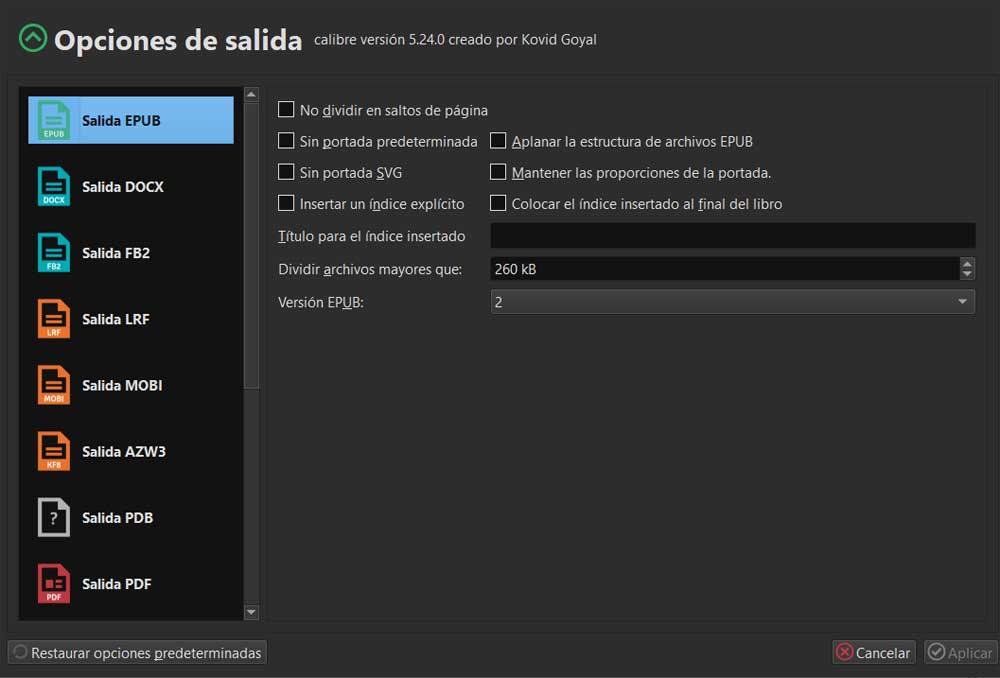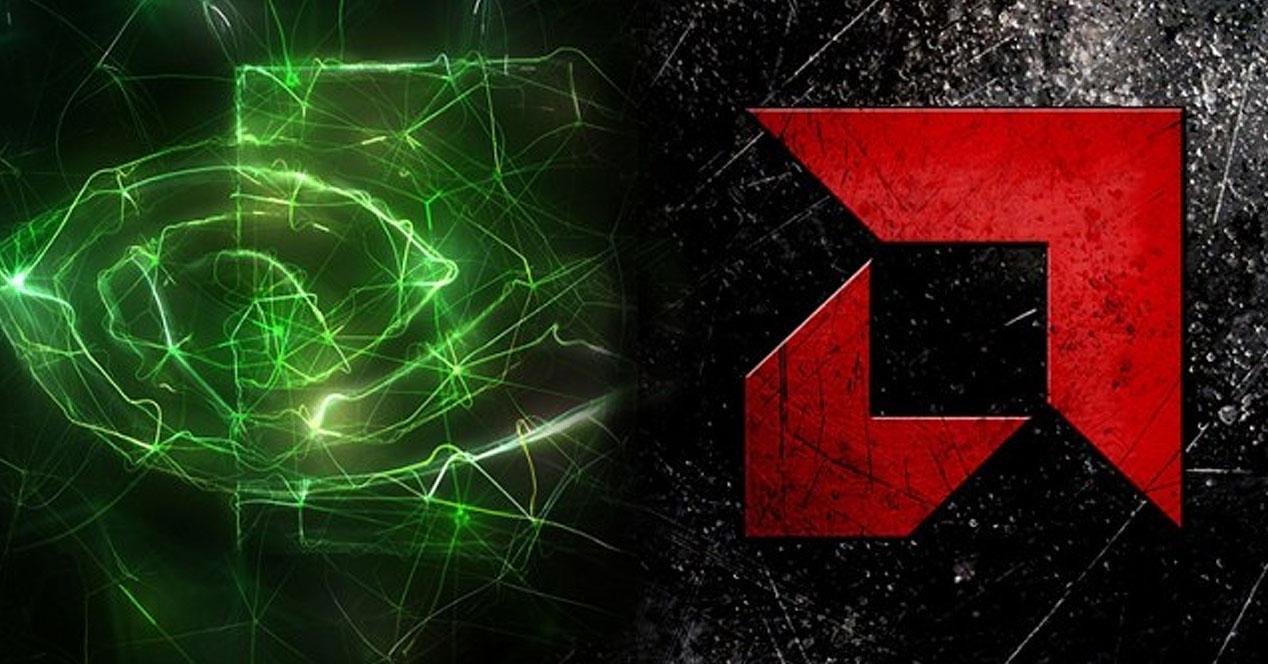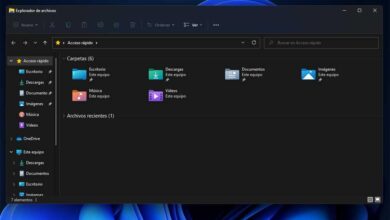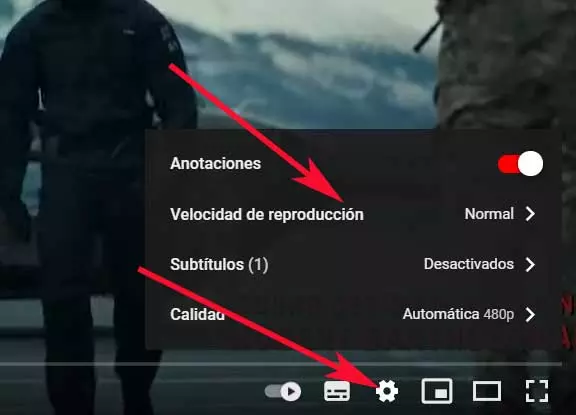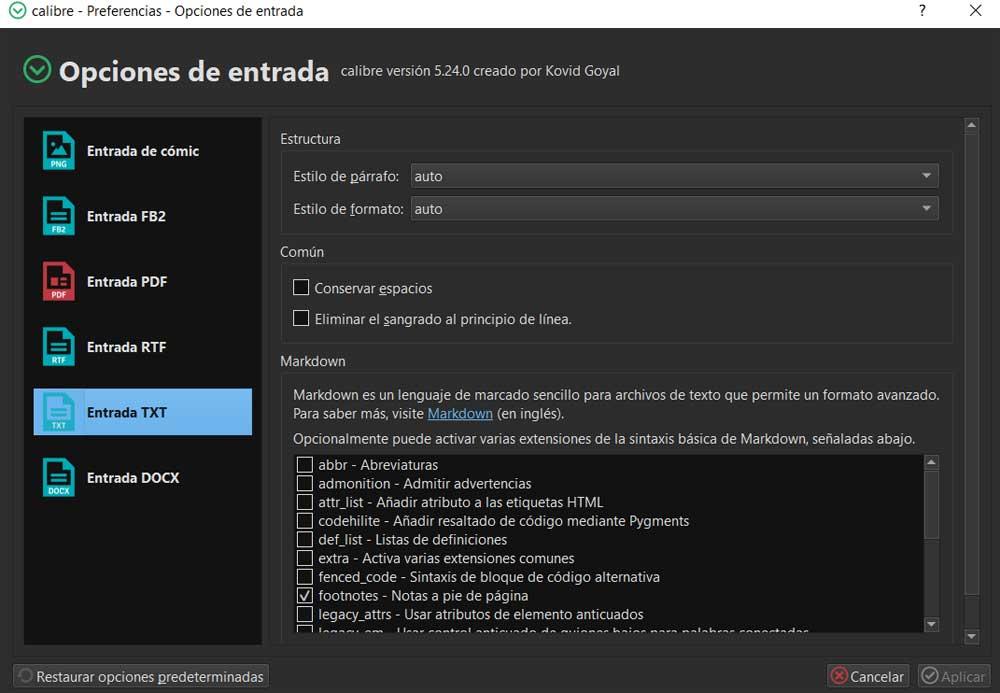
In addition, we refer to an application of Open Source that does not stop growing and improving based on the updates that its developers send us. What’s more, many users even use this program to read their ebooks or to edit them. We only have to install the application as such on our computer and thus navigate through it to see everything it can offer us.
In fact, it is even able to interact with our reading hardware and send content to these devices directly. Try to facilitate our work as much as possible, for example converting these contents to the most appropriate format and compatible with the reader that we have connected to the Pc. Something that we must take into consideration is that, when talking about electronic books, there are several file formats that we can use. How could it be otherwise Caliber it is compatible with the vast majority of them.
Precisely for all this and how could it be otherwise, this is a program that offers us its own conversion function e-books. In fact, next, we are going to talk about some parameters to adjust both the input and the output of these files to the maximum.
Settings for input files in book conversion
As we mentioned, we find various parameters for both the input and the output of these files that we are going to convert. We will start with the input files, that is, the originals that we have and that we want convert to another format e-book. Here the first thing we have to do is select the input format of the original file that we are going to convert. We achieve this through the options that we find in the left panel. Specifically when accessing the menu option Preferences / Input options.
In this way we find you with parameters that will allow us to deactivate the conversion of photos, adjust the width of the pages, maintain or the proportion. In fact, we can even specify that we want a resulting file oblong. Likewise, in this same preferences window we should take a look at the Common Options section.
And it is that from this section we can modify the default font in the conversion, the height of the lines, profiles both input and output depending on the reading device, or even create custom indexes.
Customize the ebook output file
On the other hand, we find ourselves in Exit Options, with other parameters that will allow us to fully adjust the resulting e-book file after converting it. These are changes that we can carry out depending on the format we choose From the many available.
In this way we can customize the cover page that we are going to use in the output file, add an index, keep the proportions, or split files that are larger than a certain input size. For example, in the end we opted for a PDF output format, we can also specify another font or page size.