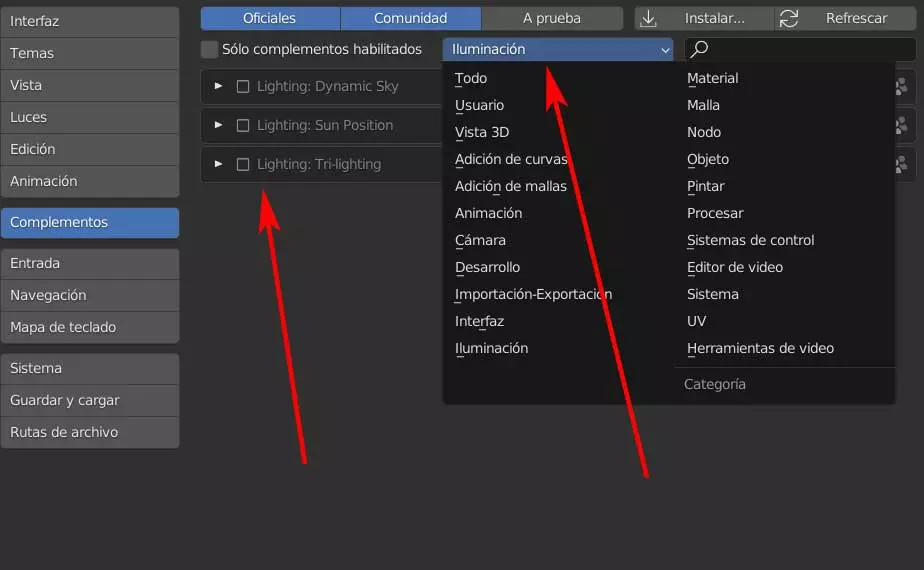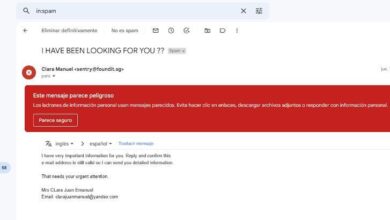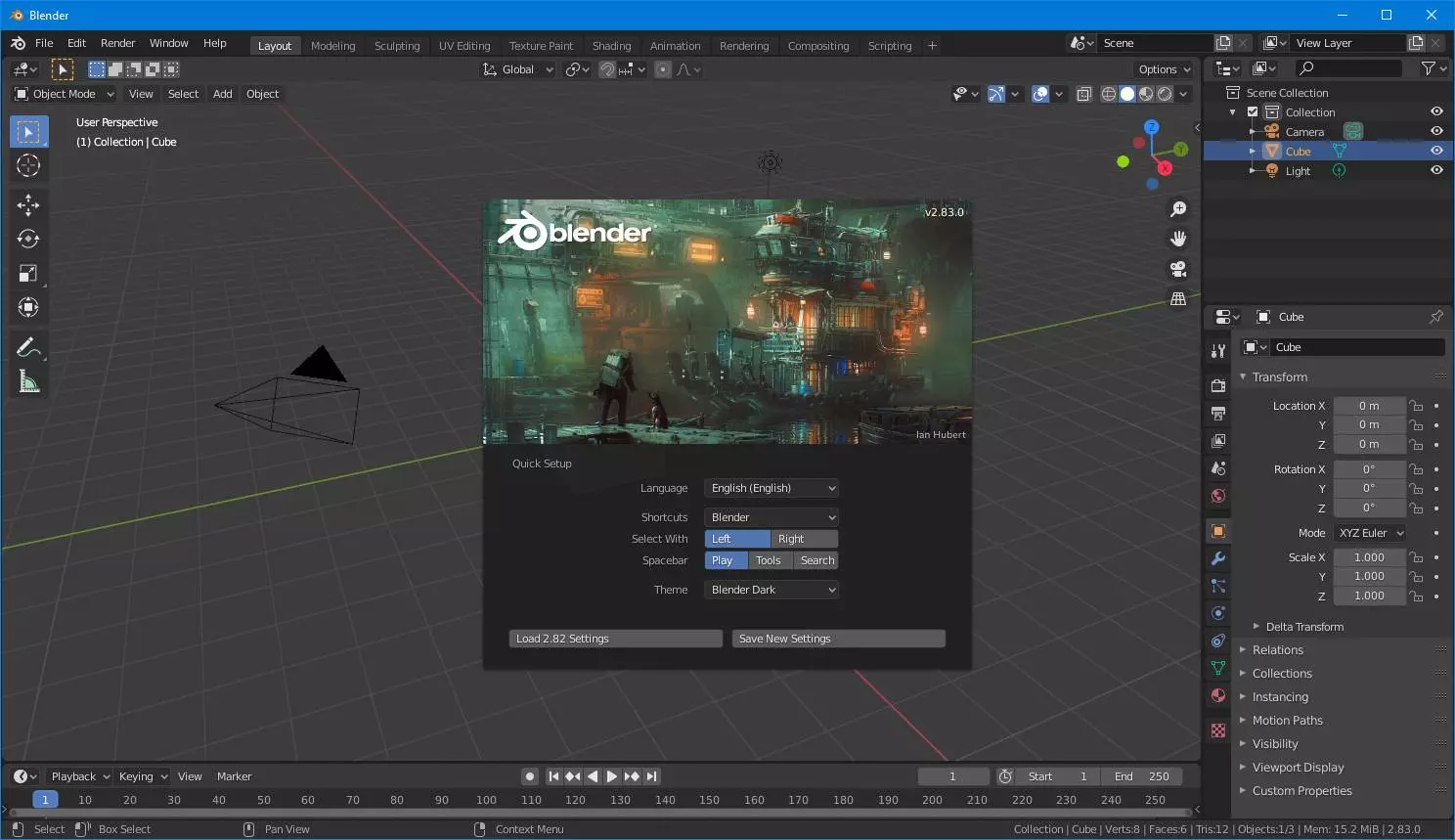
We must bear in mind that most of today’s computers are capable of working and render 3D content all types. This is something that a few years ago seemed like a practically impossible task, since we had much more limited equipment, which directly affected these tasks. In fact, it could be said that these design jobs are among the most demanding that we can carry out.
But in addition to the hardware we are referring to, we must also carefully choose the software that will help us develop these projects. We have at our fingertips a multitude of titles that will surely surprise us thanks to the functions and tools that they offer us. However, in this sector precisely many of the titles available are paid. In case we look for some free solution for the 3d design and that can satisfy our needs, possibly Blender is what we are looking for.
Specifically, we find a powerful open source program specially created for this type of tasks. Therefore, users who dedicate themselves to these design projects for entertainment, or those who are looking for a more professional environment, will have a great solution here. In addition to everything that Blender offers us by default, we can improve its functionality based on plugins we install. Some of these are offered by the app itself and its developers, and others are created by third parties.
Plugins for 3D lighting in Blender
First of all, the first thing that we must take into consideration is that these complements that we are talking about can be added from the program itself. It offers us a list with elements that we can add both our own and those of third parties. However, by default they do not come installed for this. save disk space and not clutter the software. But if necessary, such as the moment we are dealing with to improve the lighting in our 3D projects, we can add them if we wish.
In order to be able to use and take advantage of these complements that we mentioned, after opening the application as such, we go to its option of Edit / Preferences menu. In the left part of the window that appears we find several sections and in this case we are in the so-called Accessories. At the top of it we find a drop-down list that refers to different modes of use that we can carry out in Blender.
In this way, and if we filter the accessories offered here to only see those focused on light, which are the ones that interest us, we mark Lighting. At that moment, a total of three extensions focused on this section will appear on the screen:
- Dynamic Sky: Correctly manage lighting in the creation of dynamic skies.
- Sun Position: shows the position of the Sun and how the light affects the objects in our project.
- Tri-Lighting: gives us the possibility to add three points of light and place them on the work desk.
So we will only have to mark these three elements that we have described and click on the Install button that we see at the top of the window.