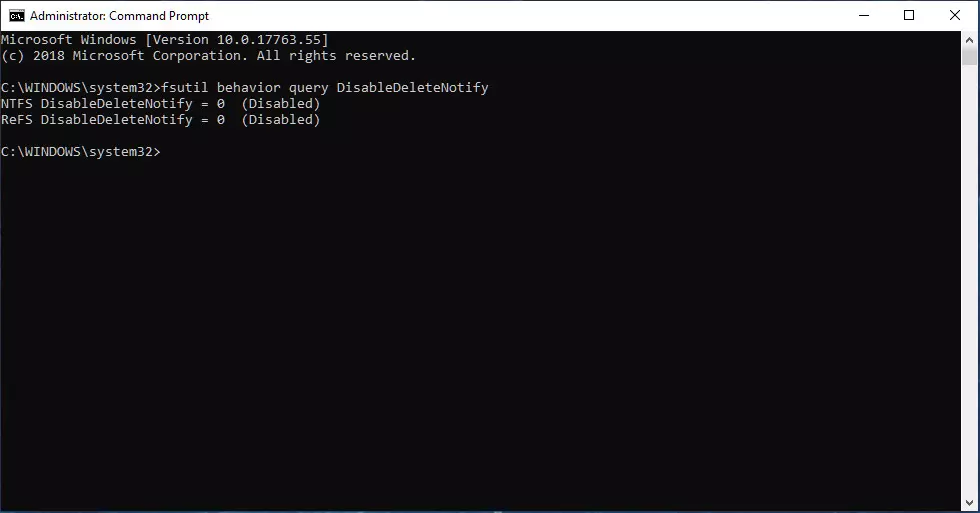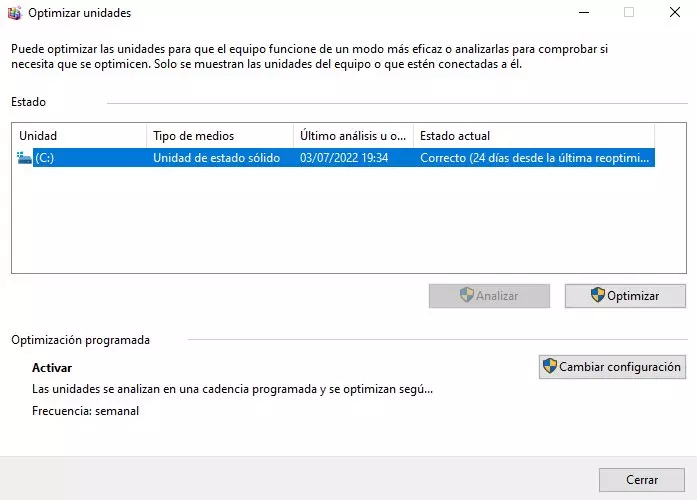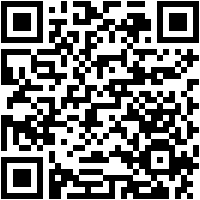Windows makes use of this command actively, since temporarily stores information on the SSD. But, there are operating systems that do not support TRIM, so it may be the case that in some units it is not activated natively.
What is TRIM for?
It simply manages the areas of the SSD that contain data that is no longer used or will not be used again. The user is not aware of this process, since perform in the background. TRIM does not delete user information Under no circumstances does it delete data that Windows has told you is no longer needed and has been used for certain tasks or processes. An example might be the loading data of a game screen.
TRIM tells the SSD what data can be removed, a process that occurs when the computer is at rest. If this command did not exist, our SSD would not know which sectors contain invalid information or that is no longer useful. You should wait for Windows to tell you to write to that sector.
It is not a major problem, for practical purposes, but it affects performance. Existing stored information must first be erased, and then the data must be written. We are talking about a small period of time, but that supposes a loss of benefits. By doing it in the background when there is no activity, you gain performance.
In addition, the TRIM command affects the lifespan of SSD hard drives. Writing and deleting data in the same sectors or cells of the SSD’s memories cause integrity to be lost. Thanks to this command optimizes cell usage, sharing the load among all the cells to avoid excessive degradation of one of them. This process is called wear leveling.
Check that TRIM is activated in Windows
To verify that the TRIM command is activated and supported by Windows 10 or 11, we must follow these steps:
- Go to windows search (the magnifying glass icon, next to the start menu button)
- We write the command «cmd«
- We will see the cmd and we will right mouse clickselecting «Execute as an administrator«
- In the screen that will open, we will write the command: fsutil behavior query DisableDeleteNotify
- Now we press the Enter of our keyboard (we will not close the window yet)
The screen that should appear is like the one you are seeing in the image below these lines. If he result is “0”, means that TRIM is correctly activated on your computer. Now we can close the window without problems
If he result was “1”tells us that TRIM is disabled. To activate it, as we still have the CMD open, we only have to enter this command:
- fsutil behavior set DisableDeleteNotify 0
- Now we press Enter and we can close the CMD
How to optimize SSD performance in Windows 10?
Having the TRIM command activated will help you a lot to recover the performance of your SSD in Windows 10. The fact is that this type of command should be run automatically at least once a week. To know if TRIM is running on your computer, you must follow these steps:
- We open the File Browser or any folder
- On the right side we should see the option This team
- In Devices and drives our main hard drive should appear with the name Local Disk (C:). It may have a different name on your computer, but the drive letter should still be C:which is the one that Windows gives by default
- We make right click about the unit
- We click on Properties
- Let’s go now to the tab Tools
- Now we must click on the option Optimize
- In Actual state Two options will appear:
- Requires optimization: It tells us that TRIM is not active and this means that we must optimize it manually. We select the unit and give Optimize. This process is very fast, lasting a few seconds. After this, go back earlier in this tutorial and activate the TRIM command as we explained
- Correct: In this case we do not have to do anything, since TRIM is activated optimizes the unit periodically. We can manually optimize it at this point, but it’s unnecessary
- We close all the windows and that’s it
NEVER defrag an SSD
mechanical hard drives HDD required defragmentation periodic. Simply, what was done was relocate the files scattered throughout the unit, pairing and arranging them for easier access.
This process should not be done under no circumstances in the SSD drives. Firstly, because they are fast units that access information quickly and it is not necessary. Second, why do this process is to greatly degrade the SSD with a huge amount of unnecessary write processes.
Internally, the SSDs integrate a controller that manages the stored information efficiently. In addition, it saves a “table” with the layout of the data to access them quickly. As if that were not enough, it has cache memory to temporarily store data and thus “gain” performance.
Defragmenting an SSD means wearing it out and shortening its useful life enormously.