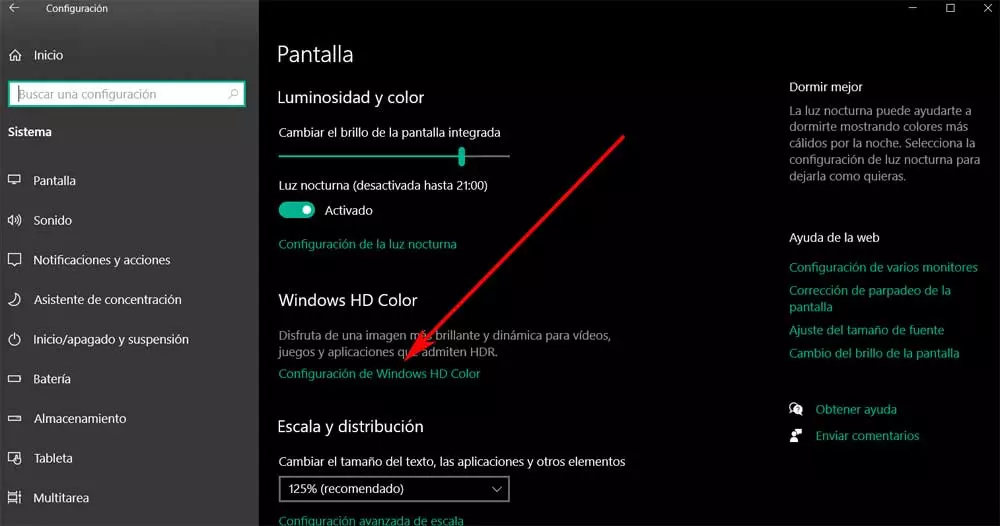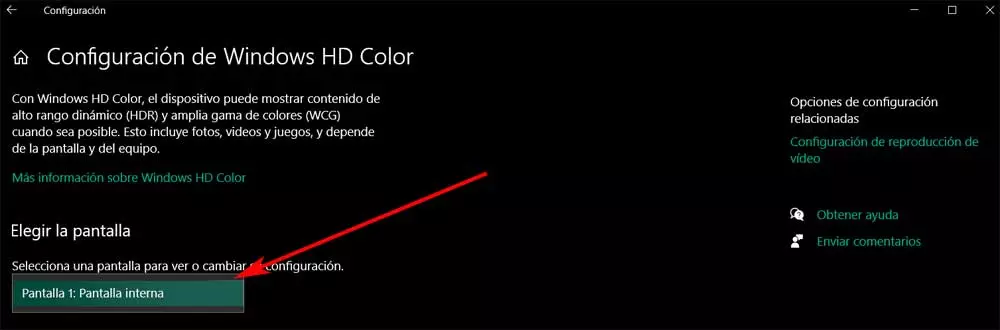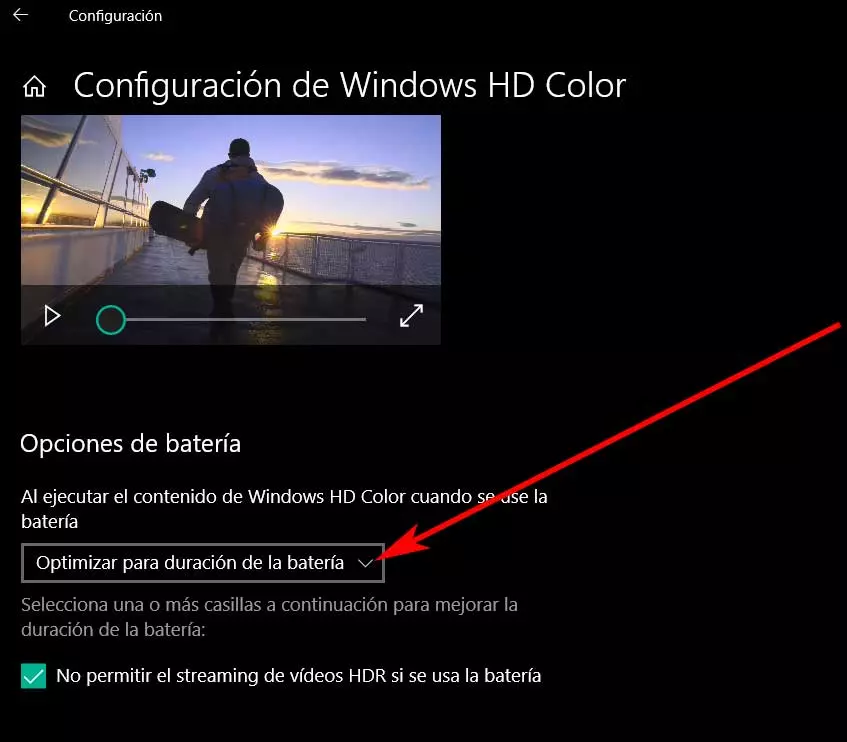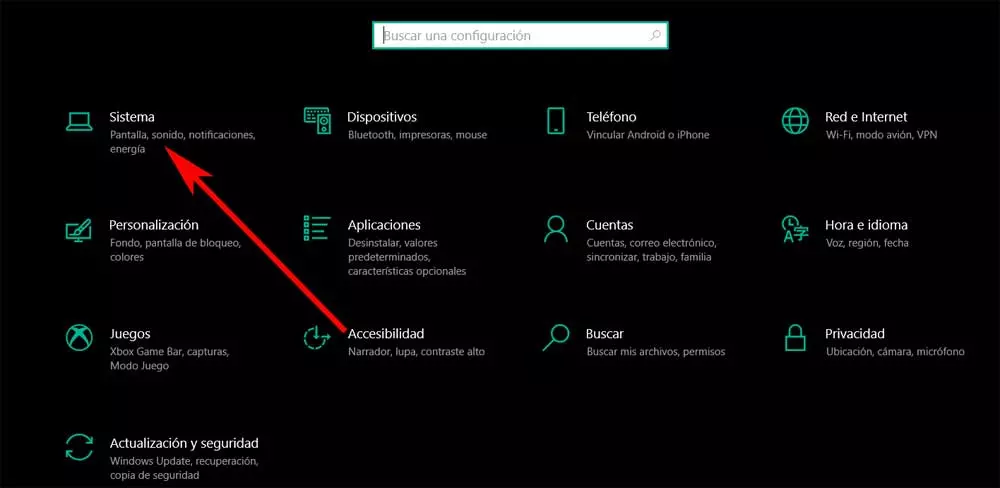
In fact, in these same lines we want to focus precisely on the second of them, the video. All of this will help us to fully enjoy our games, as well as our movies and series when we reproduce it either locally or streaming. Because as most of you already know, the computer has also become a powerful leisure and entertainment center. Microsoft is fully aware of all this, so it tries to adapt its operating system to the needs of the current user.
In fact, the firm itself has substantially improved the High Dynamic Range or HDR mode for Windows 10. Thanks to all this we now have the possibility of experiencing the true HDR from the settings of the operating system, as we are going to show you below.
Of course, first of all we are going to see what this element that we are talking about is going to do for us. And it is important to know that the HDR significantly improves graphical display in Windows. This makes our viewing experience brighter, more realistic as well as colorful. All this despite the problems that have been detected with HDR in recent years. However, at this time we can say that the High Dynamic Range mode in Windows 10 is better than ever thanks to the efforts of the developer.
What does HDR offer us in Windows 10
It is for all this that in these same lines we are going to see how we can activate the HDR mode of Windows and thus improve our visual experience. As we mentioned, this technology improves the visual quality of the games, videos and applications that we run on the computer. In this way we achieve greater detail and a more realistic and brighter screen display.
Hence we can deduce the high dynamic range significantly improves the screen quality compared to traditional standard dynamic range or SDR displays. At the same time we can say that HDR displays tThey also seem more realistic and luminous than the traditional ones. Due to all this we will say that Microsoft debuted its Auto HDR feature recently and was available for the first time on the Xbox Series X and S. This is a technology based on artificial intelligence that provides us with HDR graphics in real time.
In fact, Microsoft is expected to fully roll out the Auto HDR function in Windows 10 for all users throughout this year 2021.
PC compatibility to use High Dynamic Range
Of course, we must know that before activating HDR in Windows 10, we must make sure that our screen and PC are compatible. If the equipment as such meets the minimum requirements, we can enable the HDR function in the same while we use the Windows 10 system. To give us an idea, the HDR display requirements for the integrated screens and that Microsoft itself offers us are the following.
We must have a screen that supports a minimum resolution of 1080p or 1920 x 1080 dots. In the same way, it must have a brightness of 300 nits or higher, while we have Windows 10 installed on the PC in its version 1803 or later. In addition, the computer will have a Graphic card with PlayReady management support and 10-bit video decoding. You have to know that if the screen is integrated but it is not compatible with HDR, you can install a compatible external one.
The minimum requirements for this to view and play HDR content are as follows. In fact, the HDR screen must be compatible with DisplayPort 1.4 or HDMI 2.0 or higher and it is recommended to use an external monitor with DisplayHDR certification.
How to enable and configure HDR on Windows PC
Well, once we have verified that our screen is compatible with HDR, you need a final confirmation of compatibility. We achieve this through the operating system of the de Redmond. To do this, the first thing we do is access the Settings application.
Activate video enhancement functionality
This is something that we can achieve by right-clicking on the Start menu. Another faster system is through the Win + I key combination. Once in the new window we click on the System section.
Once here, in the left panel we click on the Screen section and locate the Windows HD Color section. Therefore, if we find that we can access this section, it is that the equipment and the screen are compatible.
What we want to say is that if the Use HDR option is visible, we can enable this feature in Windows 10. This, as we mentioned, will allow us to enjoy a better visual experience while we play or reproduce video content.
Configure HDR on our computer
In order to configure this video technology that we are talking about now, we click on the Windows HD Color Configuration link. It may be the case that we have more than one screen connected to our Windows 10 PC. Therefore, in the new window that appears we have to select the HDR-compatible screen that we want to use.
Then once we have chosen the output device, we can activate the option to Stream HDR video to activate the functionality. After that we also have the possibility to adjust the brightness of the screen to optimize the use of the battery if we work with a laptop. With this, what we really achieve is to prioritize the use of the battery or the image when we use HDR video.
After completing the steps above, the games and HDR compatible video content will be played on Windows 10 with better quality. This is something that we can clearly see on our screen.