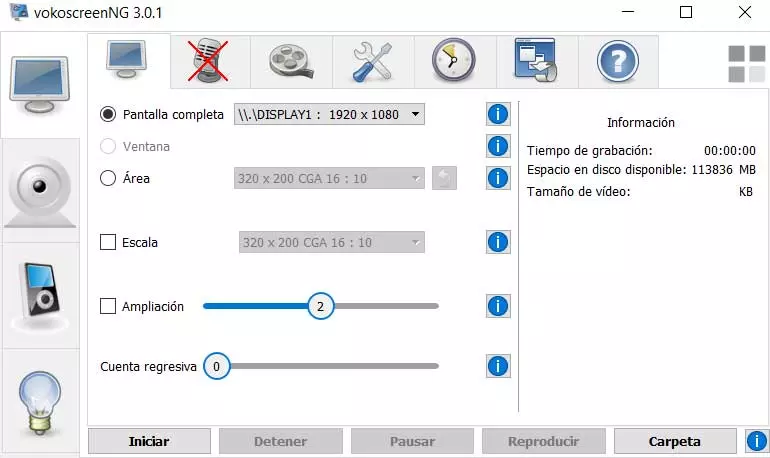
It is precisely for this reason that Microsoft offers us several modes of operation in this regard. Perhaps the best known and that we use regularly in the system is by pressing the button that most keyboards have, ImpPnt. What we achieve with this is to dump the content of the screen at that moment to the clipboard of the system. After that we can copy that same Clipboard in any photo editor and thus be able to work or share that capture that we have just made.
This is a process that, although it seems complicated, is very simple and that we can carry out in a matter of a few seconds. As we mentioned, it is something that has been with us for many years and versions of the operating system. So we are more used to taking these direct screenshots and pasting them in all kinds of programs. However, over time, other third-party screen capture solutions have emerged that offer functionalities very similar to this one and that try to replace the native Windows screen capturer.
In fact, there are many users who opt for these external solutions, and the reasons for this are several and weighty, as we will see below.
More modes when capturing screen
For most users, when carrying out a task of these captures that you are talking about, a simple capture is no longer enough. Many prefer to be able to customize it to the maximum, either in terms of its area, waiting time, quality, etc. It is true that the screen capture function offered by the Windows it is very effective and easy to use, but it is also somewhat limited.
Precisely for all this, more and more people are choosing to use third-party solutions that offer a multitude of different capture modes.
Use the video capture function
On the other hand, we must bear in mind that when we press the key that we mentioned before, the operating system takes a fixed snapshot of what we have on the screen. But it may be the case that what we really need is a video capture where what is happening on the screen is stored for a period of time, in a file.
For example, this can be very useful when creating our own tutorials that we are going to share in Internet. We tell you all this because a good part of the third-party external capture solutions also have this mode of operation. In addition, all this on many occasions completely free of charge.
A multitude of additional functions
To all this that we are commenting on, we must add the fact that these external programs to capture screen offer us many other Additional functions. Among these, as a general rule, we can highlight the possibility of sharing those files, edit photos directly from the application, send them by email, etc. These are tasks that we can carry ourselves by hand, but it will always be appreciated that the application as such offers us all the facilities to increase our productivity in Windows.



