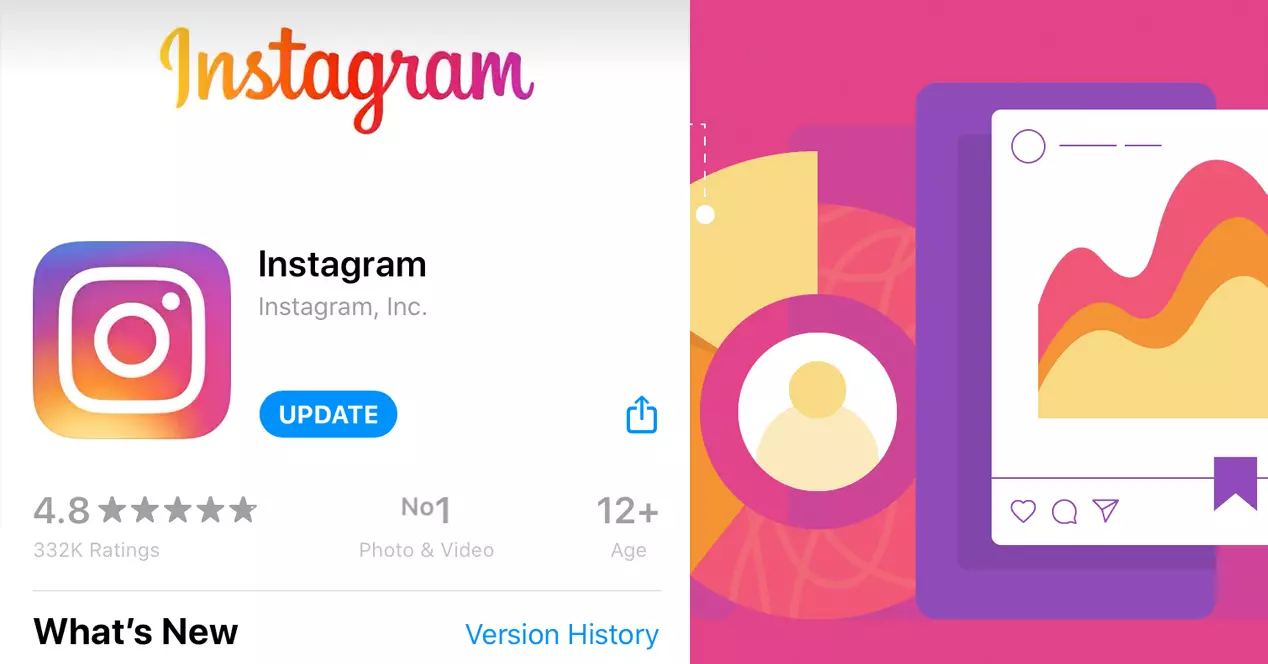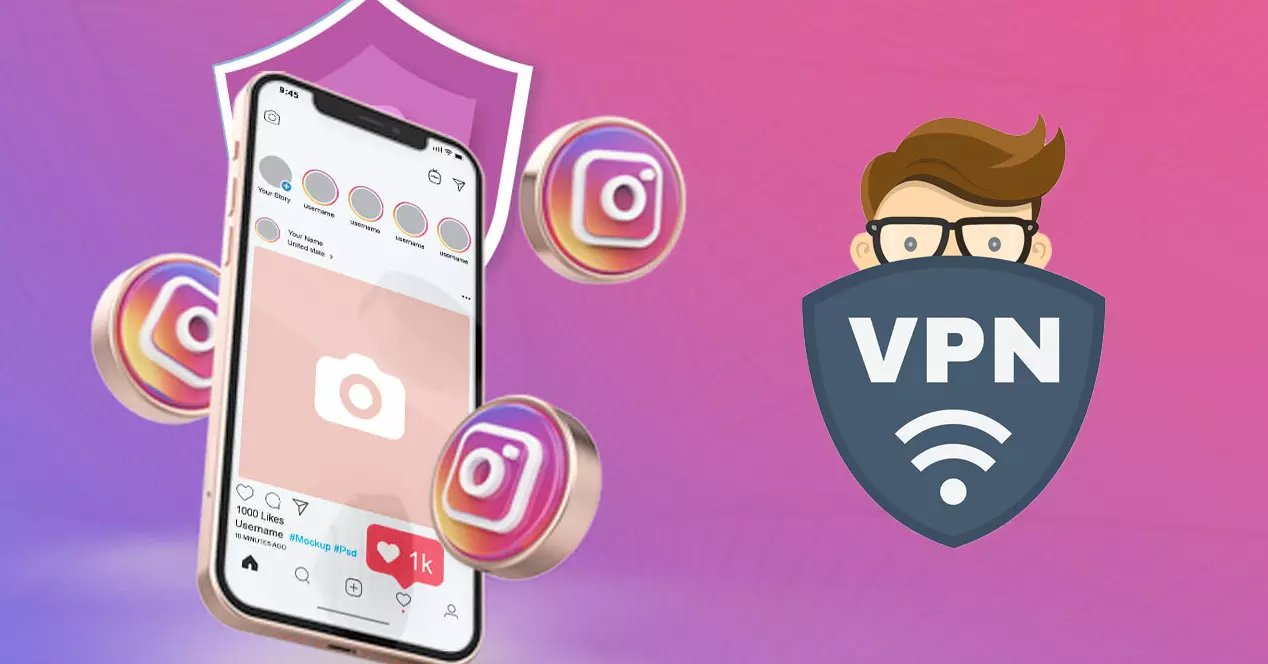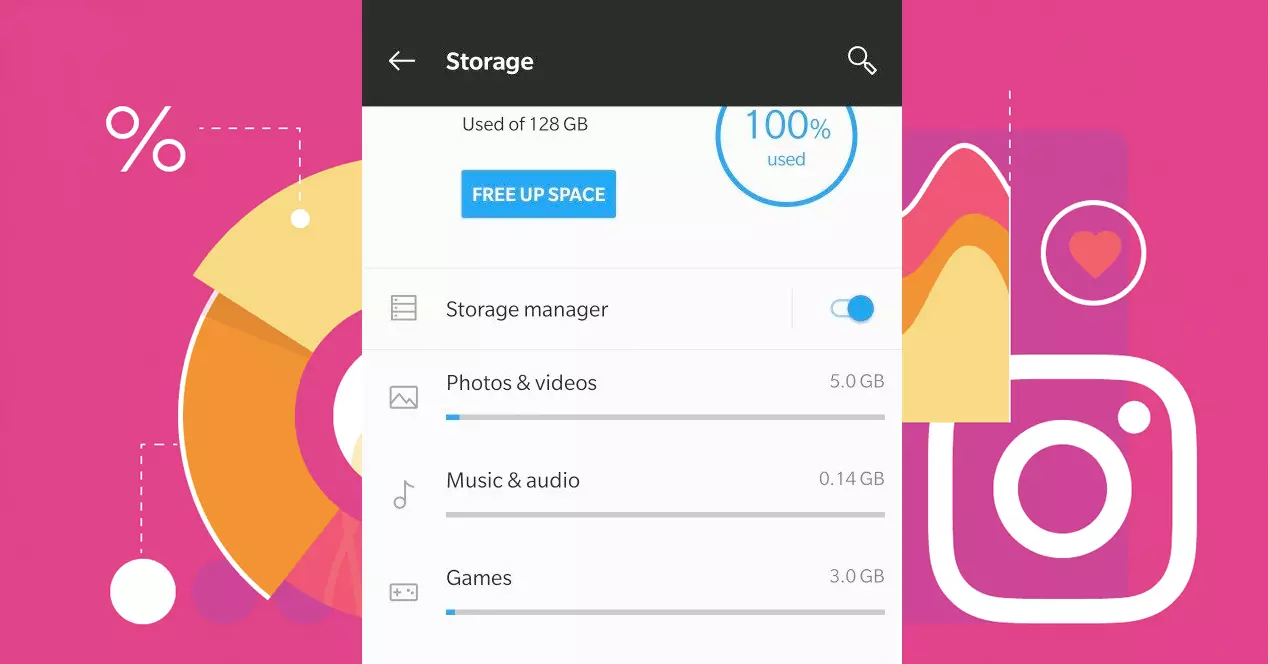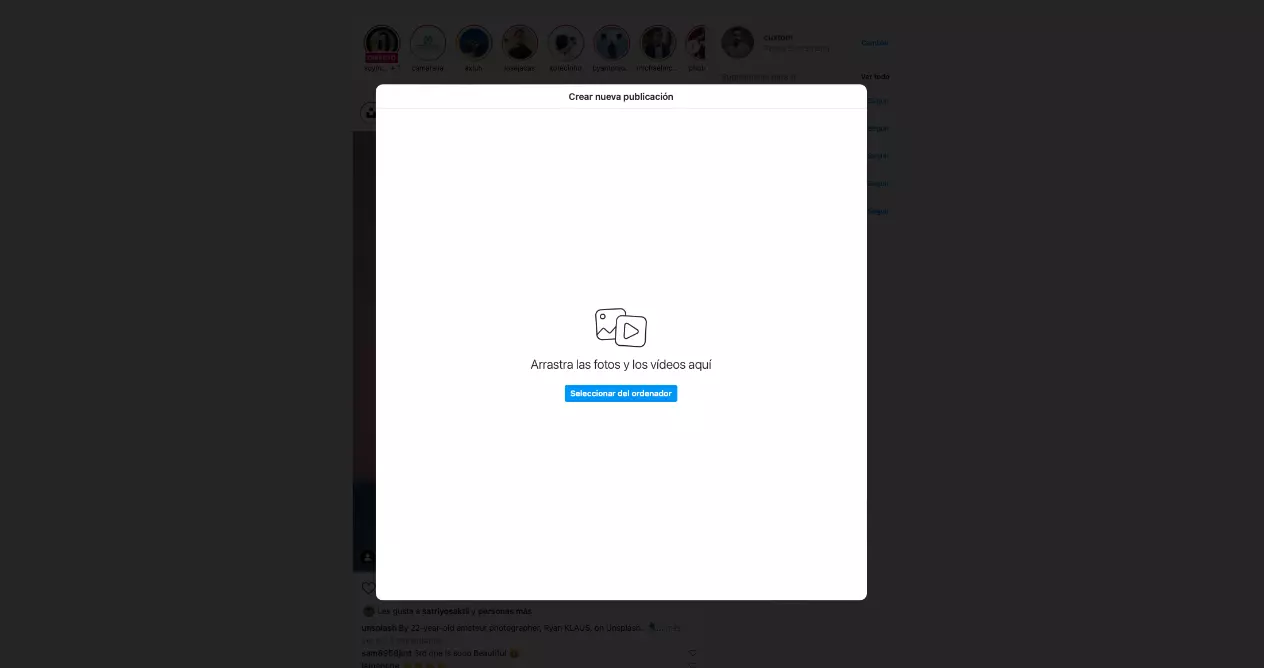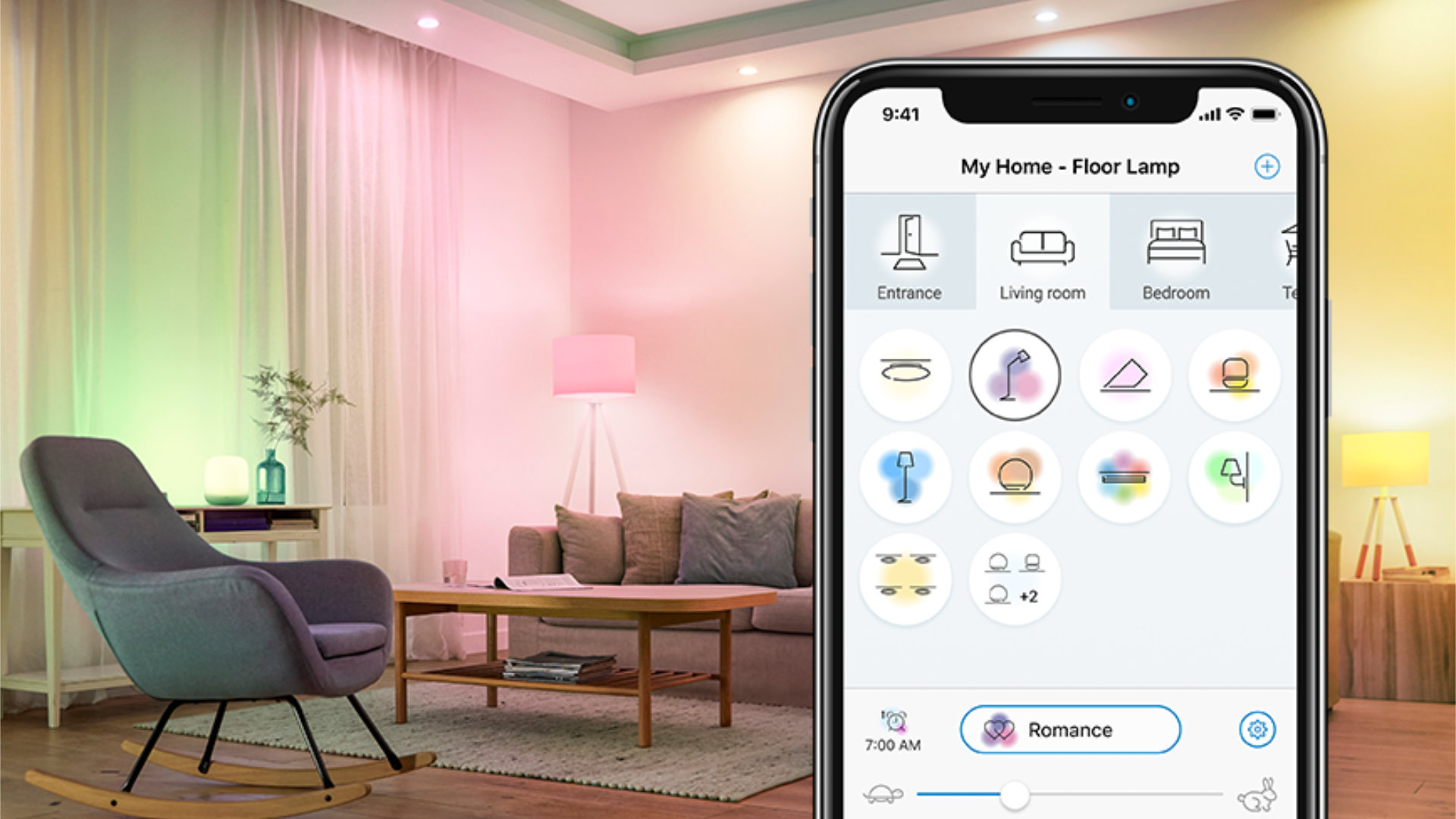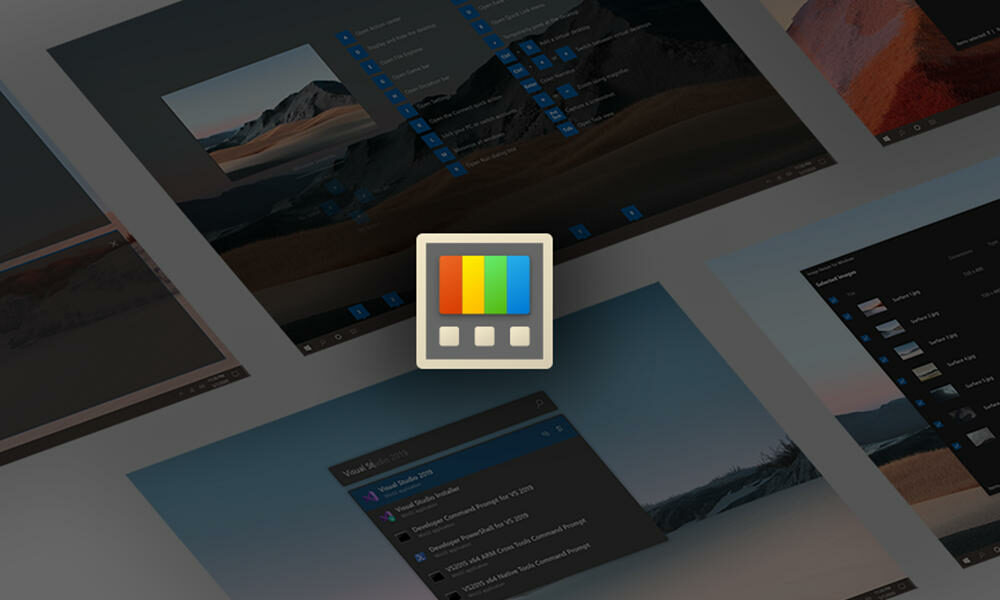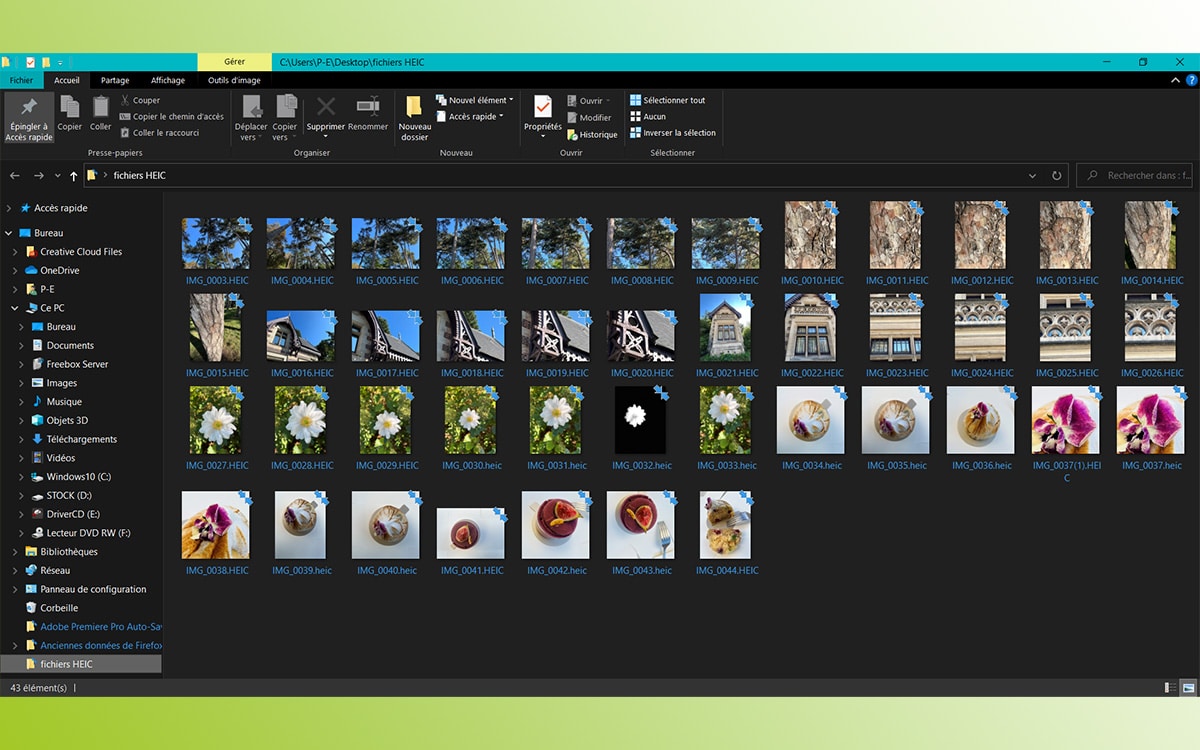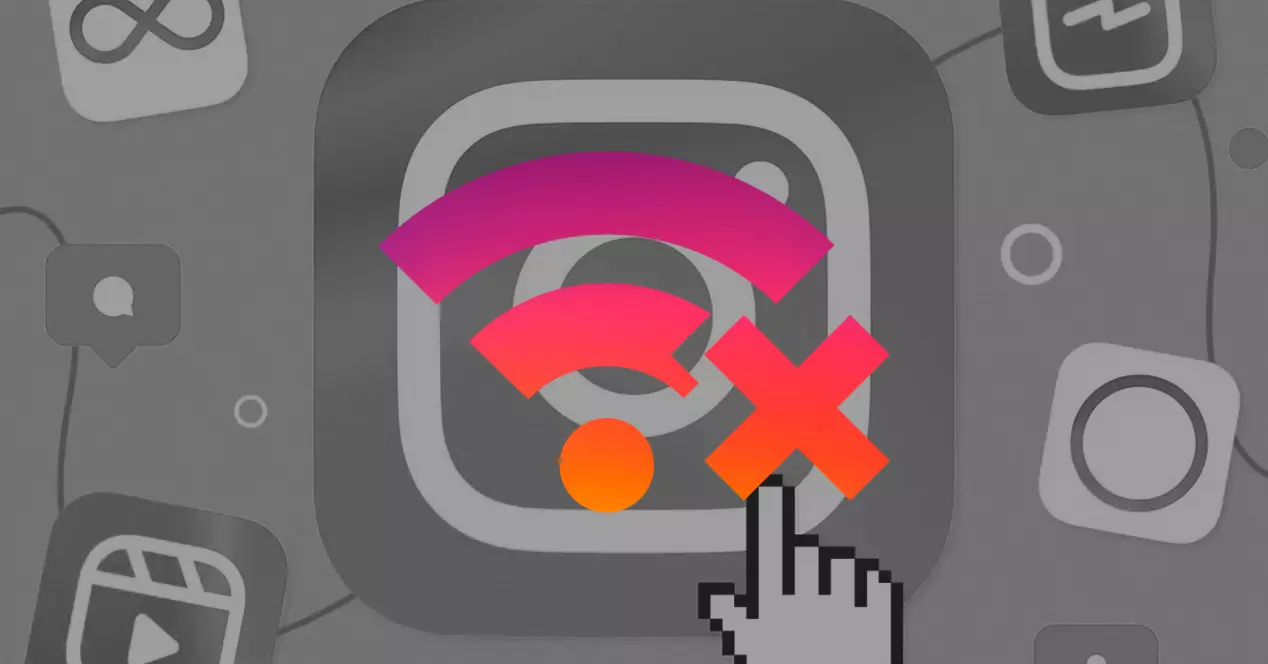
In case a problem is pointed out, the only solution will be to wait and, by the way, ask yourself what you did with your free time before Instagram existed.
Instagram does not let you enter or update: possible solutions
After ruling out that it is a global problem, it’s time to get your hands on it. Below we leave you a good list of possible causes that may be making the social network not work well on your phone and its corresponding solution to try to fix it on your own.
Solution 1: Check your Internet connection
Like all the apps of social media, Instagram will only work on mobile as long as you have good internet connection. If your mobile cannot refresh the Instagram feed, the biggest culprit will surely be the Internet connection. This can be due to a number of factors: a malfunctioning router, poor signal between the router and the devices, or even an Internet company problem affecting their ISP servers.
If you are on a Wi-Fi network and your feed does not load, try turning off the connection on your mobile and momentarily pull the data plan. If it works now, you’ve found the problem. This is your router, and you will most often have to call your company or try to configure it if you have enough knowledge.
Solution 2: Sign out and sign back in
The problem loading content on your feed could be due to a temporary problem with your Instagram account. When updating or changing details of the app, developers sometimes inadvertently make mistakes that affect a large part of the users.
To log out, go to the menu in the upper right frame. Then open the Settings menu with the gear icon. Go to the bottom and press ‘Sign off’ (log out in English). Once outside, you can log in again with your username and password. In many cases, your problem will have been solved.
Solution 3: Make sure your phone has the correct time and date
If your mobile phone does not automatically regulate the time and day it is on, the Instagram application will not be able to load Instagram and many other applications, including the web browser. This is because the system clock is a fundamental part when it comes to interact with encryption systems that are used on the Internet. Only devices with the correct time can validate certificates, so if you have the wrong date on your mobile, it is possible that you stop receiving content.
To solve it, go to Settings> System on your mobile, and activate the option of automatic time. Thereafter, the phone will set the date by checking against external servers. You will always have the device with the correct time, and this problem will not happen to you again.
Solution 4: Update the Instagram app
If you are using Instagram on an old device, one way to fix the problems of your feed would be to update the app to its latest version from Google Play or the Apple Store. When using the latest version of Instagram, bugs and problems we had when looking at the posts and stories of our feed can be resolved. If this doesn’t work, you can try completely uninstalling the app and reinstalling it from scratch.
Solution 5: Reconfigure mobile data usage
To avoid surprises with the phone bill, both iOS and Android are designed so that no app consumes too much quota of your data rate. This can cause the system itself to prevent some applications from loading correctly. If Instagram isn’t working well on your mobile even when you have mobile data turned on, you may simply not have unlimited access to device data. To fix it, go to Settings>Applications>Instagram and change the app permissions.
Solution 6: Try a VPN
Sometimes you can’t see your timeline because someone is blocking your device’s access to Instagram’s servers. It could be because your work Wi-Fi network is configured to do that blocking, that your ISP rejects certain packets or that your country prevents you from accessing the social network – it may seem retrograde, but there are.
The vpn are simply used for dodge that lock. Instead of connecting directly to the Internet, we will use an intermediate computer placed in another point. The connection between our device and said computer is encrypted, so they will not be able to block us from accessing Instagram or anything else we want to use, since local rules will no longer apply.
A very easy way to find out if you are being restricted from accessing Instagram using a VPN is to use the service for a while and then turn off the VPN to return to your local connection. If the problem reappears, mystery solved.
Solution 7: Check available memory
Like all apps, Instagram needs storage space in the local memory of the system to save the data log in, the cache and others to be able to function normally. If your device is running low on available memory (disk, not RAM), Instagram won’t be able to store any more information and therefore won’t be able to locally store cache and other requirements needed to build your feed.
To check how much free memory space your device has left, go to Settings>Storage. If indeed, you have few megabytes left, uninstall an app that you no longer use.
Solution 8: Clear Instagram cache
An easy way to find space for new content is clear instagram temporary cache. Thus, by deleting the content already loaded, we will have a place available to see new publications. Android mobile users can find out how much cache an app is using by long-pressing the app icon and clicking Application Information.
Solution 9: Make sure your account hasn’t been locked
If the internet connection is good, it’s not news that Instagram’s servers are down, and you’ve tried everything else, there’s a chance that Instagram has. canceled your account on the platform. If the company believes that you have violated the terms of use or your conduct has negatively affected other users of the platform, they can block your access to the content of your feed.
Solution 10: Watch Instagram on the web
If your mobile phone absolutely refuses to connect to the Instagram servers, you can always login via web client Instagram.com with your username and password.