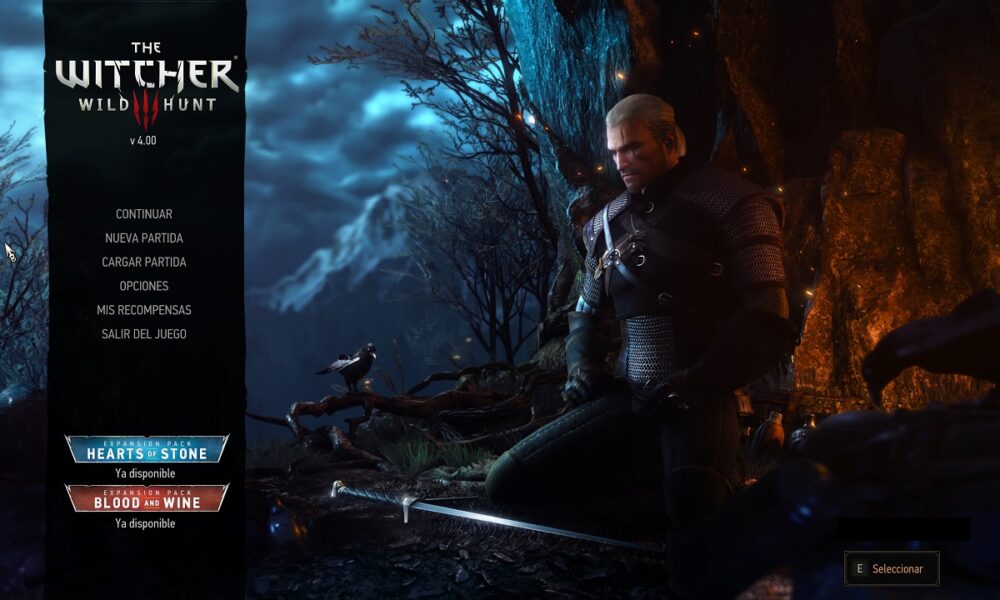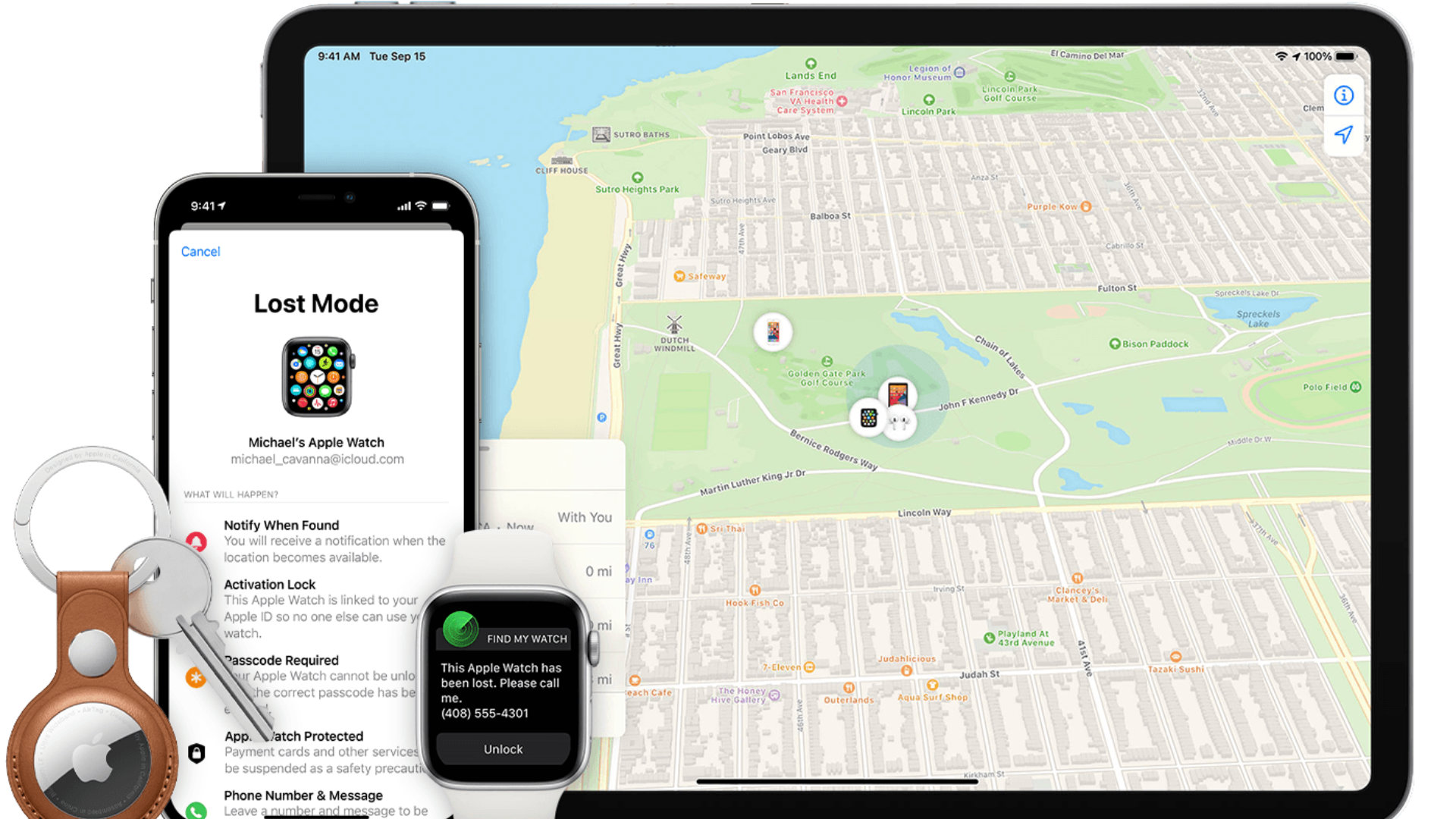
Apple has just started rolling out iOS 15 on its iPhones. The system brings a lot of new features. One of them makes it easier for you to find your lost iPhone, even if it is turned off. Here’s how to use it.
Apple took advantage of its back-to-school keynote to provide some additional information on its new mobile operating system, iOS 15. On the program, a focus on artificial intelligence and privacy protection, as well as a plethora of small improvements. or less visible.
Among them, we find the one that allows to locate an off device. On iOS 15, when turning off your iPhone, a small alert (accompanied by a GPS logo) informs you that your iPhone is ” detectable even when switched off “. No plot to track you, this feature is meant to help you find your phone ” in case of loss or theft “.
How it works ?
To manage to send a GPS location even when it is off, the iPhone was inspired by AirTag connected beacons. When you turn off your iPhone (or it does it on its own for battery reasons), the phone actually goes into an extreme power saving mode similar to Apple’s beacons.
This will allow your mobile to continue to detect devices around it. Thus, if an Apple gadget (Mac, iPhone, iPad) passes nearby, it will squat its network to send you an approximate GPS position. No more anxiety if your smartphone is switched off and lost somewhere, so the Find My network can continue to tell you where your phone is.
The functionality works exactly the same as with an AirTag. This means that information sent over the network of third-party devices is encrypted, transmitted anonymously and can only be viewed by you. Apple assures us, this tool was designed ” in an effort to protect privacy “.
How to deactivate the feature?
If, despite the safeguards installed by Apple, you still want to disable this feature, it is possible.
Before turning off your iPhone, click on the small alert telling you that your iPhone is detectable even when turned off, then in the window that appears, choose Temporarily turn off localization. Your iPhone will ask you for your security code and you can then turn off your mobile “normally”.
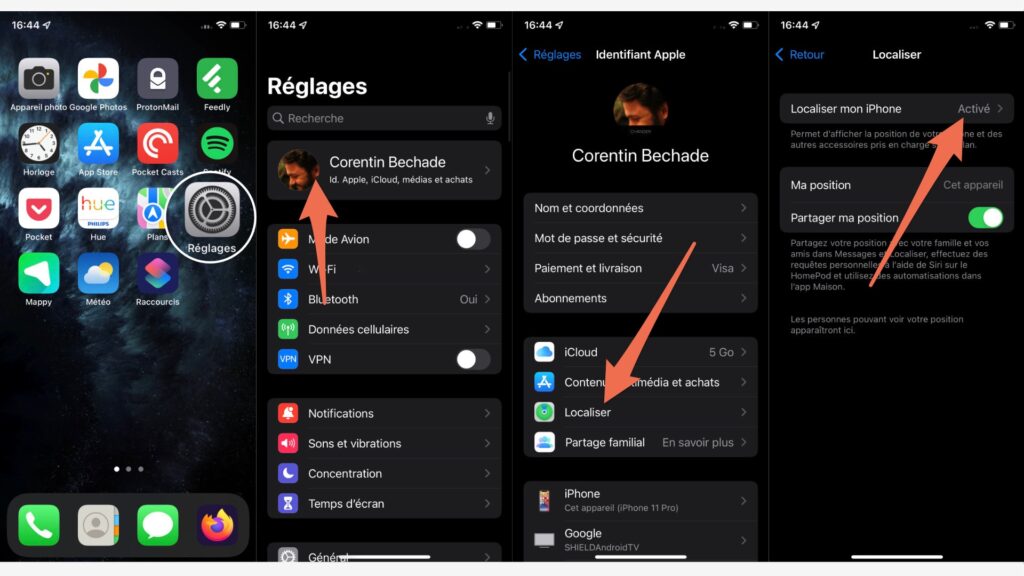
If you want to disable the feature entirely, you can. See you in Settings app, click on your account settings (at the top) then on Locate. In the submenu Find my iPhone, you can deactivate this feature for good. Be careful, however, leaving the Find My network means that you will no longer be able to locate your iPhone remotely, even if it is on.