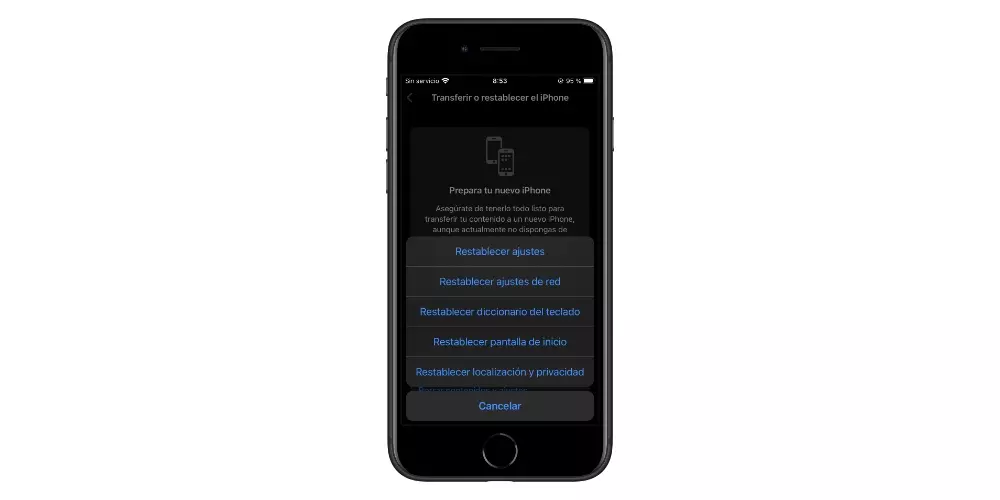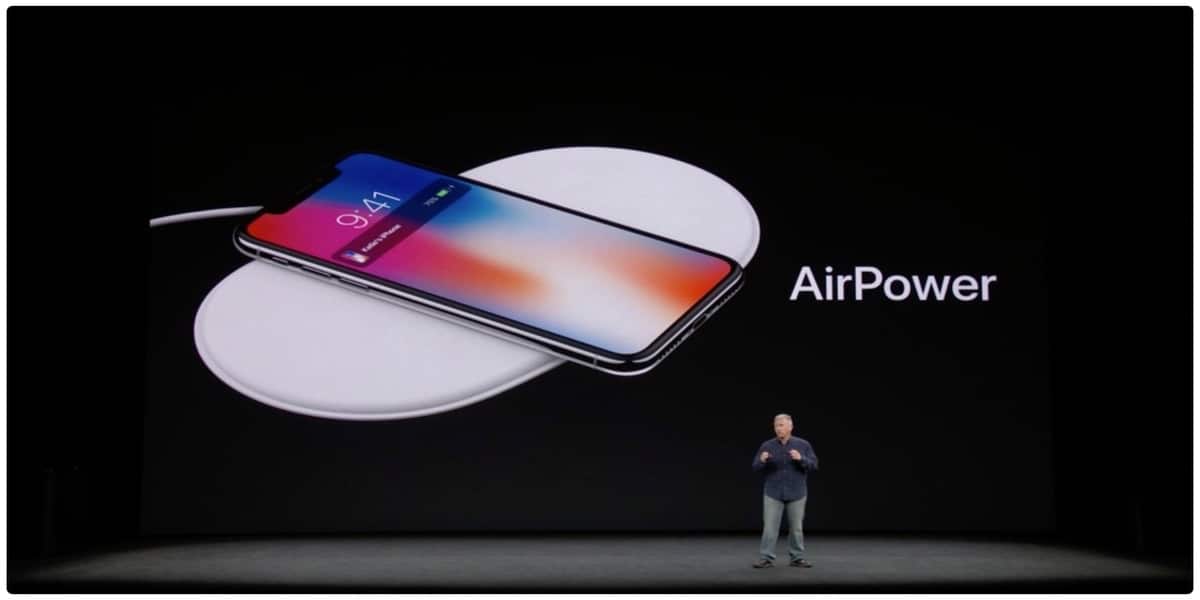It is more than likely that more than once you have had to send a message and the mobile corrector has played a trick on you. And it is that perhaps you did not know it but you can modify some settings of the keyboard of your device so that this does not happen again. If you want to know what you should do, in this post we are going to tell you some tricks so that this does not happen to you again.
The mobile corrector can be a more than useful tool if you are writing in a hurry, since if you misspell a word, it changes itself. But this can also do the opposite, which is put words you don’t want to put. And this on the iPhone is quite common, even if you got the word right. One of the most common examples is the change from Lucía to Licia or even Olaya instead of beach. But this can be corrected and change some settings so that you can really put the words you want.
This is what you need to do to fix it
Although the corrector has played tricks on you, you will be able to solve it thanks to a few small adjustments, you will be able to modify it and that errors or small failures do not arise.
- Manage text replacement: you can manage the text replacement to suit your needs. Typing the shortcut in the text space automatically replaces the phrase. For example, if you text “HL” it will be replaced by “Hasta Later”. If you want to add a replacement, just click Add. Now write the phrase and the shortcut. When finished, tap Save. If you just want to remove a replacement in the text, select Edit. Now go to the Delete icon and then tap on Delete. To save the changes just press OK.
- Stop autocorrect so it doesn’t replace words: select and highlight the word that the autocorrect is about to replace. This will be the signal that will indicate that the change is not correct. Press on the space bar and it will immediately change. If you are one of those who type very fast, it is likely that you will not be able to notice it, however, if you take a little time while typing, you will have the opportunity to avoid the autocorrect. Play what you wrote. Look above at the keyboard suggestion strip where word options will be displayed. Finally, select the words that fit your text.
- Restores the keyboard dictionary: when you spend a lot of time typing it is very likely that the device has learned several words, according to what you write. This includes misspellings that you have used with some frequency. So perhaps the best idea in this situation would be to restore all those words and update the dictionary. Go to iPhone Settings, click General, swipe down, and select Transfer or Reset iPhone. Then choose Reset and tap on Reset keyboard dictionary and confirm the selected option. As soon as the keyboard dictionary is reset, autocorrect should start working fine. If what you just did doesn’t work, try going ahead and resetting all iPhone settings.