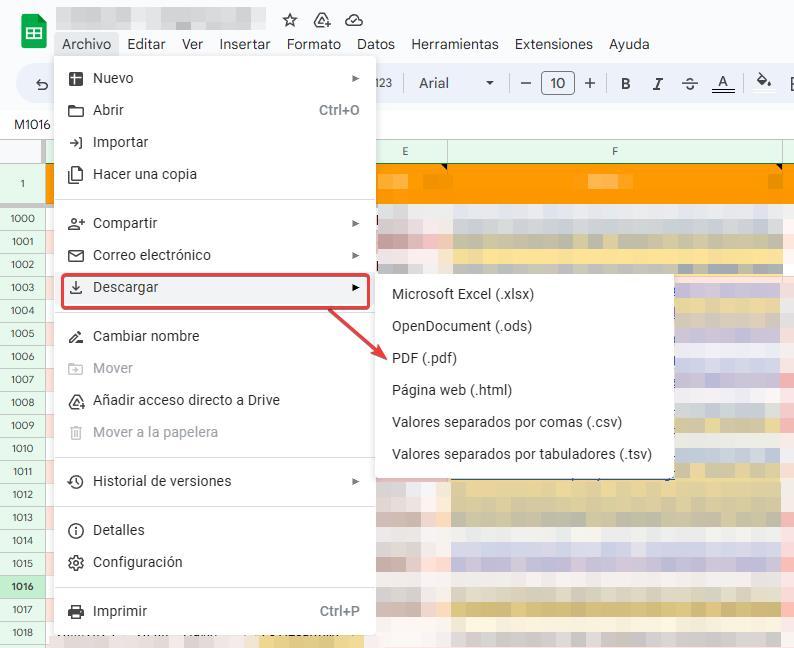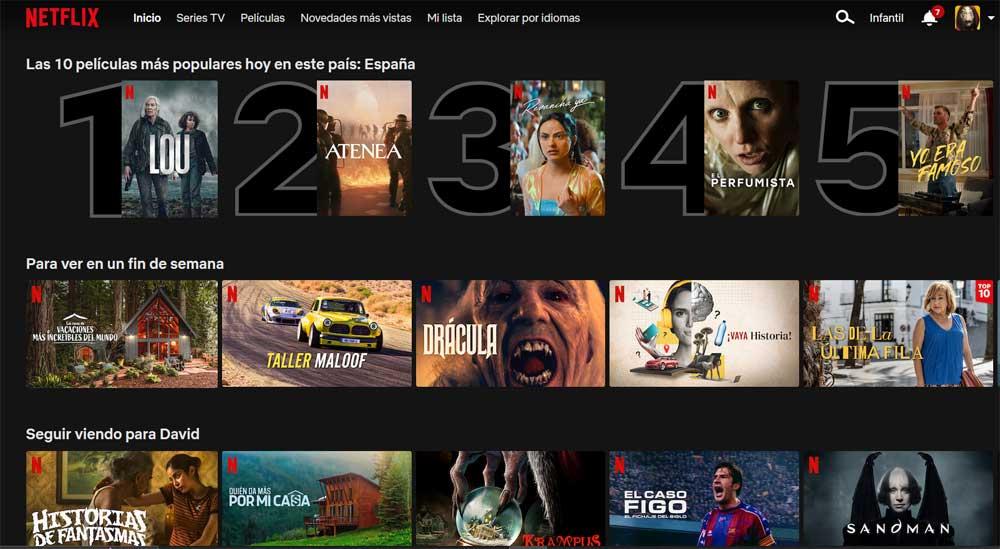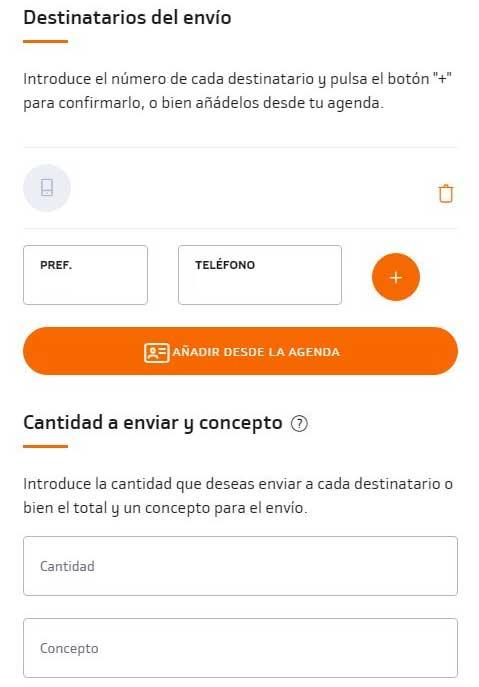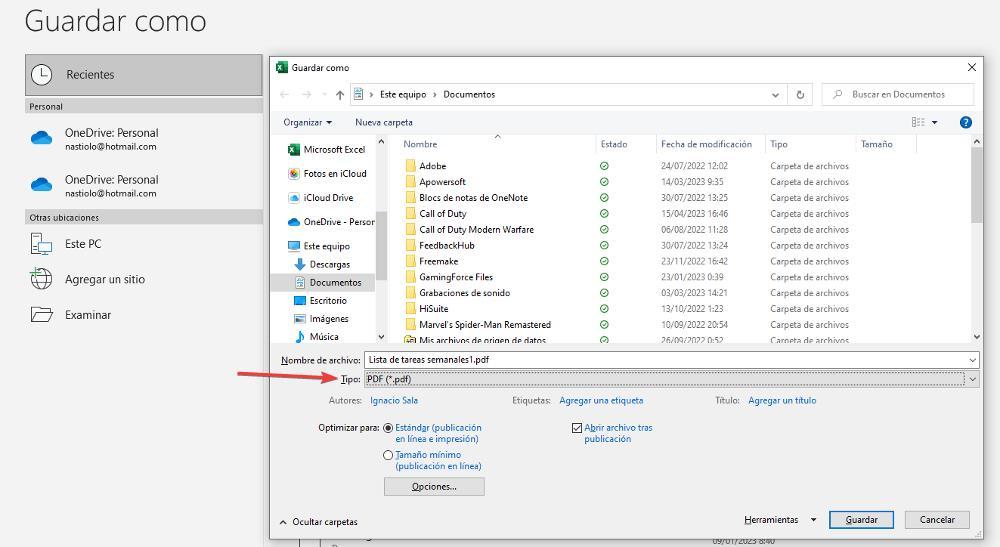
Sharing files in PDF format is the best way to prevent people who receive the documents from making unauthorized changes inside, so it is the best way to avoid this type of problem. Saving a spreadsheet from both Excel and Google Spreadsheets and LibreOffice is a very quick and easy process by following the steps that we show you below.
In addition to converting it to PDF format, we can also add a password to the file so that no one other than the recipient can access the file and thus prevent it from being freely shared without our consent.
Save an Excel in PDF
When saving a spreadsheet in PDF format, we have two options to do so without having to resort to third-party applications. The first and easiest option is to save the document directly in this format by changing the file type. This option is found in the Type section when we are going to save the document. By default, the format is set to .xlsx. By clicking on this drop-down box, we must select PDF. This process will only generate a document in PDF format of the page we have opennot the whole book.
The other option that we can also use to save a spreadsheet in Excel is using the print options and print the document using the Microsfto Print to PDF printer, a printer that is natively installed in both Windows 10 and Windows 11 , so it is not necessary to install it. If for any reason, we delete this printer in Windows, we just have to access the Windows configuration options (Win + i), access the section Devices > Printers and scanners and, in the section on the right, click on Add a printer or scanner.
This method is the one we should choose if we want to print all the sheets that are part of a workbook (Excel file), establishing in the printing options that we want to print the book and not the sheet that we have open.
Export a Google spreadsheet to PDF
If we want to save a spreadsheet that we have created using Google Docs, we must use the function Discharge available in the File menu, and then select the PDF (.pdf) option. We can also select the Print option and use the Microsoft Print to PDF printer, however, it is a much slower and less intuitive process.
On the right side, in the section Export, we must select if we want to download only the sheet in which we find the entire book, that is, all the sheets that are part of the spreadsheet. Within the section Formatwe can hide or show both the division lines and the comments that may be included in the file.
We can also include the page number, header and footer, sheet name, and date. Once we have established the format and the information we want, we just have to click on the Export button to generate the file in PDF format and automatically download it to our computer.