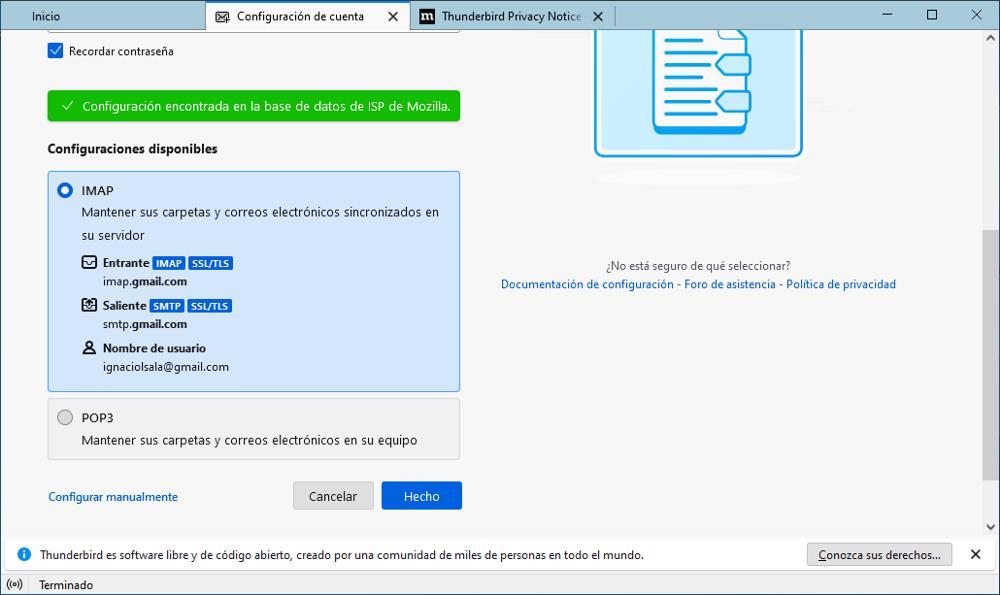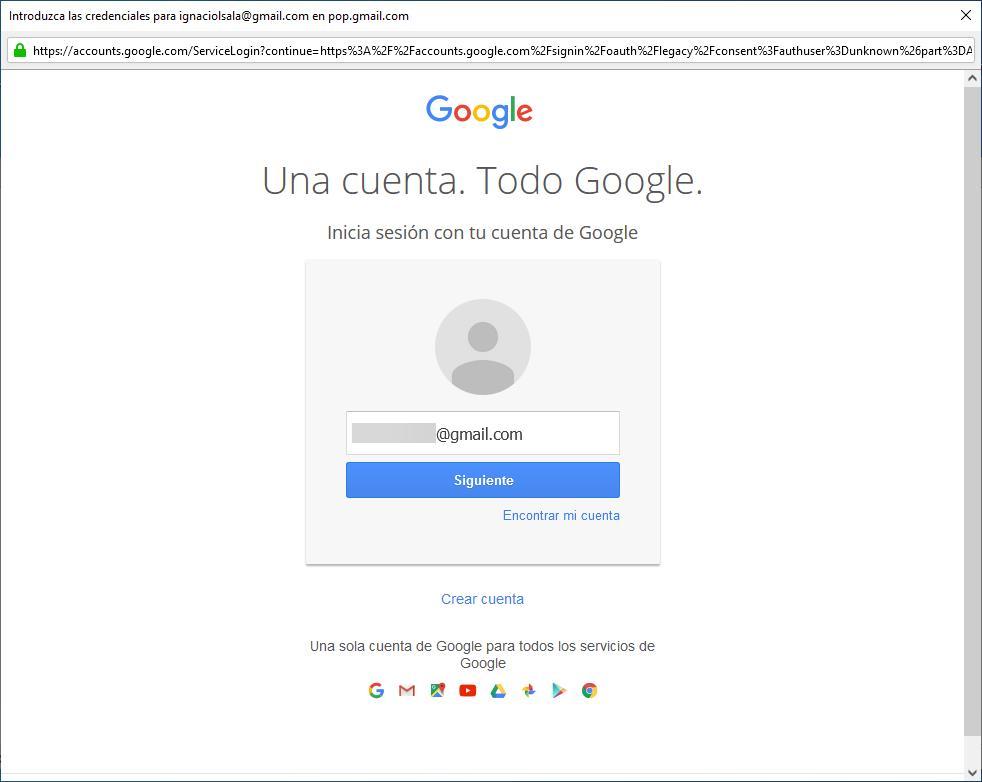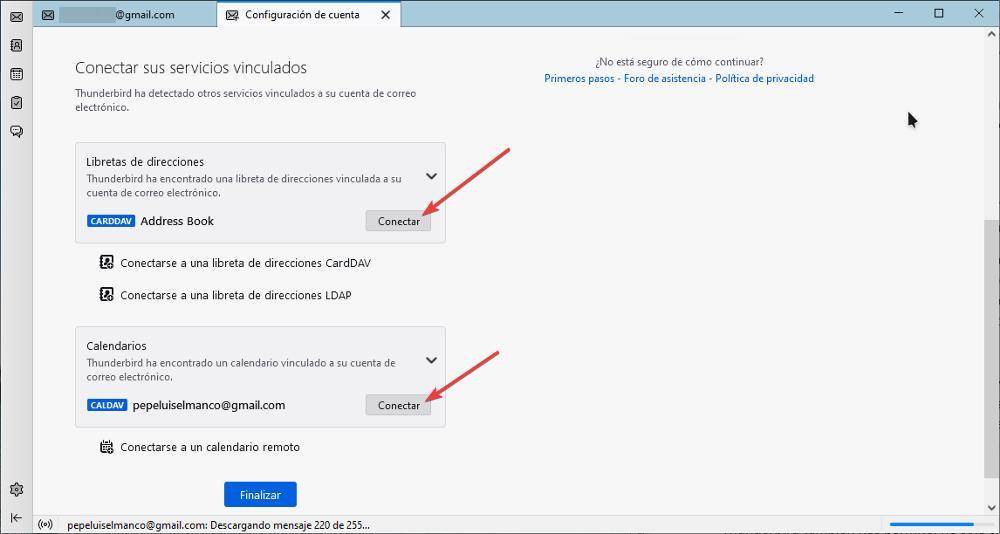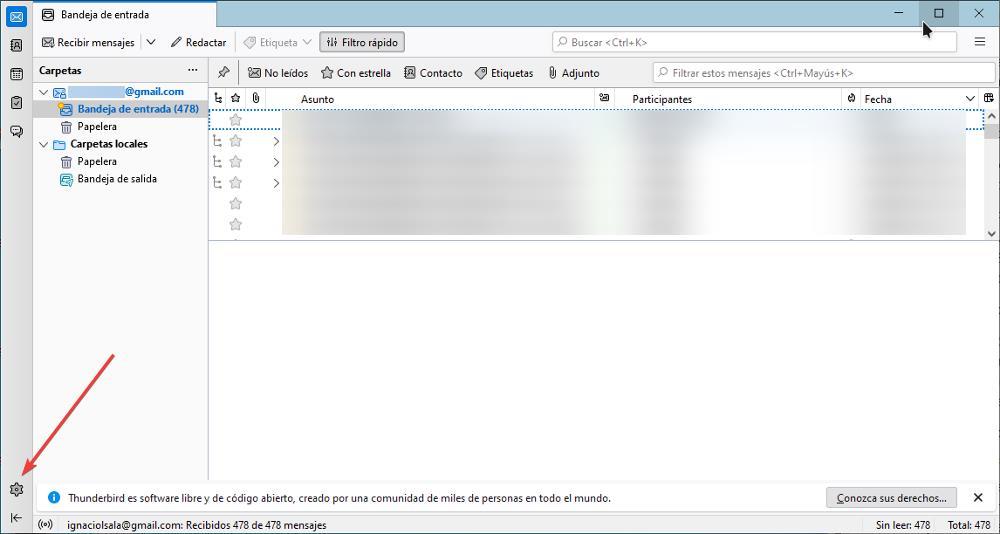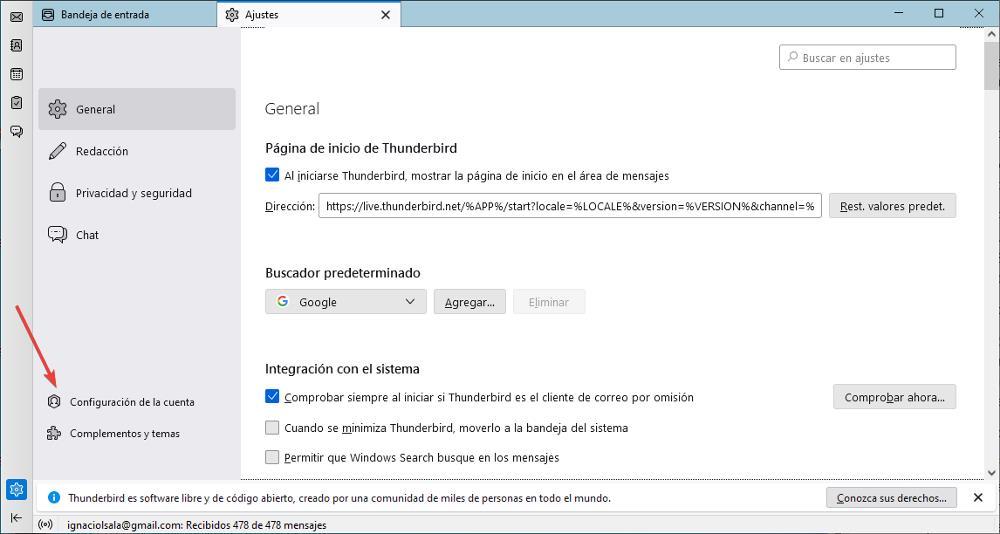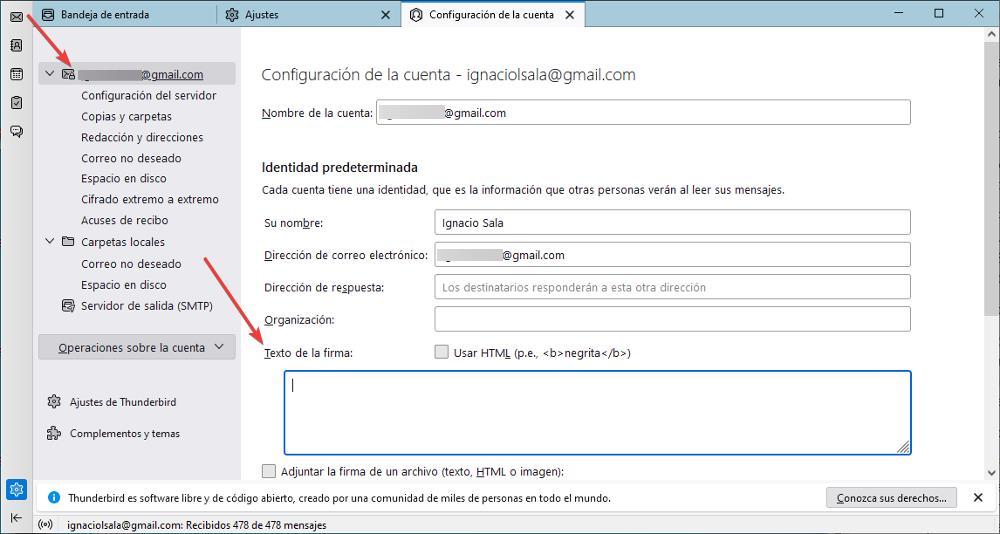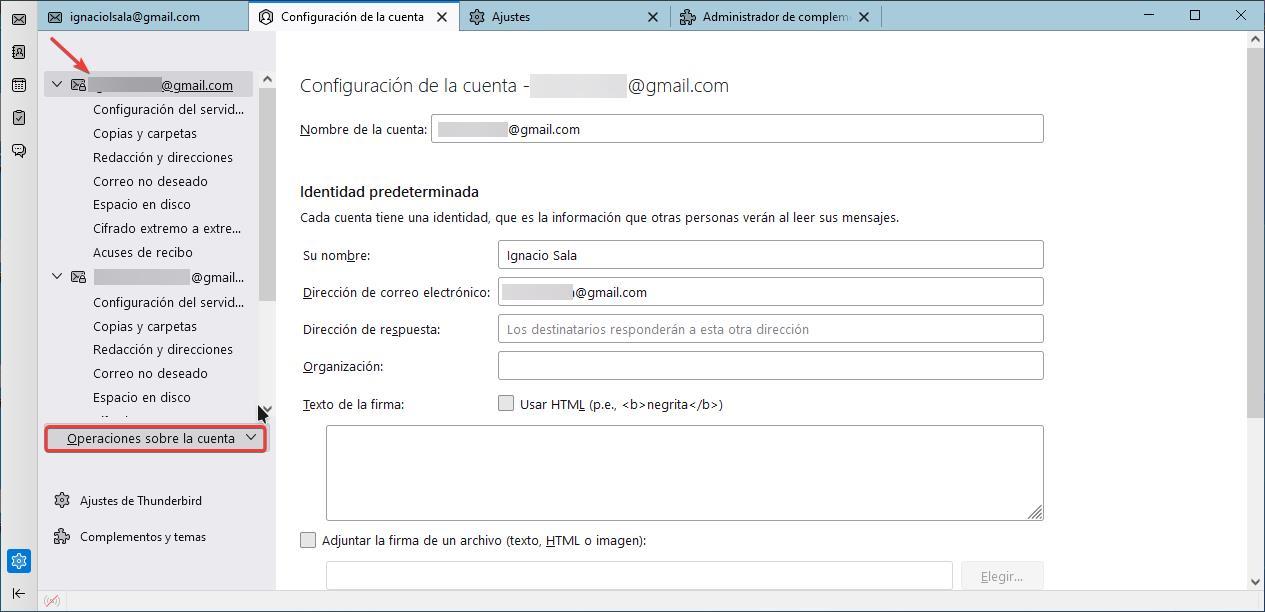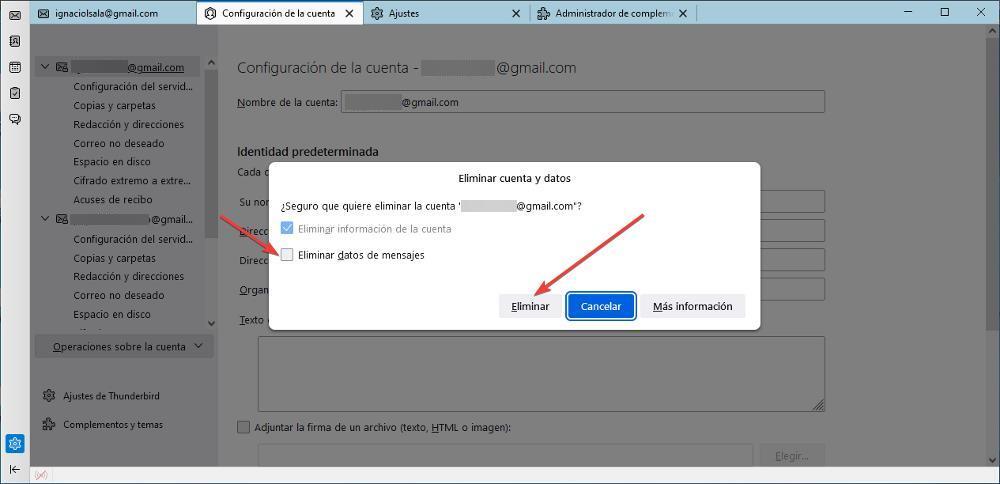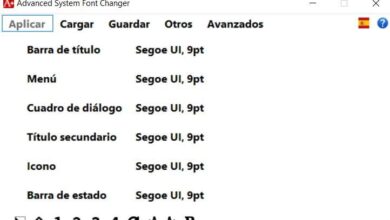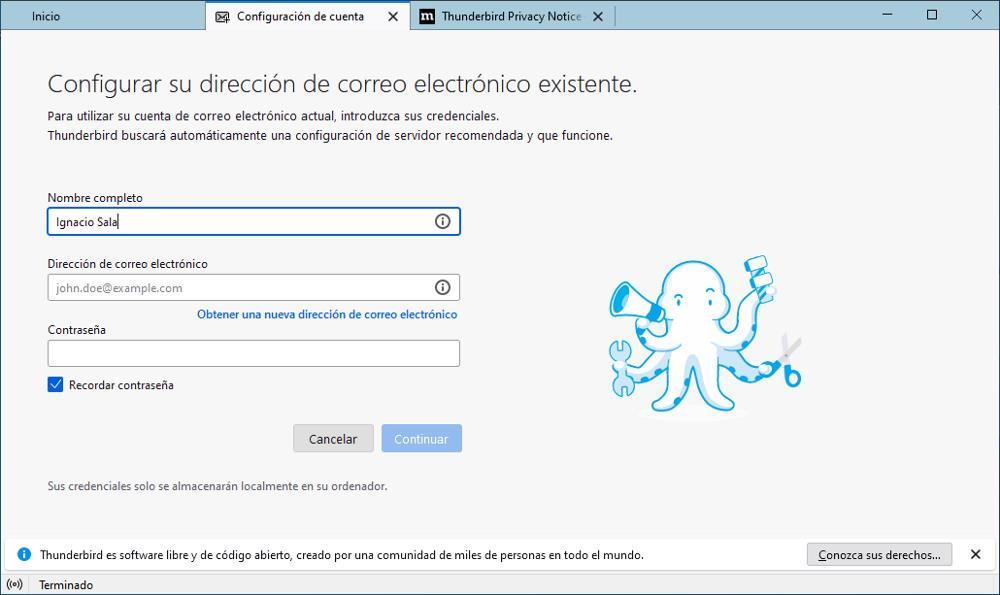
As a good mail management application, Thunderbird includes a address book where we can add both the name, the position, the telephone number and other data of the contacts we want to keep in the application. This data can be synchronized with the calendars of the platforms that we use.
One of the problems that people who usually send data through email suffer is that we can forget to include what we want to send. This will not be a problem with Thunderbird, since, when it detects that we have typed the word attached, it won’t let us send the mail without attaching the file that we want to send.
Searching for emails is a tedious task on practically any platform, and from which Gmail is not spared. The solution to this problem that Thunderbird offers us is to offer a search system for tins. Each time we perform an email search, a different tab will be displayed with the results, searches that, until we close them manually through the X, will be displayed each time we access the search section.
In addition, it includes a tool fast filtering that allows us to quickly find new emails, by labels, by senders and others, filters that, in addition, we can save for future searches. It also includes a system that allows us to hide the emails that we do not want to be displayed in the inbox.
Other of the options that it offers us are found in the light and dark design, the smart folders to manage multiple email accounts, the possibility of installing add-ons from the application itself protects our privacy by automatically blocking the loading of images that include a beacon that confirms to the sender if we have opened the email, as well as a powerful filter that informs us if some email is trying to impersonate a service.
Install and configure Thunderbird
Once we have downloaded the application, the installation process does not have any mystery. By downloading the application directly from its website, we will not find no bloatware inside it invites us to install applications that we do not want to use, so we just have to click on Next, Next, Next and Finish.
Add user accounts
The first time we open the application, a new tab will automatically be displayed, where we must enter the data of the email account that we want to add to the platform.
Depending on the platform we use, Thunderbird will automatically recognize the available options and allow us to choose which one we want to choose:
- IMAP. The application will be in charge of downloading all the emails on our computer, once downloaded, it will delete them from our email account, thus freeing up space.
- POP3. This option will download a copy of the emails from our inbox, keeping the originals on the platform.
Next, a browser window will open where we must enter our account data again and give Thunderbird permission to access our email account. This process is the same in any email application, whether for computers or mobile devices.
Synchronize calendars and contacts
Thunderbird also allows us, not only to synchronize email data, but also allows us to access both the calendar data and the contacts that we have stored in that account. For this application to access this data, once the email account configuration process has finished, it will invite us to synchronize both the address book and the calendars we have created in the account. We just have to click on the Connect button in each of the sections.
If we have omitted this tab, or we have closed it prematurely, we can add both the calendar and the contact list of the email accounts by clicking on each of the sections from the left column and entering the data of the email account. which we want to get.
Add a signature to emails
With a good email client worth its salt, Thunderbird also allows us to configure a signature for each of the email accounts that we add to the application. To add a signature to email accounts, we go to the left column, at the bottom, click on the cogwheel.
In the new tab that will open, click on Account settings and select the account where we want to add the signature.
Next, in the left column, click on the email account where we want to add the email signature and in the right column, we go to the Signature text box. If we want to add links or format the text, we have to previously check the box use html.
There is no need to save the changes, as they are stored automatically.
Delete a Thunderbird account
If we want to stop using an email account with Thunderbird, when we delete it, the calendar and contact data will remain unless we also delete it from the application. To delete a Thunderbird account, we access the Thunderbird configuration options by clicking on the gear located in the lower left corner of the application. Next, we select the account we want to delete and then click on Account Options.
Among the different options that are displayed, we select the Delete account option. In the window shown below, check the Delete message data box and click on Remove.
Where the emails and data are stored
If we have selected when configuring the mail, the IMAP protocol, all emails are automatically downloaded to our equipment and deleted from the server, so if we do not want to lose them when formatting the hard drive, we must make a copy security of that data so that, once the computer is formatted and after installing Thunderbird again, we can restore the data.
By default, Thunderbird saves all the data of the accounts we add in the Thunderbird folder inside the path
c:/Usuarios/nombre-usuario/AppData/Roaming
This folder is hidden natively, so previously, we must enable Windows Explorer to show the Hidden files of the system.
Download Thunderbird
If we want to download the latest version of Thunderbird available at this time, we must visit the official website of the project, which we can access by clicking on the following link. We must be wary of any other result that is displayed on Google under this name, since, sometimes, we can find ads that invite us to download this application, but whose only objective is to download malware to our device, so we always Whenever possible, we should always go to the original source, which, in this case, is the project website.
Thunderbird is available for Windows at 64 and 32 bit versions for older equipment. It is also available for macOS (64-bit versions only) and for Linux, also available in 32-bit and 64-bit version. When visiting the link that we have shown you above, depending on the operating system we are using, the corresponding version will automatically be displayed.
Worth?
Definitely. Thunderbird is the best alternative to Outlook currently available on the market, it includes a large number of functions of all kinds including an option to disable tracking of advertising emails, it is compatible with any email platform, it includes IMAP and POP3 support, it allows add email accounts without any limit, includes address book, allows you to search through tabs, we can customize the user interface between day mode and night mode and many more options.
Alternatives to Thunderbird
If we are looking for an email client that includes a large number of functions and that is also completely free, the number is very small, if not practically non-existent. But, if we are looking for free alternatives, then we show you two of the best options available.
- mail and calendar. This is the native application available in Windows 10 and Windows 11, an application with which we can access any mail platform, in addition to accessing the associated calendars.
- Blue Mail. If we are looking for a more refined aesthetic than the Mail application, the application we are looking for is Blue Mail, a completely free application available in the Microsoft Store and with a large number of functions. We can download it through the following link.