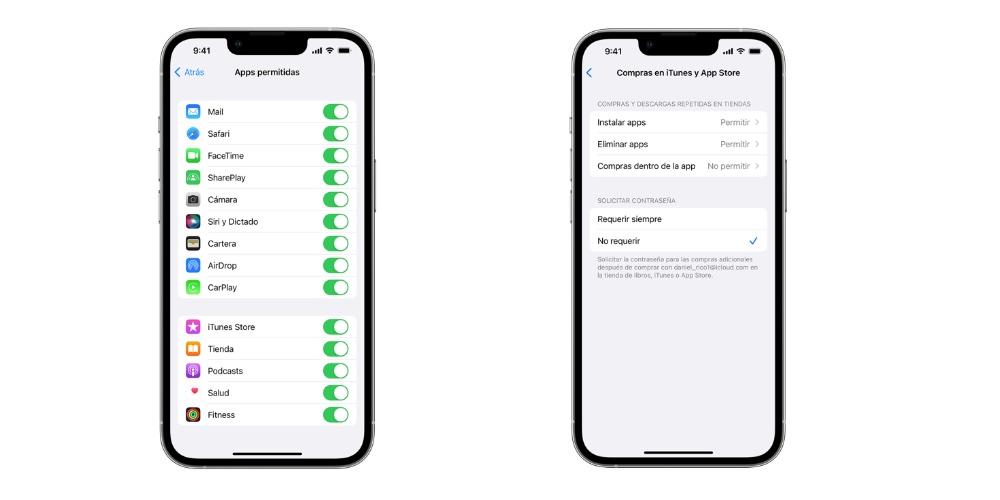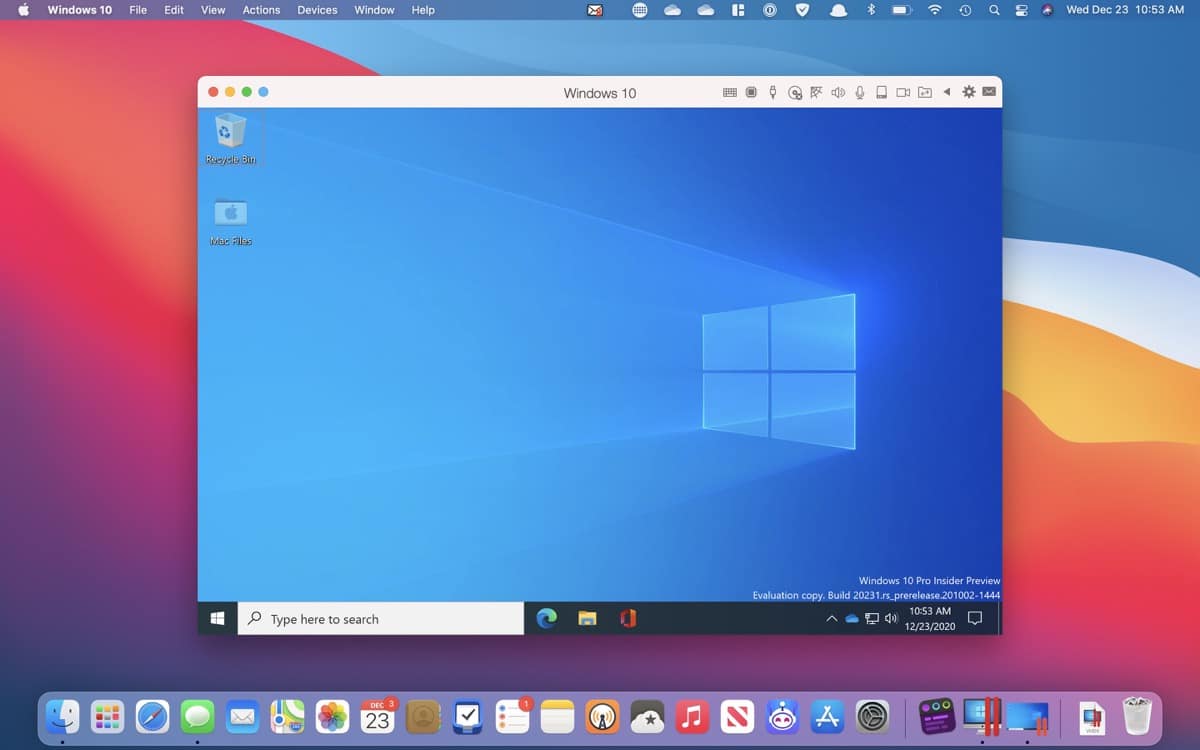The Parental control It allows parents or legal guardians to control the use made by minors of the mobile device in any Apps and Internet access in order to protect adolescents in this new digital society. In this post we analyze two key functions of parental control such as the time of use of the iPhone and the applications it contains.
What is parental control?
Parental control allows if your minor child has an iPhone, to be able to add limits to the applications they use, the time of that and accept or reject if your child makes a purchase within the App Store. We can apply these limitations to iPhone, Mac or iPad, so it is very important to control your children at such complex ages as pre-adolescence and adolescence.
Activate parental control
- To add a minor to Parental control, you have to go to Apple ID and press “In Family”
- In this window you can see who the family members are and all the services that we have shared as a family, as well as see the native Apple applications.
- If you do not have any members, you can click on “Add member” where two options appear: Invite or create an account for children.
- With respect to children, Apple distinguishes that they are older from 13 years of age. This limit supposes greater autonomy for the adolescent and comes by default, it cannot be changed. However, the minor will have control by the parents in the use and purchases of Apps in the App Store.
- If you are under 14 years old, you have to create a child account where you can customize generic aspects of use. On the other hand, if it is older you have to press “invite”. Now the user has to accept the invitation to be part of the family.
- The member synchronization process would be complete.
Prevent iTunes and App Store purchases
You can also prevent your kids from installing or removing apps, making in-app purchases, and more. To prevent purchases or downloads from iTunes and the App Store:
- Go to Settings and tap Screen Time.
- Tap Content & Privacy Restrictions. If prompted, enter the access code.
- Tap iTunes & App Store Purchases.
- Choose a setting and set it to Don’t allow.
You can also change the password setting for additional iTunes and App Store or Book Store purchases. Follow steps 1-3 and choose Always Request or Don’t Request.
Prevent web content
On iOS, they can automatically filter the content of websites with the aim of limiting access to adult content in Safari and other apps on the device. You can also add specific websites to an approved or blocked list, or limit access to only approved websites. Follow these steps:
- Go to Settings and tap Screen Time.
- Tap Content & Privacy Restrictions and enter the Screen Time code.
- Tap Content & Privacy Restrictions, then Web Content.
- Choose Unrestricted access, Limit access to adult websites, or Only allowed websites.
Depending on the access allowed, you may need to provide more information, such as the website you want to restrict.