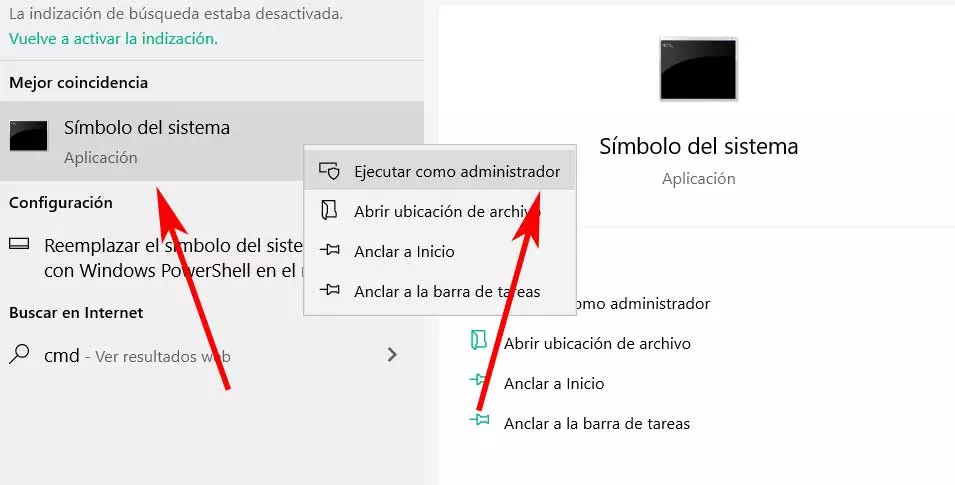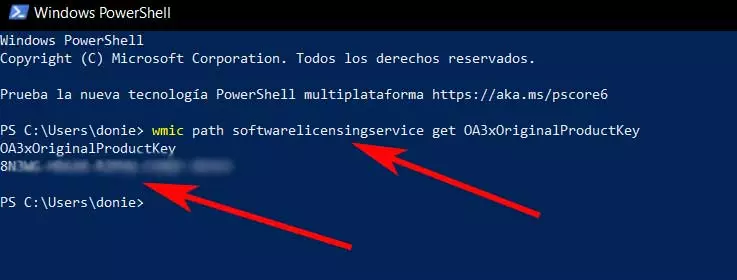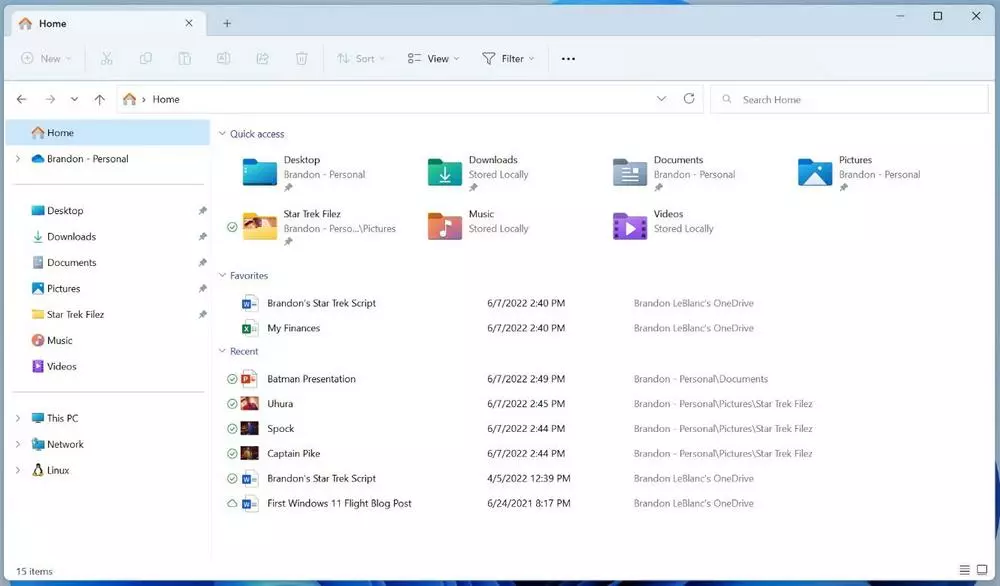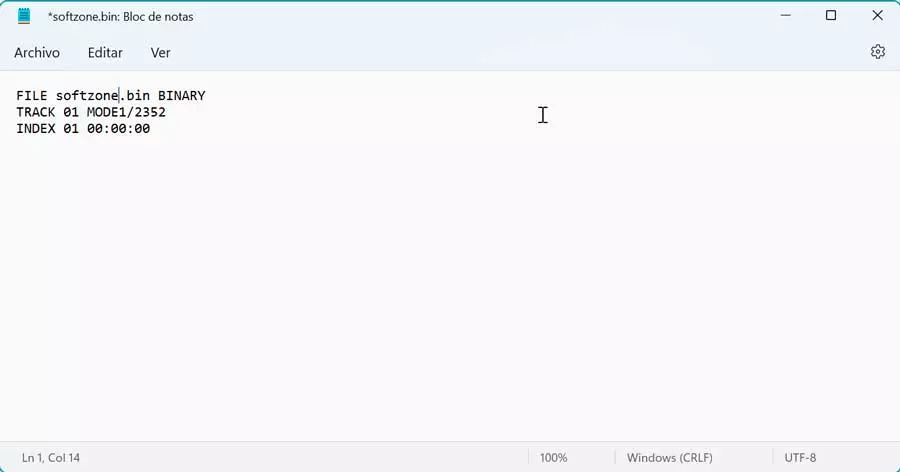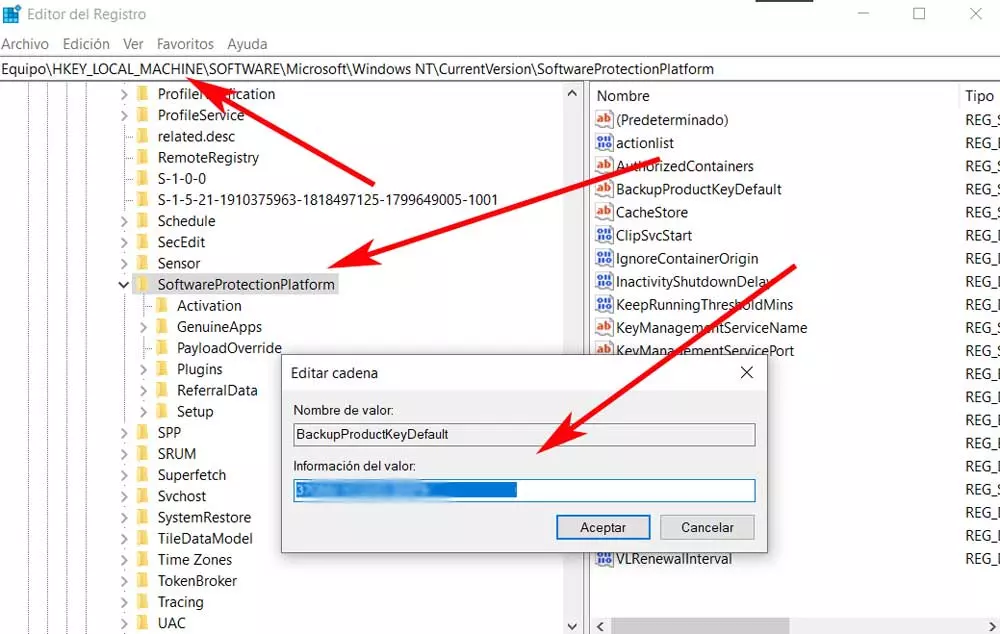
In fact, the operating system itself, or rather its developer company, Microsoft, offers us different types of licenses to choose from. Here we find the usual OEM, Retail especially suitable for end users, or the more volume for companies. We have the possibility of downloading the operating system itself for installation and use from the own official website of the firm. However, this version, as it does not have an associated license, will not be fully functional.
Different types of Windows licenses
Therefore, in order to use it legally and take advantage of all its advantages, it is advisable to acquire a Windows license. Whichever mode we choose, we will have to pay for one of them. In fact, in most of the occasions when we buy a new computer already assembled, it usually includes a Windows with an OEM license.
These modalities offer us some very important characteristics and differences between them. In short, while the OEM licenses they are somewhat more affordable in terms of price, they have certain and important limitations. Also, we make important changes to the hardware of the purchased equipment, we will probably lose it. At this point it could be said that the licenses Retail they are the most suitable in the long term. Although they are a bit more expensive, they are more interesting if we are going to build our own computer, in case we plan to make major changes to its hardware in the future.
Whichever mode we have opted for, or even if we do not know the type of license we have, sometimes we will need to know this information. And it is that for whatever reason it may be the case that we need to find this important key in the operating system.
View Windows license type on PC
What at first should be a fairly simple task, we mean locating this system key, we actually have to know how to do it. That is why below we are going to show you several ways to locate what data is to use it later for what we need. Serve as an example that we want to store the key of our operation in a safe place in case we need it later. It is worth mentioning that there are various methods to access it.
It is for all this reason that below we are going to show you how to find that product key of Windows.
In the box where we bought the operating system
One of the most effective methods that we have been using for many years is to use the box or packaging where we buy the operating system. Most likely, inside, specifically in some of the elements that are part of the package, we will find a sticker with the corresponding product key. This will allow us to keep that same element in a safe place, take a photo of it to use it later, point it to make a backup.
However, and with the enormous growth of the digital world, this is a method that is gradually becoming somewhat outdated. And it is that in most cases we acquire the Microsoft system through Internet, not in a physical way as before. Precisely for this reason we will have to use other systems to locate this data.
Use the Windows registry
Another of the internal elements of the Microsoft operating system that we can use for this task that we are commenting on, is the system registry. Sometimes it is not convenient to modify this element if we do not know exactly what we are doing. Otherwise we could damage our own OS. However, the registry can be of enormous use to us when carrying out certain tasks, as is the case with the one we are dealing with now.
In this case, the first thing we will do is access the functionality that we are commenting on. We just have to type the command regedit in the search box on the taskbar, for example. Next, all we have to do is get on the following route:
HKEY_LOCAL_MACHINE / SOFTWARE / Microsoft / Windows NT / CurrentVersion / SoftwareProtectionPlatform
Once we are here, in the BackupProductKeyDefault value that we see in the right panel of the screen, we can find our system license.
View the license from CMD
In the same way, we have the possibility of using a command prompt or CMD window to find out the data we are talking about. In this way we do without having to install additional programs and find out the key directly from the system. In the event that we need to find out, for whatever reason, the original Windows product key to save it, this option that we show you is very useful.
The first thing we must do is open a command prompt window to execute the corresponding command. This is something we can achieve by simply typing regedit again in the search box on the taskbar. In addition, we are interested in running this functionality with administrator permissions.
Once we have done this that we are commenting on, the window we are looking for will appear on the screen. Next, we only have to launch a certain command that we are going to show you. This will be the one that provides us with the path to obtain the Windows product license and that appears on the screen. Therefore, all we have to do at this point is enter the following command in the window:
wmic path softwarelicensingservice get OA3xOriginalProductKey
After pressing the enter key, the screen will show what we are looking for in these same lines.
Use Powershell to extract the license
As with the command prompt window of what we are talking about previously, we can also use PowerShell for these tasks of the key that we discussed. At first, this is the functionality that is called to replace the previously mentioned CMD.
Therefore, in many respects it is similar, but it offers us many more advantages, especially for more advanced Windows users. It is for this reason that we have the ability to easily view the license we are looking for on the screen. We open a window of this type by writing the name PowerShell back in the search box. Once the window appears, we just have to type the following command:
wmic path softwarelicensingservice get OA3xOriginalProductKey
Know this information from Windows with third-party programs
Everything that we have told you so far can be done from Microsoft’s own operating system. Thanks to some of the internal functions, we can simply obtain the product key in a simple way. But at the same time we have the possibility to use some third party software solution to find out this same data. This is something that we will talk about next.
- ProduKey: here we find an interesting application that gives us the possibility to see the activation keys of installed Microsoft products on the screen. How could it be otherwise, here the Windows operating system. In addition, it presents a fairly simple user interface to use and we can run it whenever we need to find out these keys. It should be noted that it is compatible with practically all the most modern versions of the system.
- ShowKeyPlus – This is another open source software solution very similar to the ones mentioned above. Therefore, with ShowKeyPlus we will have an application that allows us to recover and display the Windows key that is stored inside. We can do all this in a fairly affordable and simple way and thus obtain the version of the system, its license, the edition and its identifier.