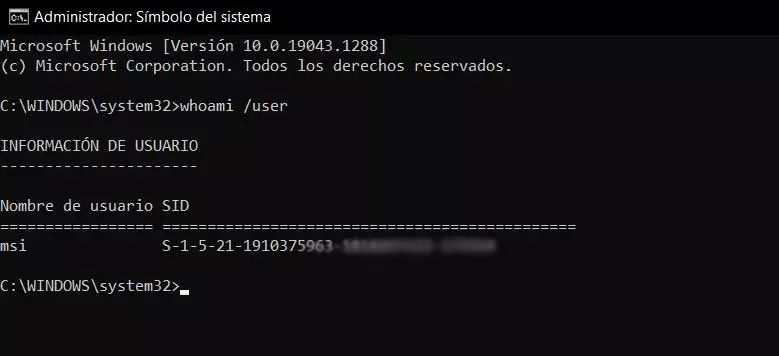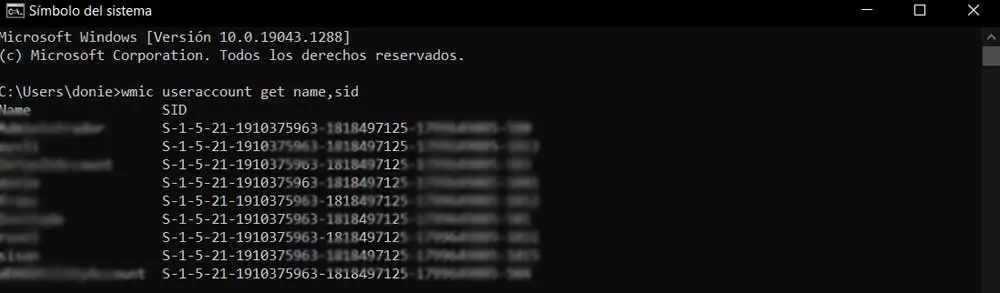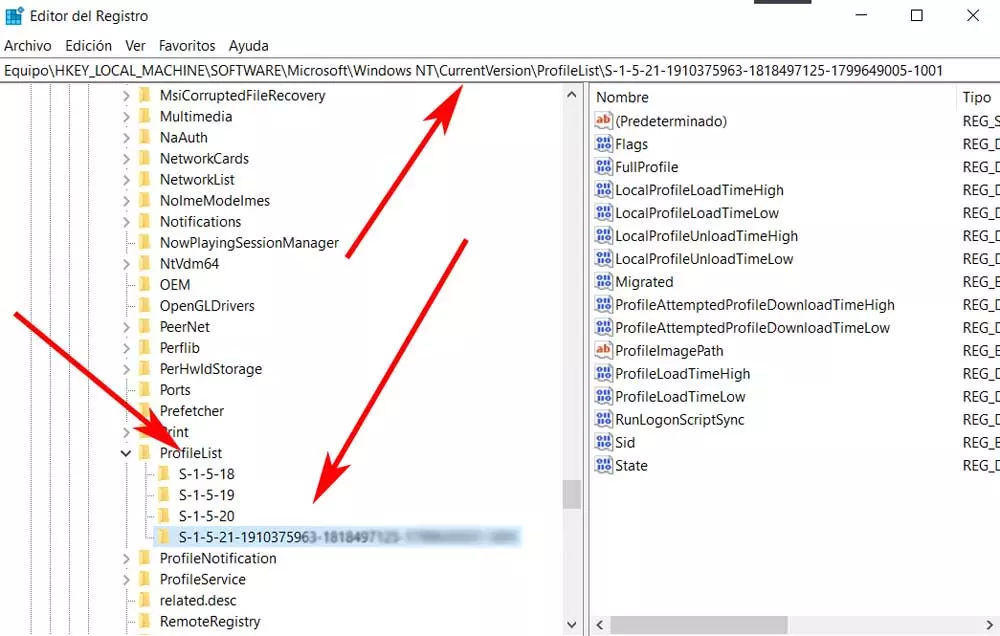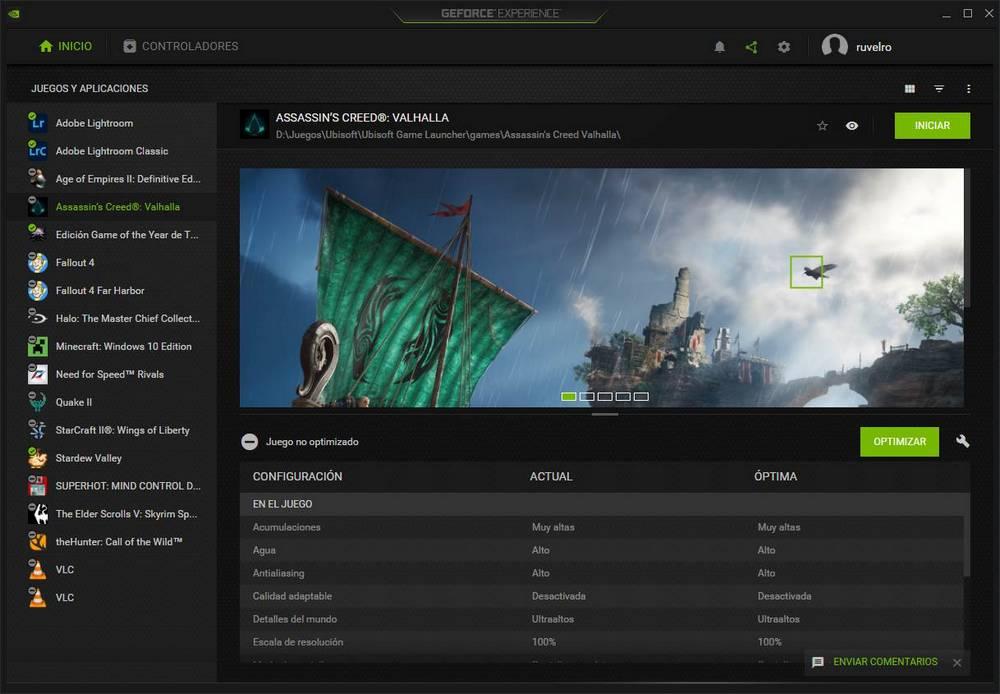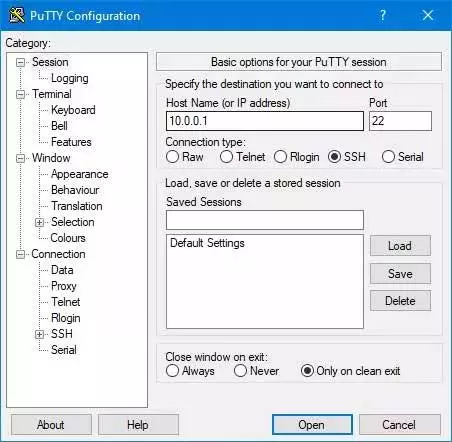Well, the first thing we should know is that when we refer to the aforementioned SID; We are talking about a series of values or security identifiers. This set is given the user SID name in the Redmond operating system. So that we do not have a more approximate idea of what we are talking about, this security identifier or SID Username is a unique value for each one. It is composed of a series of characters of variable length that is used to identify a user or domain in Windows.
At first, this element could be extremely useful when executing certain security-related commands. All this allows us to have greater control over the functions and characteristics related to this section. But of course, to carry out these tasks accurately, sometimes we need to know the SID of a specific account or domain registered in the system.
Ways to find out the security identifier
As you can imagine this set of characters called SIDs, they are unique for each user. In this way this value could be compared with the DNI of each one, but in Windows. It should be mentioned that it is invariably assigned when we install and register the operating system from scratch. Therefore, if we are PC administrators and we need to find out this information, let’s see how to see it on the screen. Say that there are several ways to do this, so then we will help you.
Keep in mind that the SID will be very useful if we need to execute certain commands related to the pc security. An example of SID, to give us an idea of its format, is the following:
S-1-8-21-1368975961-1875247125-1799989005-1701
Use CMD to view id value
As with many other more advanced Windows elements, a command prompt window will be very helpful in this specific case. Here we can execute a series of commands that refer to multiple aspects of the system, such as finding out the data we are looking for now. Therefore, the first thing we have to do is open the mentioned command prompt window. We do this by typing the cmd command in the search box on the taskbar.
In this way, when opening a command prompt window, we will be able to know first-hand the SID of a certain user in Windows. Once we have the aforementioned window on the screen, to achieve the objective we are looking for we only have to execute the following command:
whoami /user
Once it has been executed, the system will show us the SID corresponding to the user we are using at that moment. in this way we can see both its name and its identifier.
Find out the SID of another user
The command that we discussed before will be very helpful to know directly the identifier of the active user at that time. However, if we are administrators of the PC and we need to know this same value, but the one belonging to another account, let’s see how we can achieve it. And the thing is that we are administrators for something, so for security reasons we should know this value for each of the users that is part of our computer with Windows.
To achieve this, we just have to access the system’s CMD ticket again. We use the same method discussed above to display a command prompt window. In it we type the following command:
useraccount where name=NOMBRE_USUARIO get name,sid.
But of course, it may also be the case that we need to find out the identifiers of all users registered in the same Windows. This will provide us with the data we are looking for in a more direct way and without having to type the previous command for each account. Thus, In this same window of the symbol of the system we have to write the following command:
wmic useraccount get name,sid.
To be able to see on the screen a list with the SID of all the users of this computer, but from PowerShell, we can also do it in a simple way. Just open a window in this section and write the command that we mention below:
Get-WmiObject win32_useraccount | Select name,sid
Take advantage of the system registry
Another of the possible alternatives that we can use In this sense to find out the SID of a certain account, is from the system registry. For this that we tell you we have to open this section in Windows for example through the regedit command that we write in the search box.
Next, we go to the following route:
HKEY_LOCAL_MACHINE/SOFTWARE/Microsoft/Windows NT/CurrentVersion/ProfileList.
When displaying this section of ProfileList, we will be able to find the accounts registered on the Windows PC, in addition to their corresponding identifiers.