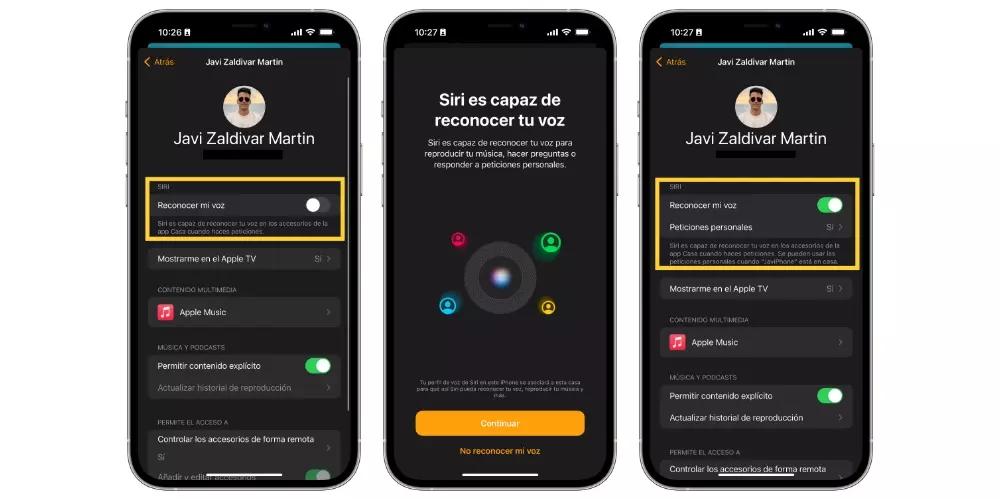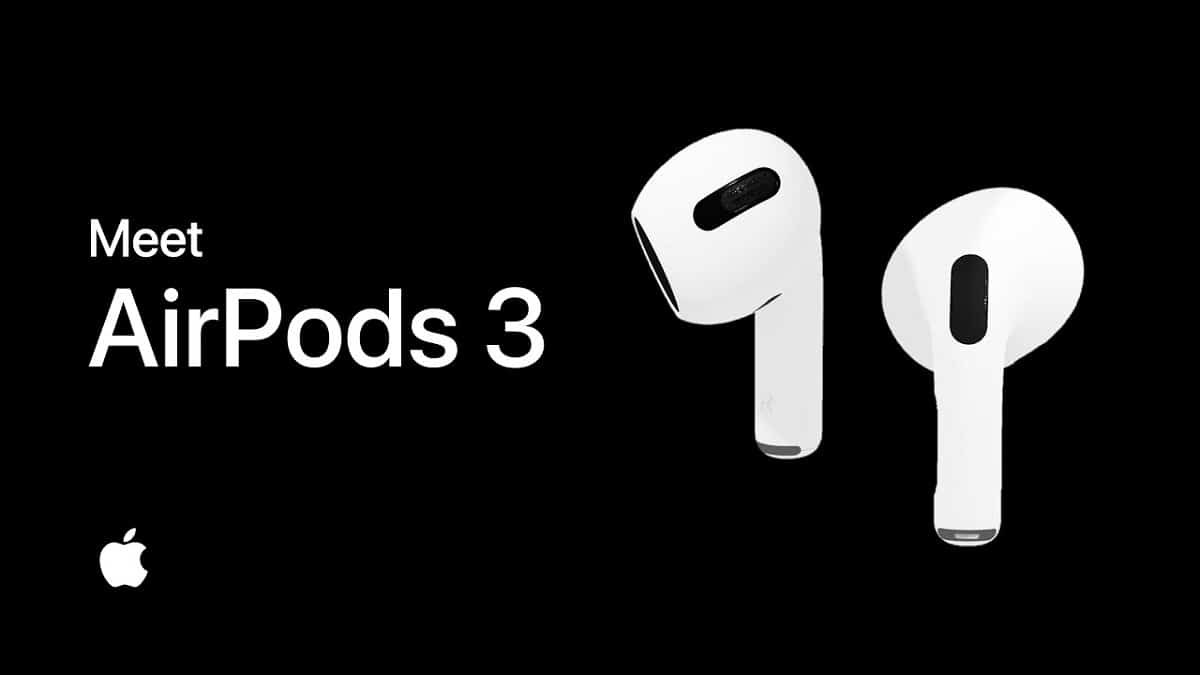One of the requests that Apple has received for a long time from users is the ability for both the HomePod and the HomePod mini to be able to recognize the voice of each of the people who used it, in order to be able to make a much more personal use of these devices. Well, the Cupertino company already allows it and in this post we tell you how you can configure it.
What is voice recognition for?
Before we get into the steps you have to follow to be able to make your HomePod or HomePod mini recognize your voice every time you interact with them, we want you to know what voice recognition is really for, and that way you know exactly what it is what you are configuring and how it affects the operation of these two devices.
The voice recognition function in the HomePod has two main functions, on the one hand, to provide users of these with a further customizationsince once Siri is activated it will be able to differentiate each one of them as well as the requests they make, and on the other hand the Privacy. This second is vital, since without voice recognition all users who wanted to could interact with the HomePod or HomePod mini and access the data of the user who had configured said device.
Steps to set it up on the HomePod
Once you know what voice recognition is really for on HomePod and HomePod mini, it’s time to take action and tell you what steps you have to follow to activate this function. It really won’t take you long, since they are simple steps that you have to do from your iPhone or device with access to the Home app.
- Make sure the people who will be using the HomePod or HomePod mini have their own iPhone, iPad, or iPod Touchas well as his Apple ID.
- upgrade the HomePod, HomePod mini, iPhone, iPad, or iPod Touch to the latest version.
- become a member of the house in the House App.
In this sense, you have to know what both the HomePod and the HomePod mini are capable of. support up to six users within the same house. However, the rest of the people who want to use these devices can continue to do so, everything that is done will be through the main user’s account, but neither their data nor their tastes will be affected, as long as they have personal requests activated . Now yes, let’s go with the steps to activate voice recognition.
- go to Settings > Siri and Search.
- Activate «Activate on hearing ‘Hey Siri«.
- Go to Settings > [tu nombre] > Search > activate «share my location«.
- Set “My Location” to “This Device.”
- open the Home app.
- Click on the house icon, located on the left at the top.
- Choose “house settings«.
- Tap your user profile under People.
- Activate «recognize my voice«.
- Follow the steps indicated for its configuration.
Plus, there are two more settings you can turn on to further customize your HomePod and HomePod mini experience. Its about playback history, so that when you activate it in the “Multimedia content” section, the music you play will be used to update your taste profile. The second adjustment that we talked about is the possibility of control HomeKit accessories from the Home app remotely and receive notifications when you are away from home.