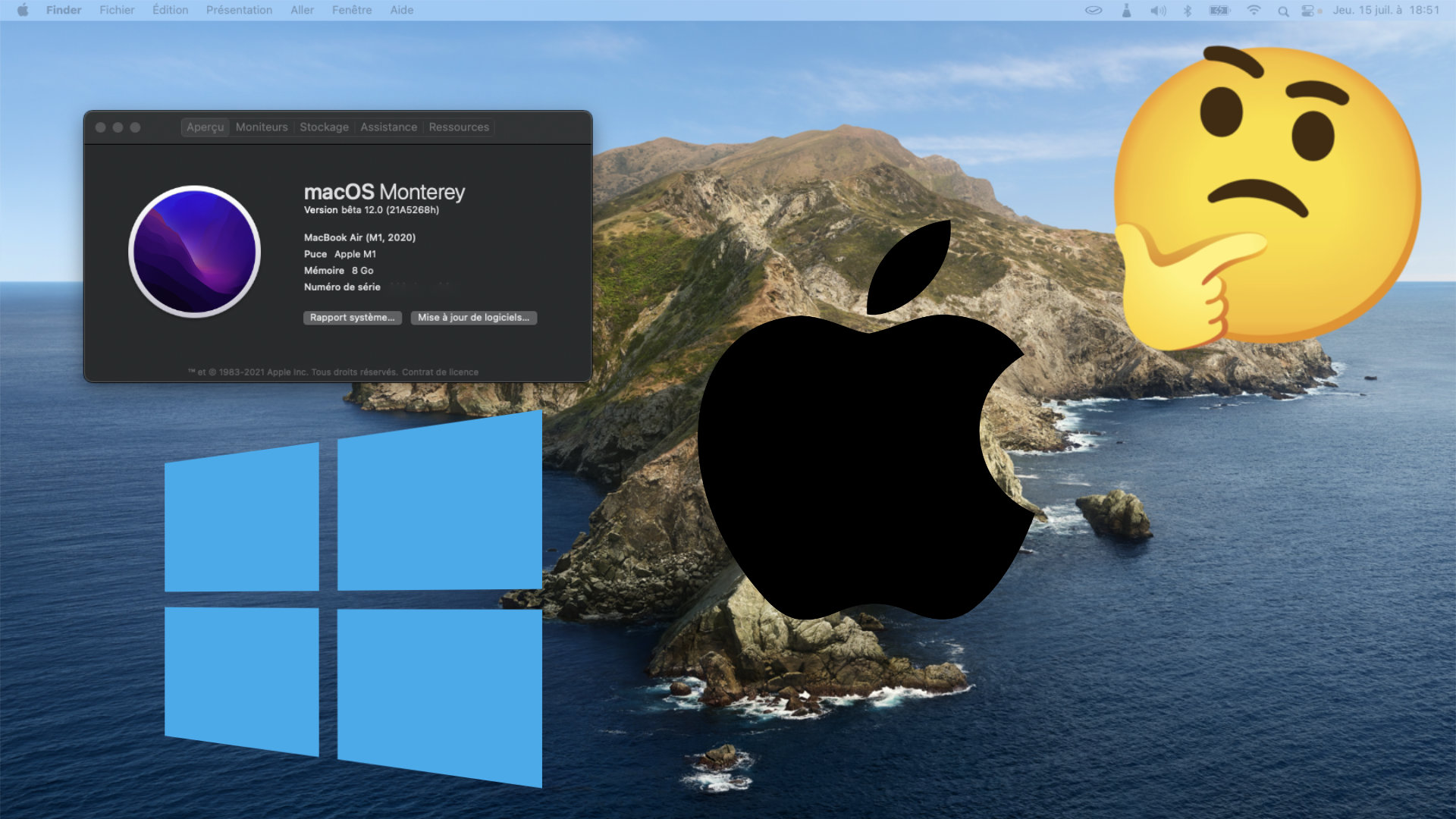
Switching from Windows to macOS can be a challenge that requires changing your habits. But fear not, plenty of small software exists to find your bearings and smooth the transition from one system to another.
If you’ve been used to working on Windows machines since you were a kid, switching to a Mac computer can be overwhelming. The two operating systems function quite differently and the habits of one are not necessarily found on the other.
Still, maybe you want to see a bit of what the infamous M1 Macs look like, or maybe your company has put a Mac in your hands rather than a Windows PC. To gently get you used to this new system again, here are some tips that have been tested and approved by yours truly, who is still discovering the world of macOS.
AltTab, to switch between your windows in the blink of an eye
If you use Windows all day long, chances are you are familiar with the Alt + Tab shortcut that lets you juggle all open windows. macOS has similar functionality (with CMD + Tab), but not exactly as comprehensive as Windows.

If you are missing this functionality, then AltTab is for you. Completely free, the software will recreate the Windows application selector with a preview of all open windows and the possibility of closing applications live. The app is full of small settings that are useful for recreating your ideal work environment.
Once installed, the application will launch automatically at system startup and will be forgotten.
Magnet, for automatic window lashing
Since Windows 7, Microsoft’s OS has a handy window management feature: the Snap. By simply dragging a window to the edge of the screen, you can resize it and have it automatically take up a half or a quarter of the screen.

Magnet, which is available for free on the App Store, does the exact same thing. By simply dragging a window to one edge of the screen, it will resize to the desired dimensions. The application also embeds customizable keyboard shortcuts.
Magnet will also start up when the system starts up so you don’t have to start it every time you turn on your computer.
A dock close to the taskbar
By default, macOS will list all recent apps you’ve opened in the dock, in addition to the one you’ve pinned on purpose.
If you want to find a behavior like on Windows where only open applications appear on the dock, nothing very complicated. See you in System Preferences, then Dock and menu bar and uncheck the line View recently opened apps in the dock.
BetterTouchTool, keyboard shortcuts and more
If you are looking for a little piece of software that can customize your macOS installation with a little extra flair, then BetterTouchTool may be for you.
The tool natively integrates the automatic docking features of the windows and offers a simple and efficient interface to recreate all the Windows keyboard shortcuts that you are missing. It also allows you to configure the operation of your trackpad or mouse down to the finest details.

You can also use BetterTouchTool to change the behavior of window management buttons. Thus, you can maximize a window with the green button (rather than switching it to full screen mode) or actually close an application with the red button. The software is packed with features and if you are an advanced user it will undoubtedly save you a lot of time.
On the other hand, theThe software is chargeable and will cost you at least 7 and a few euros after 45 days of free trial.



