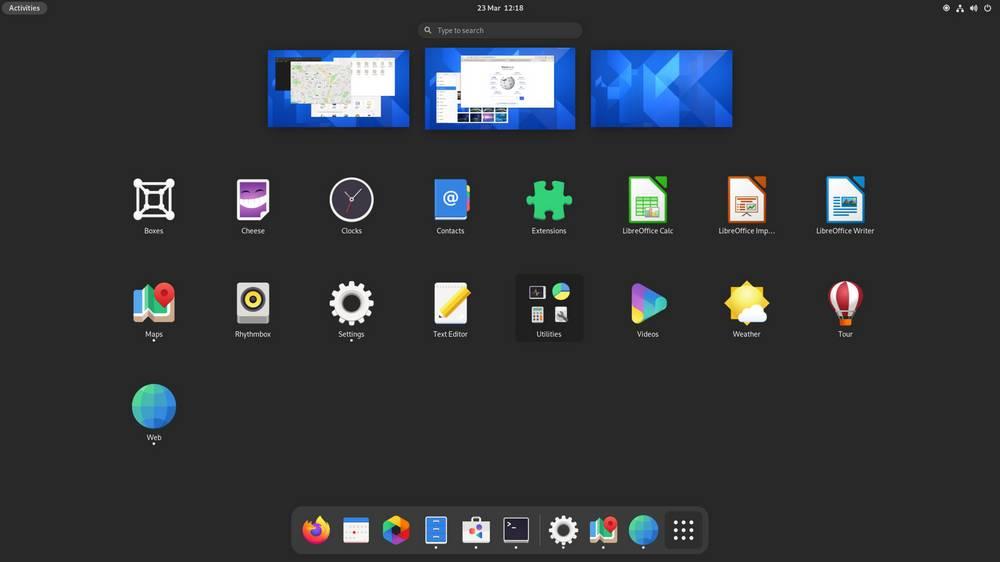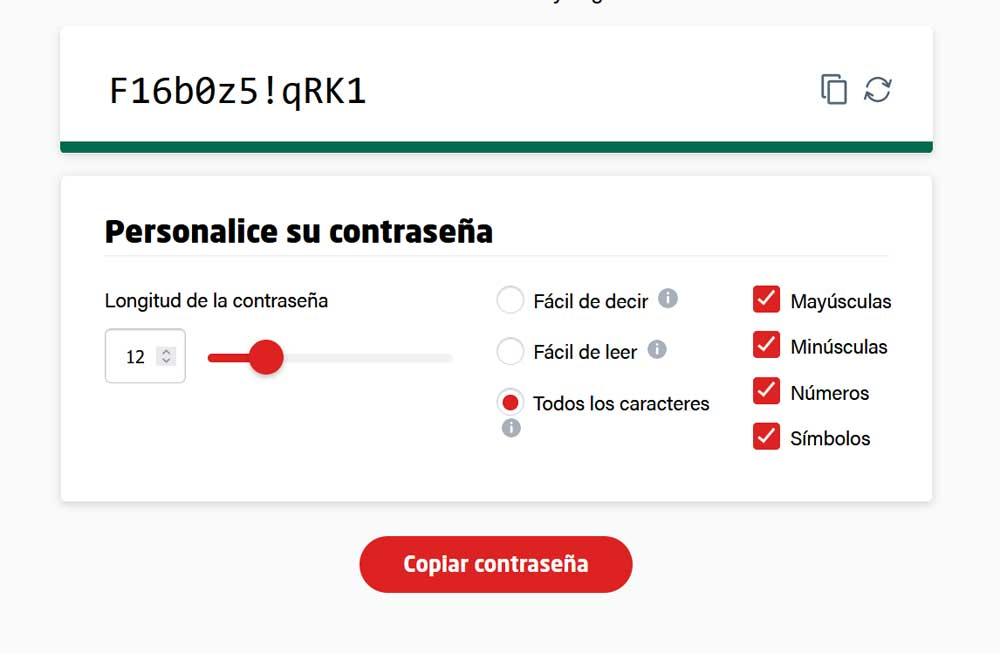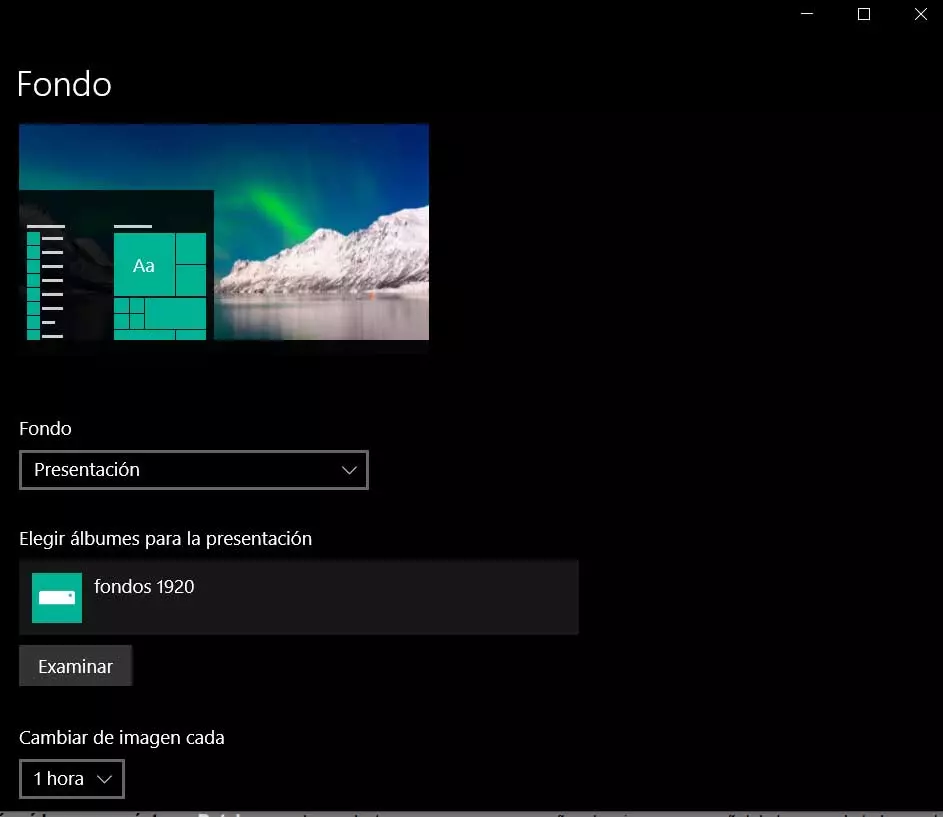
With all these modifications, what we achieve is to have an operating system that is as suitable as possible for our needs. In the same way, we will work with software that is somewhat more original than the default one that it sends us. Microsoft. As we say both in the Settings application and in other sections of Windows, we have a multitude of functions for all of this.
However, one of the most common and that we have been using for many years, is the aspect of the desktop background with which we find. For practically decades what we have been doing is establishing a new background image that evokes memories with pleasant situations. Hence, many times we use Photographs family, friends, vacations, pets, or just something that makes us smile. Keep in mind that this desktop is one of the elements that we use the most of the operating system and what else is in sight.
To all this, we can add that, in the most recent versions of the system, this is a modification that we can carry out in a matter of seconds. Hence, many users are also desktop wallpaper periodically. But this is not going to be necessary if we are a bit forward, since we can make Windows itself for this change from time to time for us.
Change Windows background automatically
This is something that we can carry out easily from the System Configuration application itself. With a simple change we will make Windows in charge of changing this desktop background periodically in the period of time that we indicate. In this way we have to ignore this modification and save ourselves having to do it by hand.
Generally we change the desktop background by clicking on it with the right mouse button and selecting the Personalize option. However, to do this, what we will do in this case is change the drop-down list called Bottom where we select Presentation. In a folder we are going to copy all the desktop backgrounds that we want to use in this section. This is something we do from the file browser itself in a conventional way.
Once this is created, we only have to select it in the section to choose albums for the presentation. With this change, what we do is that Windows selects the images stored in this folder and shows them as desktop background. Now we only have to specify to the system the period of time that we want to elapse between each change. This is something that we can customize in the section called Change image every. For example, this can happen every hour, so every 60 minutes we will find a new desktop background in our OS.