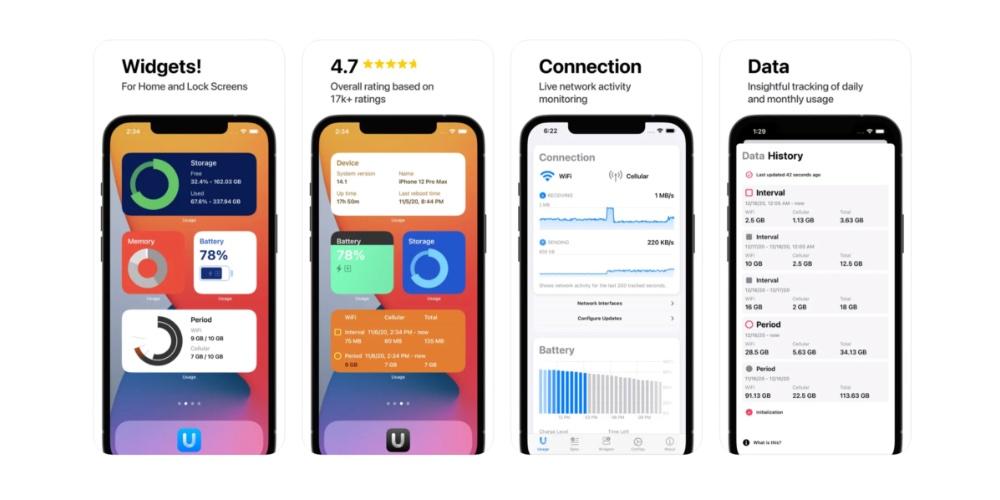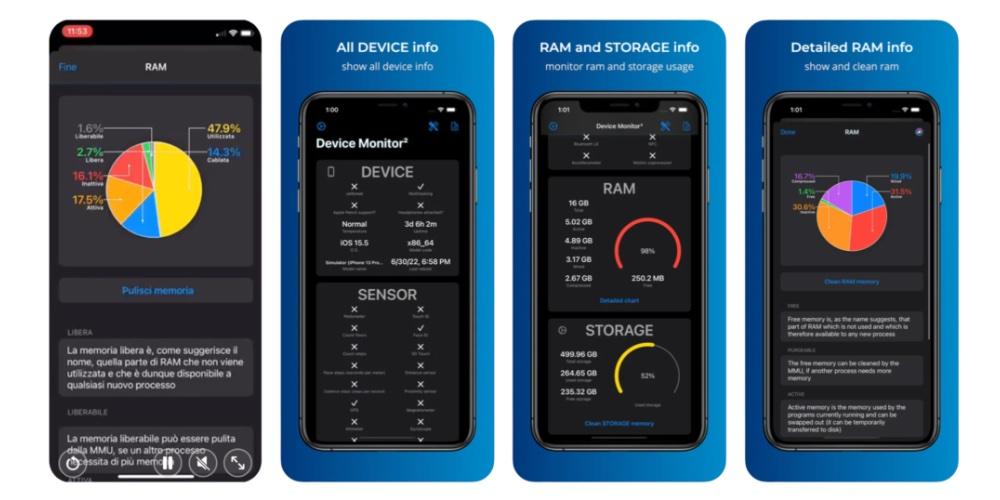
RAM memory is one of the most important aspects that we have in an iPhone and one of the reasons for the great fluidity that iOS has when we navigate through it. However, it is possible that on occasions said memory may collapse, therefore, In this post we are going to talk about how to remove RAM from your Apple device.
What is RAM memory?
All technological equipment has RAM memory, which is the short-term memory of the device. Its main function is to remember the information you have in each of the open applications on the device, while it is turned on. We are going to see some solutions to reduce RAM memory and improve the performance of your device below. All the applications that we are going to see are free.
Device Monitor
It is an application that is free from the App Store and if we open it we will be able to see many data, among them the battery, data usage, camera values and if we go to RAM, we can see that it is active and inactive. We can click on a interactive box and see the percentages of resources that we spend from RAM of our iPhone.
Obviously, the resources used depend to a large extent on the use we give to the device and the device in question, that is, the iPhone SE does not have the same RAM as the iPhone 14 Pro. If we want to delete the RAM, click on the button of Clear RAM.

Use Widgets
It is an application that is downloaded from the App Store and that is one of the great alternatives to the aforementioned application. It allows you to perform very similar functions of memory, storage and RAM data analysis.
Has two main differences with respect to the previous app. On the one hand, they have exclusive functions if you purchase the Pro version, which is a paid version. On the other hand, you can’t clear RAM, you can only know it.
Now that we know the free memory we have on our iPhone. We are going to see some methods for its efficient removal through Settings on the iPhone and not from applications.

clear RAM memory
We are going to carry out the process with devices that have both Touch ID and Face ID, although the Touch ID procedure is a bit more complex. The flow consists of three steps that we will see below
- Lock the iPhone.
- Then you have to perform the following command: press the side button of the iPhone until the ‘Slide to power off’ screen appears.
- Press and hold the ‘Home’ button for several seconds, until the device’s home screen appears again.
In the case of iPhones that have FaceID, that is, from the iPhone X onwards, we have to activate the virtual button “virtual house” of the Assisteive Touch and we carry out the same procedure that we have carried out previously.
Once this procedure is executed, the RAM of your device should be clean. The applications that were in the background will continue the same, but when you go to access them they will take a little longer to open and flow normally.