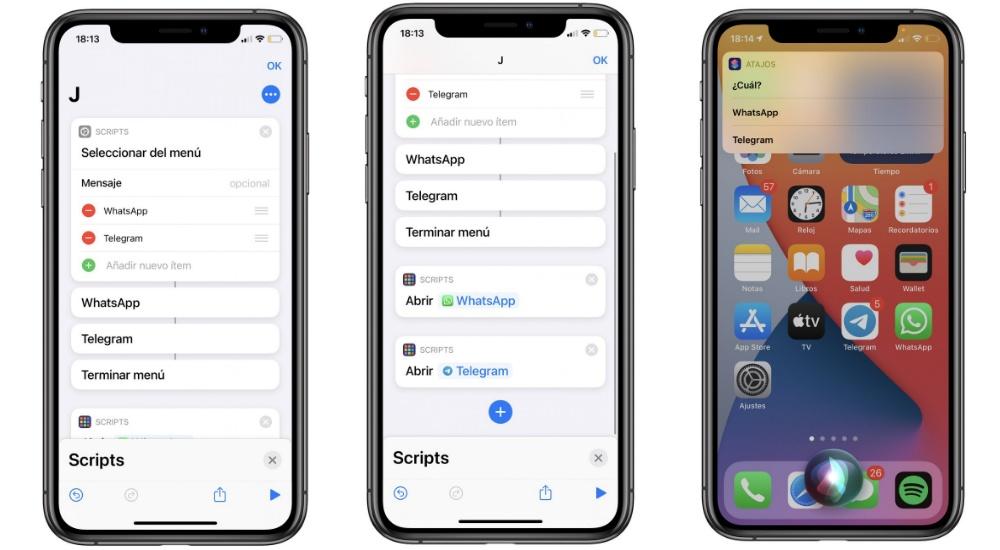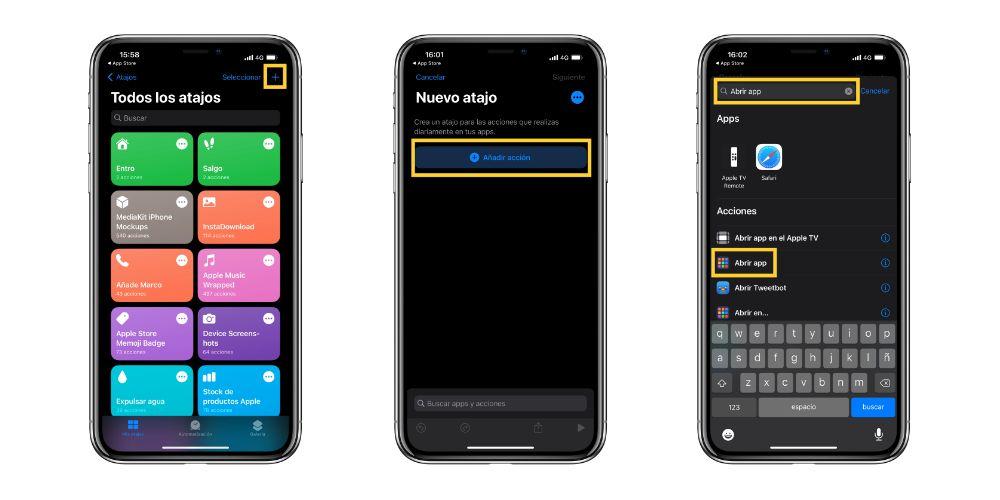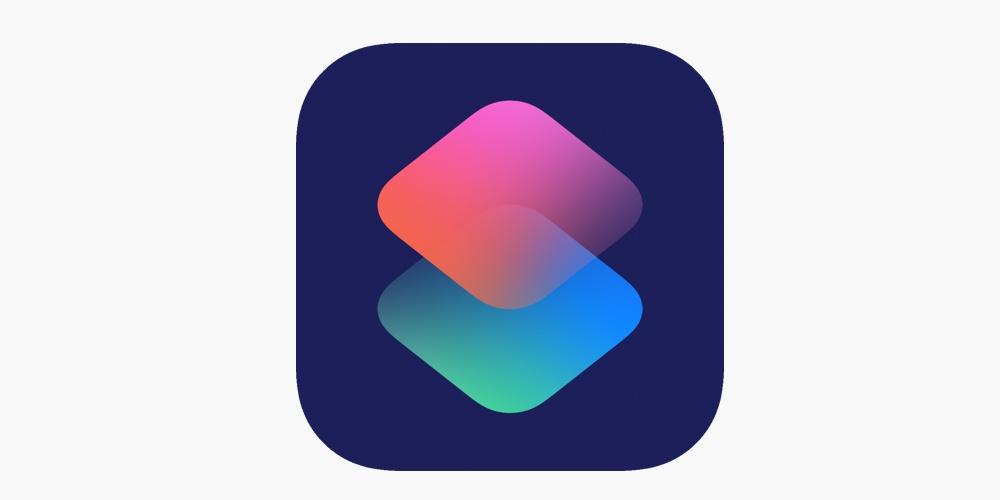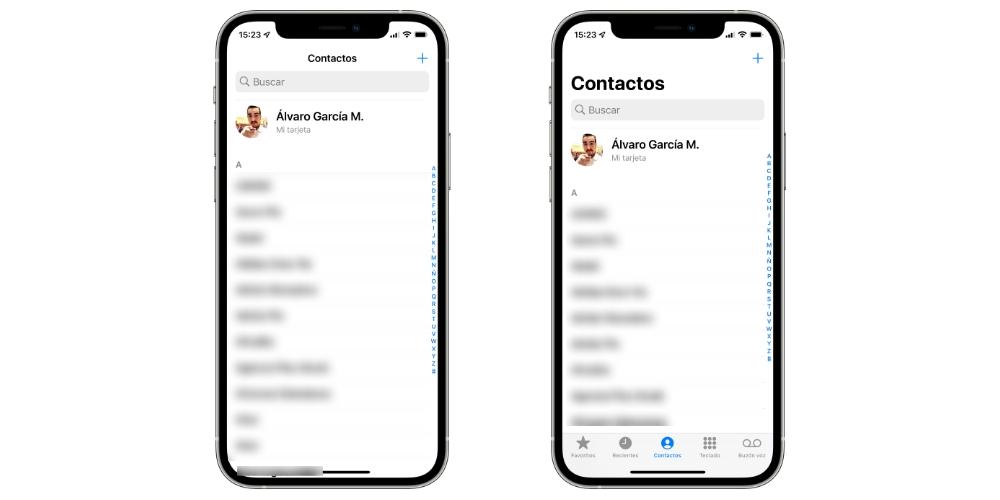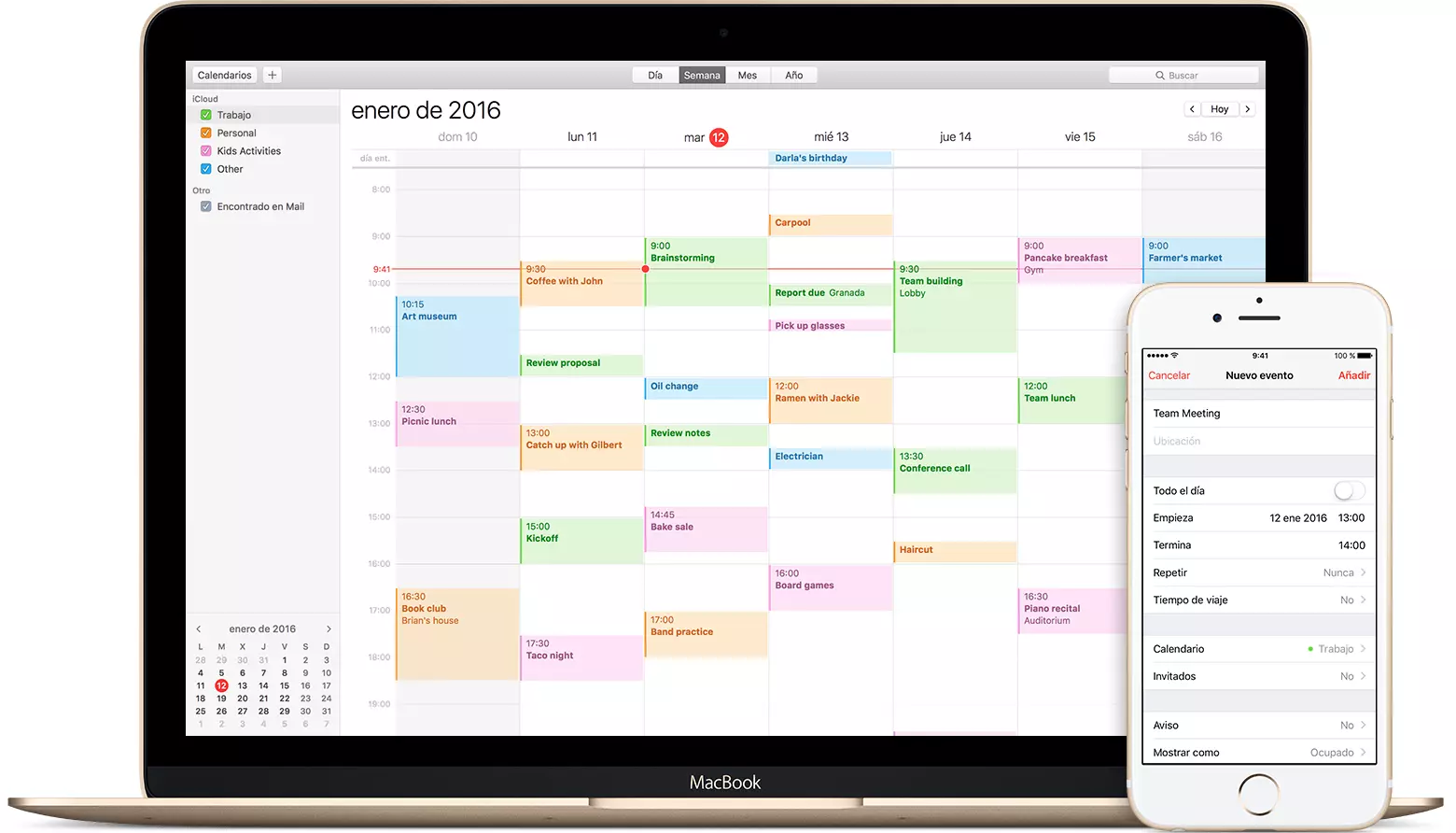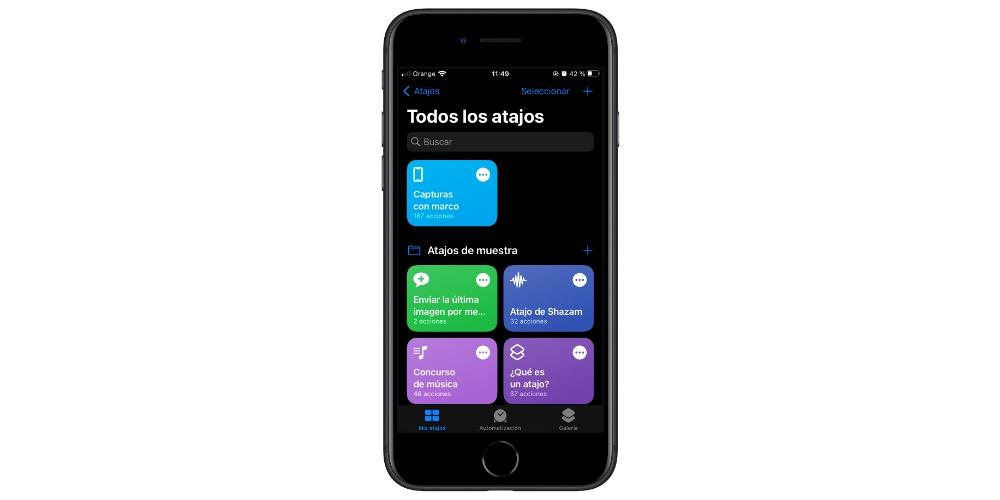
There are multiple options to improve the experience we have with our iPhone, already quite satisfactory through the Shortcuts application. Therefore, in this post, we are going to see how we can configure three types of shortcuts to make your iPhone more adaptable to us and be able to enjoy it even more.
Charged battery
If you want to receive one notification, vibrate you or even Siri notify you when it’s charged to 100% battery, we need to create a shortcut on your iPhone which is the app cwith which you can configure automatic commands on your Apple mobile device. The application, available from iOS 12it comes pre-installed, so we don’t need any third party application from the app store. The procedure is the following:
- in the app shortcutsclick on Create automation and in it, click on Create personal automation.
- If it appears, we touch the «+» from the top right.
- Next, we are going to see a list of different themes or functions in relation to which you can create your automation. You have to choose the battery level which will appear almost at the end of the list.
- Now you have to determine the battery level you are looking for determine the automatic command. Then, click on the option “is equal to” with the aim of notifying you when it reaches that level.
- You click on the button add action.
- We press OK.
Automatic battery saving
Battery saving can be activated manually at any time. Now, what we are going to do is determine if the battery percentage is activated from a concrete value, automatically. The process is the following:
- we open the app Shortcuts on our iPhone and click on Create automation. Then we click on Create personal automation.
- If it appears, we touch the “+” in the upper right.
- In the selection box, we determine the battery level that we want the Low consumption mode to be activated.
- We select the option “less than X”, that is, we want it to activate when the value is less than X. For example, at 25% battery level. We press Next.
- In the search engine, we write “Battery saving” and click on next.
- Click on OK and we already have this function finished.
Keep the charge between 20% and 80%
As you already know, batteries work by lithium ion, so it is not recommended to perform full loads from 0% to 100% charge. In this sense, specialized critics and manufacturers determine that the battery must always be located between the 20% and 80%. We are going to see the procedure through a shortcut:
- We open the Shortcuts app on our iPhone and click on Create automation. Then click on Create personal automation.
- If it appears, we touch the «+» from the top right.
- In the selection box, we determine the battery level that we want the charge level to be activated. We can determine the level that we deem appropriate. The most recommended is between 20% and 80%but we can put 25% and 85%.
- We determine that the battery level is “less than 80%” at the top so that the iPhone stops charging and “greater than 25%”. Thus we establish the load swing.
- Click on Next and determine how we want the warning. It can be through a notification, vibration or sound.
- We press ok and we already have this determined function.