
The new operating system for the iPhone, iOS 16, has brought many visual novelties to the screen of these devices, mainly the fact of having a new lock screen has meant that the adoption of this new version is much faster than usual . Well, related to this novelty, in this post we want to tell you what you have to do so that your wallpaper changes automatically, so you will never get bored of your iPhone.
Inevitably, what most attracts the attention of a new operating system to the vast majority of users are the visual or aesthetic novelties that it brings to your devices. It can now work like a charm, have incredible performance, that if it doesn’t bring something “new”, it’s much more complicated for users to quickly jump to this operating system.
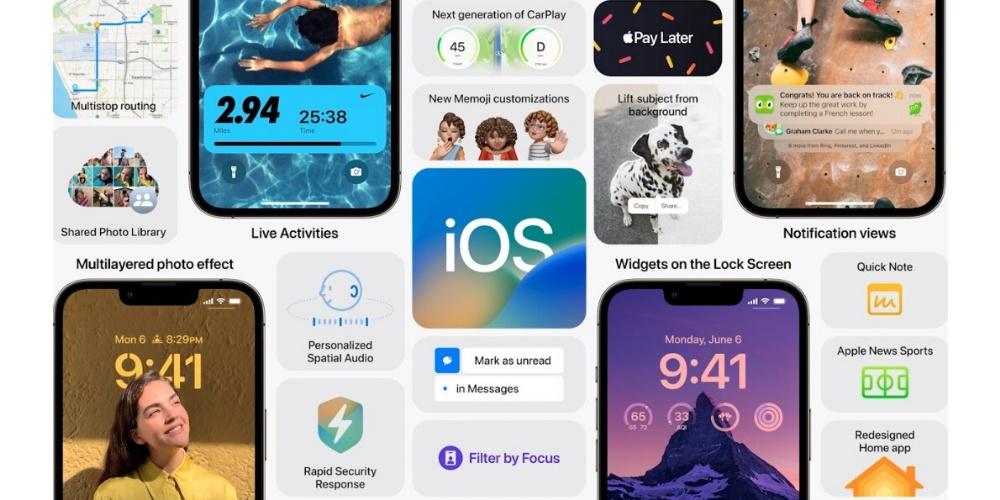
Steps to set up your dynamic wallpaper
This opportunity that Apple gives users to give their devices a touch of fresh air is thanks to the functions that the new iOS 16 lock screen brings, since the possibility of making the wallpaper change automatically is within the settings of these lock screens. Follow the steps below to set it up correctly.
- Unlock your iPhone.
- Tap on the lock screen.
- Select the «+» located at the bottom right of the screen.
- Choose “random photos«.
- Click on «Photo change frequency«.
- Choose between the different options, which are the following.
- when touching
- By blocking.
- Hourly.
- Every day.
- choose the photos that you want to alternate on your wallpaper. You can choose the random selections offered by the iPhone itself or make a manual selection by clicking on “Select photos manually”.
- Enter the widgets that you want to have on the lock screen.
- Modify the font of the numbers and letters on the lock screen.
- choose the color that will have the numbers, letters and widgets of your lock screen.
- Click on «Add» located at the top right of the screen.
- Click on «Customize home screen«.
- Choose the option you want for the background of your main screens.
- Click on “OK”.
With these simple steps you will already have configured your iPhone in such a way that the lock screen background and the main screen background will be changed depending on the frequency that you yourself have previously established in the configuration that you have just made. Obviously you can do this process as many times as you want.




