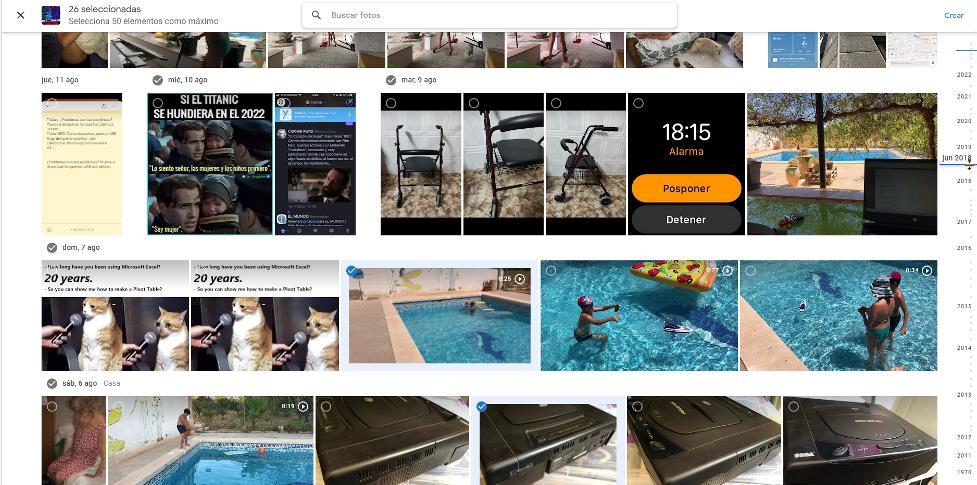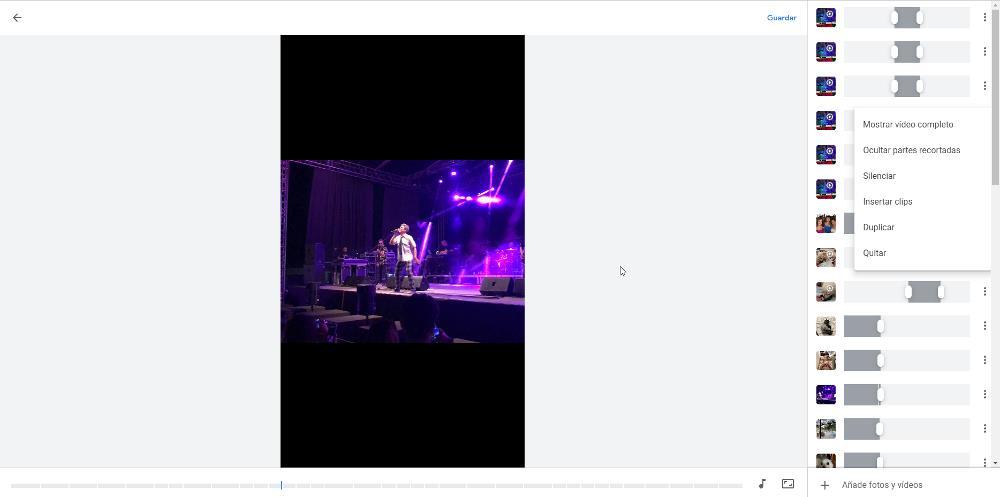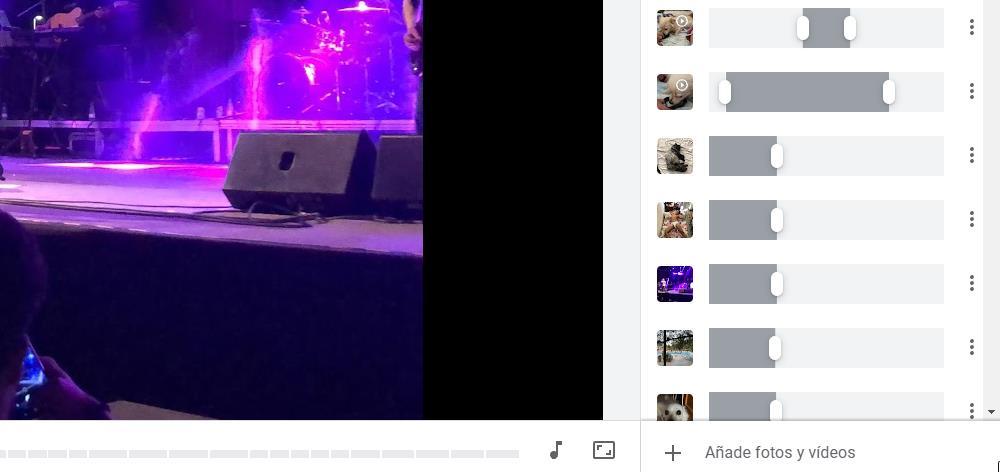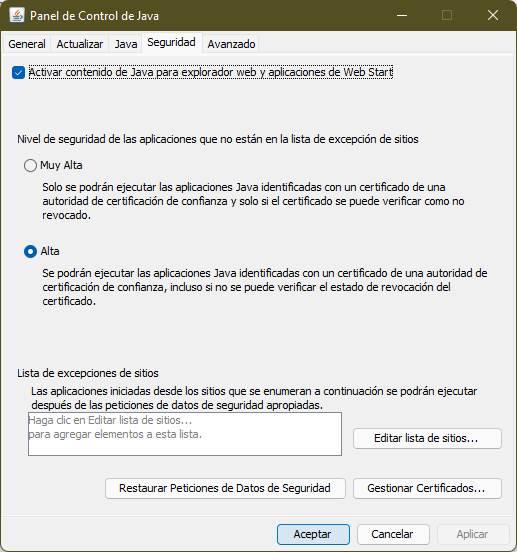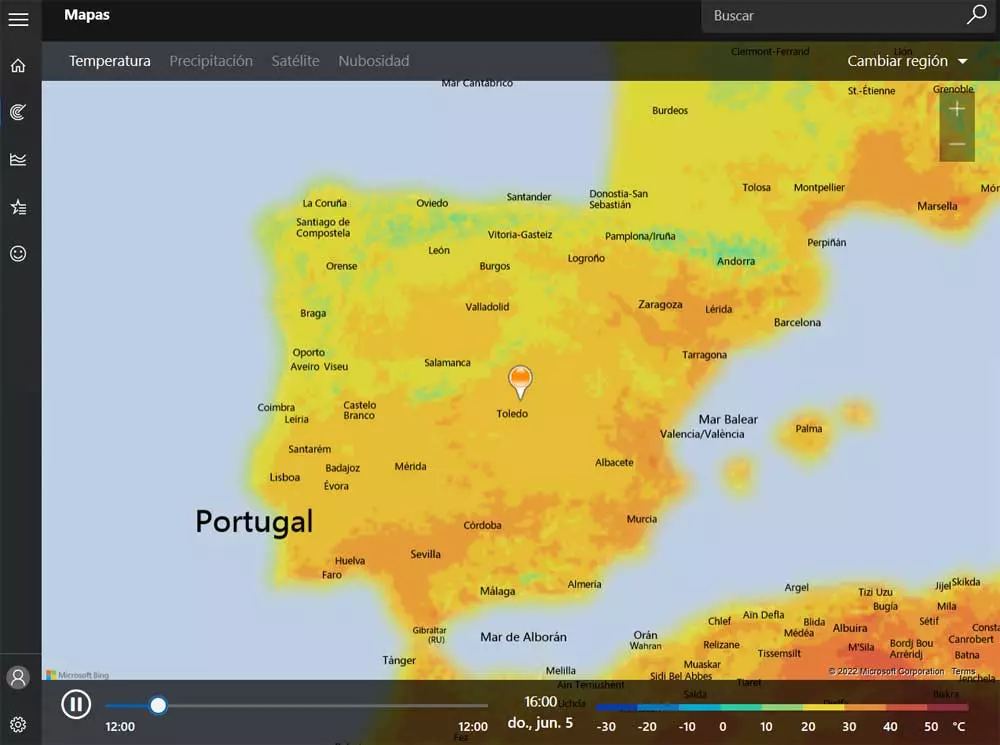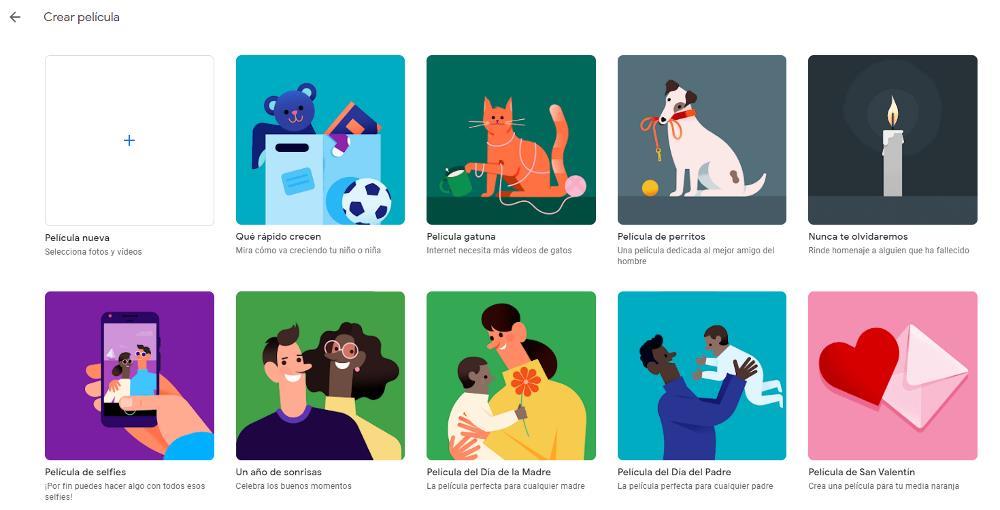
Now that we are about to end the year, it is time to take stock of how the year has gone and if we have fulfilled the purposes we had set for ourselves. But, in addition, it is also the best time to remember the best moments of this 2022. If we use Google Photos to store a copy of all our photos and videos, we can use the function that the search giant makes available to us to make our own video and share it with our friends and family.
Periodically, Google Photos makes videos using the images and videos that we have stored on its platform to create summary videos according to the time of year in which we are or the day in which they have been made, whether it is the weekend, the night Halloween, Christmas Day, Easter, or any other holiday that Google associates with a date on the calendar. But, in addition, it also allows us to create videos manually, that is, using the images and videos that we want and accompanying it with music.
Create personalized videos with Google Photos
The function available in Google Photos that allows us to create personalized videos can be found in this link, although we can also access this function from the main page of Google Photos, click on utilities and then in Videos. Next, we can use any of the different options that the search giant makes available to us if we want it to take charge of creating the memory. If we want to personally choose which are the images that we want to be part of the summary of this year that we are about to finish, click on new movie.
Next, the main page of Google Photos will be displayed, from where we have to select all the photographs that we want to include in the memory. The maximum limit of images and videos that we can select is 50. It does not matter if we include more videos than photographs or vice versa, the important thing is to know that the maximum limit is 50 itemsbetween photos and videos. To make it easier for us to find the images or videos we are looking for, we can place the mouse on the right side of the browser to access the time line that will allow us to more easily find the images over the months or years, if we want to do a longer video in time. Once we have selected all the images and video that we want to include in the summary video, click on To createlocated in the upper right corner.
Seconds later, the video will be displayed in the central part of the browser. On the right side, the videos and images that we have selected are shown. In the case of videos, they are only shown for a few seconds, but we can extend the time by sliding the controls to the left or right to show all the content or the part that interests us the most. By clicking on the 3 vertical points located on the right side of each of the contents, we can modify the duration of the video, remove the sound, insert more content or delete it.
From the bottom bar, we can change video orientation, that we can default is vertical, add more photos and videos (if we have not reached the maximum limit of 50) and change the music that Google Photos has included in the video by a wide variety of titles categorized.