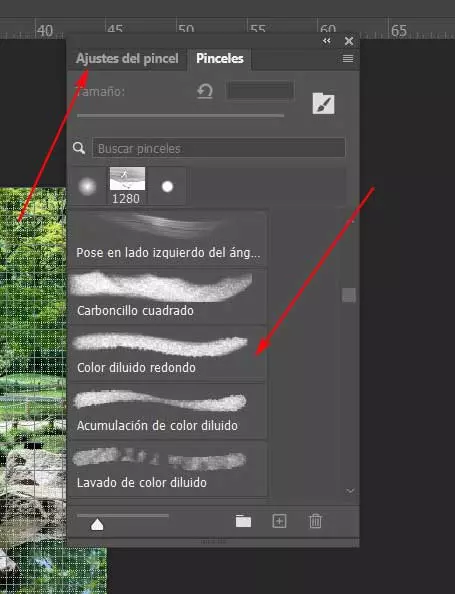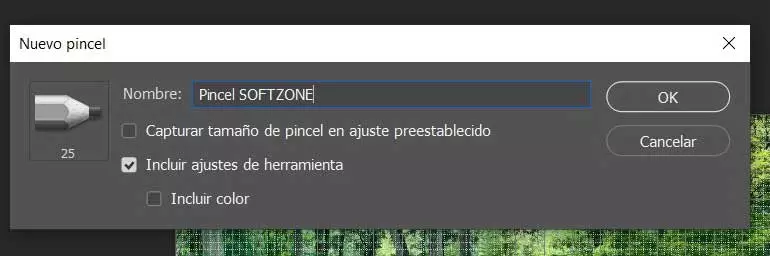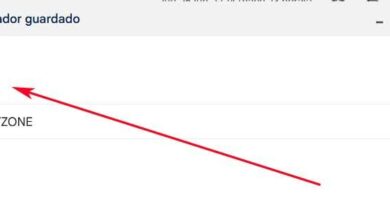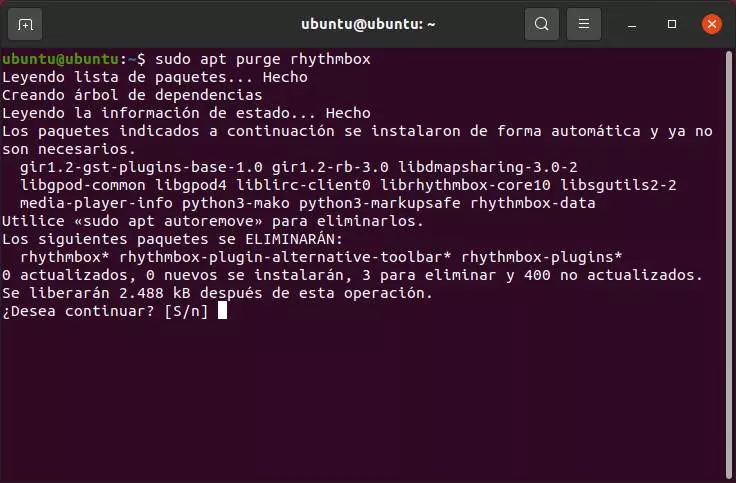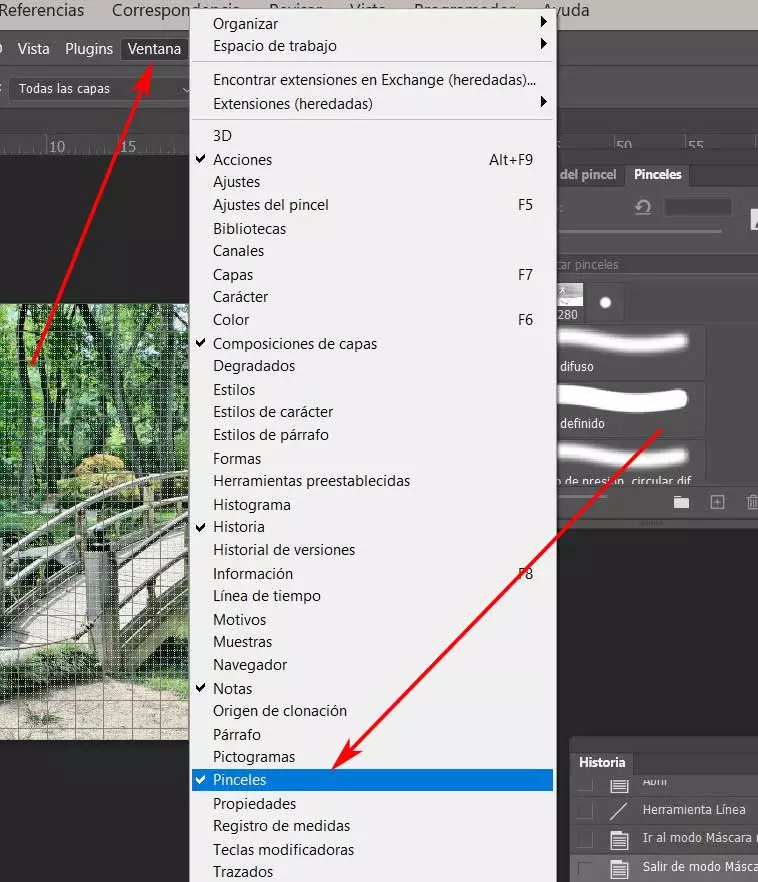
On many occasions we will surely open Adobe’s powerful photo editor, we talk about Photoshop, to use some of its many functions. However, sometimes we are not aware of everything that this application is capable of offering us, both by default and with its own additions.
Here we are going to meet both basic tools as with some much more advanced ones for professional users. Initially, the program is designed to cover the needs of novice users and the most advanced, for which experience is a key element. In the event that we are starting with these image editing jobs, there are certain elements and functions that will be very helpful. Next, we will focus on a can between tool that is not only useful here, but that we find in most programs of this type.
Specifically, we are referring to the brushes that provide us with so much help in many tasks related to photo editing. In fact, along these same lines, we want to focus on these elements that could be considered key in this software sector.
See and use the brushes included in the program
Thus, if we focus on the Adobe program, the first thing we should know is that by default the application offers us a good number of these Brushes. It may be the case that when starting the program at first and by default we do not have these elements in view. Therefore, if we want to take a look at all the brushes that Photoshop makes available to us by default, we click on the option Window menu of the main interface.
At that moment, a new window will appear on the screen with a extensive list in which we can see all the available brushes. In this way we will only have to scroll through said list and mark the element that we want to use. In addition, before that we also have the possibility to fully customize its operation from the Brush Settings tab.
From here we will have the possibility to modify and customize a multitude of parameters belonging to each of these elements that we have marked. So we can adapt that selected brush to the type of edition that we are going to carry out.
Add new brushes to Photoshop
Something that we must take into consideration is that aside from all the elements of this type that the program offers us, we have the possibility of add our own others. For this that we tell you again, we must have in view the small window belonging to these very useful elements in the program. But in this case we are going to use a button that is represented by a + sign. This is precisely what will allow us add new brushes to the program.
In the window that appears for the creation of the element as such, we will have the possibility of specify a name for the same. As you can imagine, later and once we have created it, we will be able to customize how it works to the maximum as we saw before with the defaults. This allows us to have our own tools of this type to use in our Photoshop retouch projects.