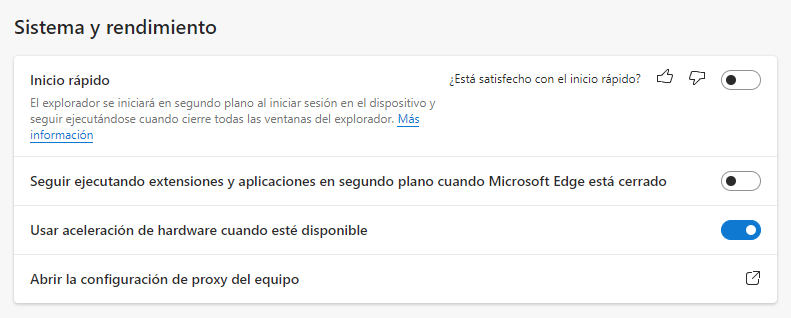Microsoft Edge has been the default web browser in Windows 10 and Windows 11 for a while, which is not surprising. What’s more, It is one of the best web browsers currently. But neverthelessas usual with those from Redmond, you just have to shake their hand and they will take your arm and the abuse in Windows is constant, either in the form of promotion or in the form of obstacles, all in order to keep you using your browser.
On the other hand, Microsoft Edge is perfectly integrated with Windows, which is not surprising either. What is not normal is that other browsers cannot do the same. But when it comes to Microsoft Edge, that’s the way it is, and it has its advantages, as long as this is your main web browser. Otherwise they become inconveniences, as happens with the quick start optionwhose usefulness may vary depending on what is said.
The fast startup option is used to preload Microsoft Edge into memory at session start, so that when you launch it, it appears instantly on the screen. Nothing new under the sun: Chrome also used this technique at the time and other applications did it long before. The crux of the matter is that it is not clear when the option is enabled by default, as reported in gHacks. Thus, if you use Windows you are interested in knowing what is happening.
You are interested for two reasons:
- The first is that Microsoft Edge is not your main browser and the above option is activated, in which case you want to deactivate it to save resources.
- The second, on the contrary: that Microsoft Edge is your main browser and you have the option disabled, in which case you want to activate it to gain performance.
To check it, you only have to access the Microsoft Edge configuration (in Windows 10 or Windows 11, in Mac and Linux this option does not exist) and in the section of “System and performance” enable or disable the “Fast startup” optionas appropriate.
It should be said that although gHacks complains somewhat vehemently about this feature, the consumption for having the fast start activated, at least from the screenshot they show, is not too much: about 60MB. But what you save if your main browser is not Microsoft Edge…. and vice versa, that you don’t just have to take it on the bad side.
By the way, the second option seen in the image, “Keep running extensions and applications in the background when Microsoft Edge is closed” is another one that will keep the browser in memory and with greater expense than the previous one. This is a feature common to Chromium-based browsers and is intended to keep you from receiving notifications from productivity extensions, communications, and the like, which are usually displayed in the system tray. If you are not interested, you can also disable it.