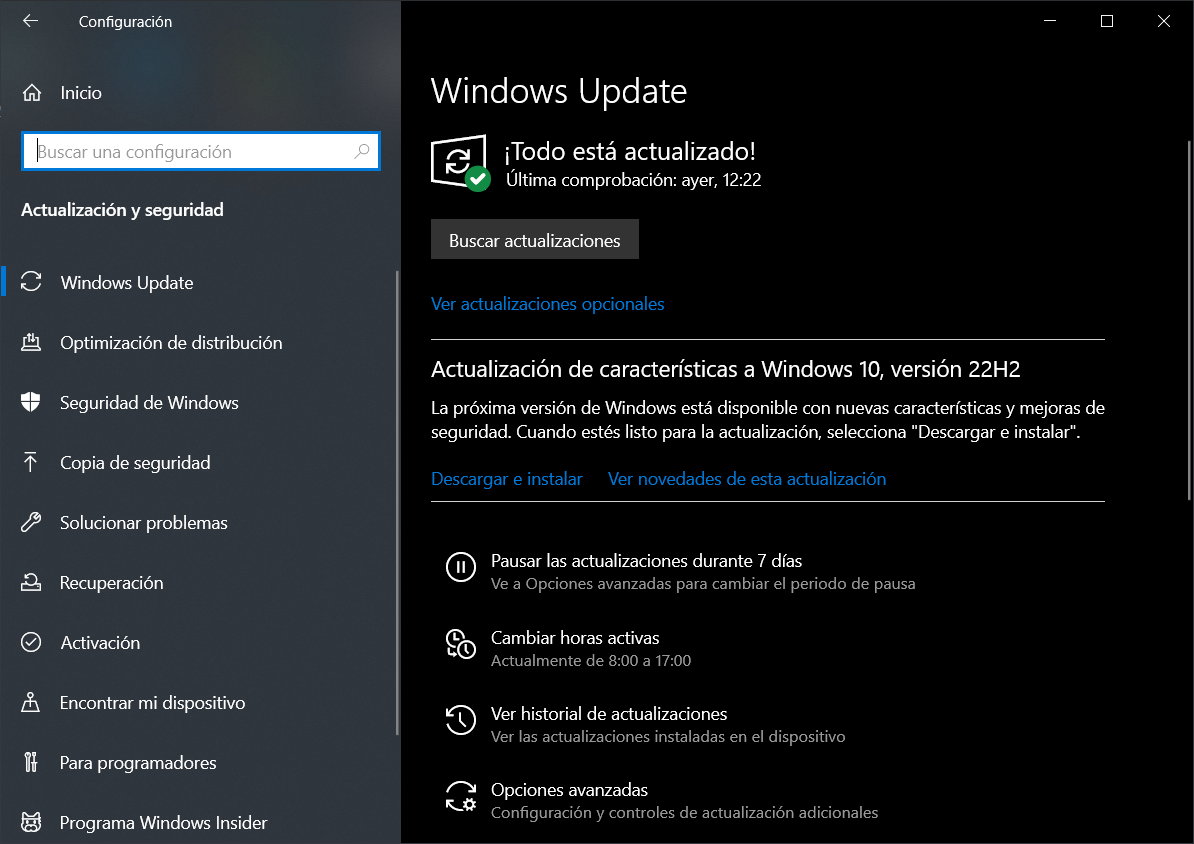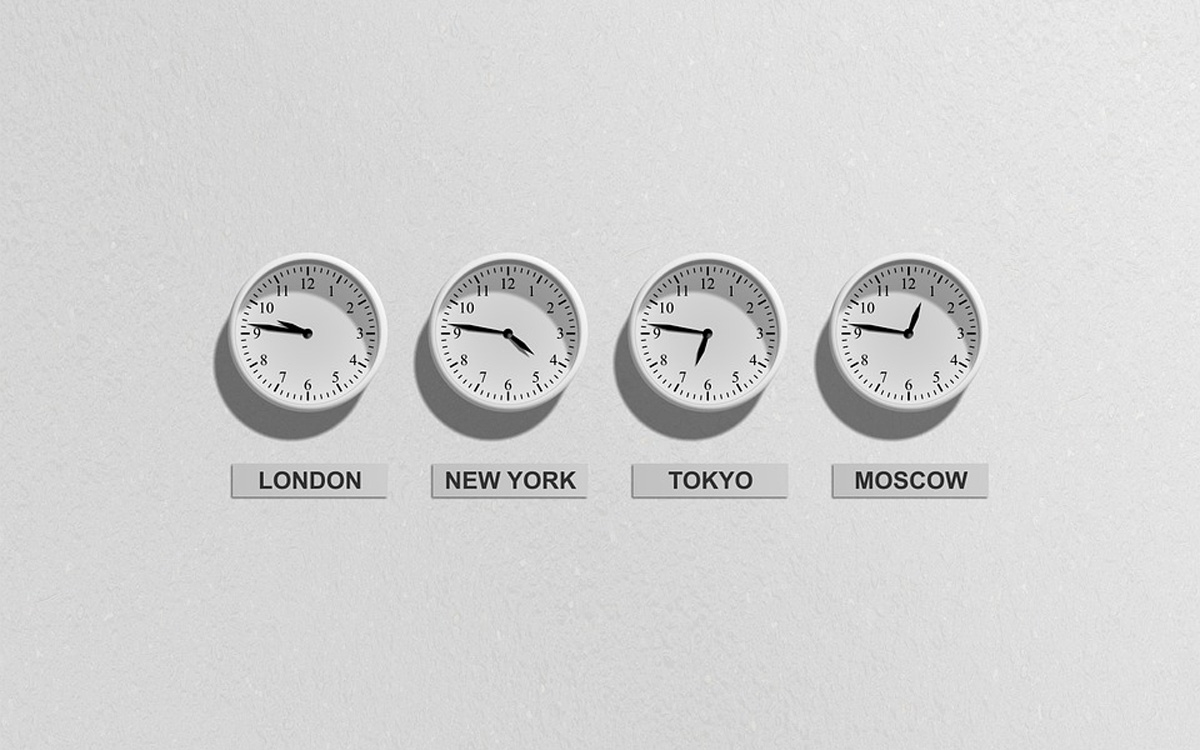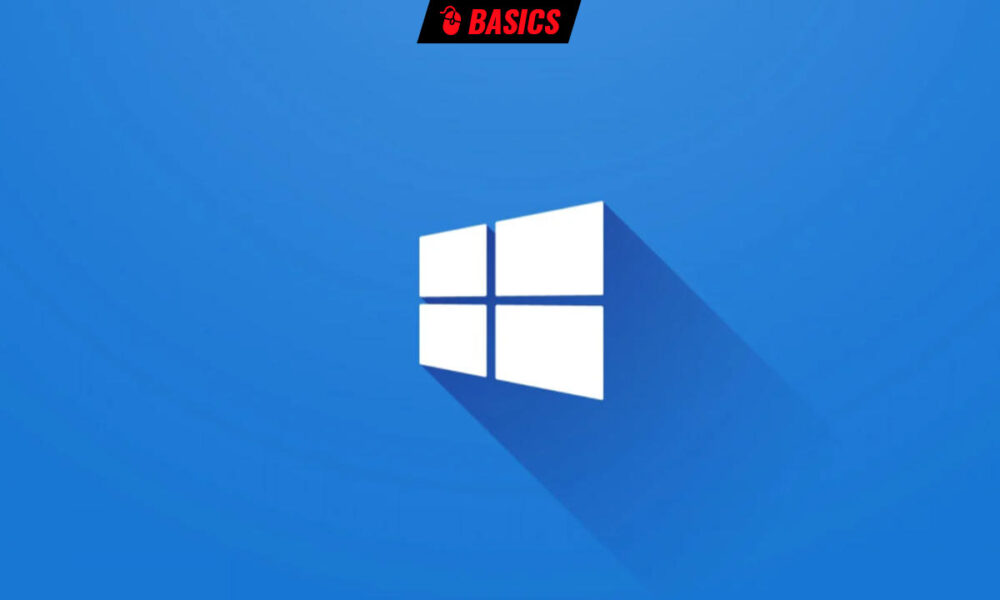
Microsoft has issued an alert recommending upgrading to Windows 10 22H2 for all computers with version 21H1 (and earlier) as it is about to reach its end of service (EOS) on December 13, 2022.
This means that this version and previous versions will not receive security updates and this is a critical issue on Windowsthe most threatened desktop platform and which needs to be up to date with security patches to prevent cybercriminals from exploiting vulnerabilities.
“To help keep you protected and productive, Windows Update will automatically initiate a feature update for Windows 10 consumer devices and commercial unmanaged devices that are at end of service or within the last few months”Microsoft explained. “This keeps your device compatible and you will receive monthly updates that are critical to the security and health of the ecosystem. For these devices, you will be able to choose a convenient time for your device to reboot and complete the update..
Next month’s EOS will affect all editions of Windows 10 21H1, including Home and Pro consumer editions, Education editions for the educational system, Enterprise editions for companies and the special Workstations for professional workstations.
How to upgrade to Windows 10 22H2
If you are one of the users who use versions 21H1 or earlier, it is time to update to keep your computer protected. The latest released version, Windows 10 22H2 (also known as Windows 10 2022 Update) is recommended and free from previous versions. The Home and Pro editions of this version will have 18 months of servicewhile for the Enterprise and Education editions it will be 30 months of service.
If you follow us regularly, you should know by heart the possibilities of updating the version:
Update from Windows Update:
- Access the Settings> Update and security tool.
- Check if there are any updates available.
- You will see the option to “Feature update to Windows 10, version 22H2”. Click on “Download and install” to start a wizard that will guide you through it.
Update via Web:
Another way to install in case your specific computer has not received the version in Windows Update is by activating it from the Microsoft web portal:
Installation / Media / ISO
If you want to update third-party computers or want to use the version to perform “clean” installations from scratch or load them into virtual machines, nothing better than using the media creation tool to create an installation DVD/USB or download the ISO disk images. In the following way:
- Access the Windows 10 download portal.
- Click on “Download the tool now”.
- Run the downloaded file “MediaCreationTool22H2.exe”.
- Accept the license terms.
- Select “create installation media”. (This tool also allows the update of the equipment where it is executed in the same way that we saw in the previous section).
- If you select the first option, the same Microsoft tool will create the installation medium, requiring a USB with at least 8 Gbytes of capacity.
- Select language, architecture and version.
- You can also create the medium with your own application. For Windows ISO images we recommend the infallible Rufus.
Another option for whatever version of Windows 10 you have installed is to upgrade to Windows 11, although remember that Microsoft will support at least one version of Windows 10 until October 14, 2025. If you are comfortable with the system, there is plenty of time to move on to Windows 11, which will receive a greater number of new features, but with a higher proportion of exasperating errors. And with Windows 12 on the horizon, staying on Windows 10 is a great option, at least for production teams.